I tested the writing comfort of King Jim's electronic memo pad 'Boogie Board BB-20' and installed the app to try out the recording function.

The new BB-20 from King Jim's
BB-20 | Boogie Board | KINGJIM
https://www.kingjim.co.jp/sp/boogieboard/bb20.html
You can get a better understanding of the appearance and basic operation of BB-20 by looking at the following article.
Photo review of King Jim's electronic memo pad 'Boogie Board BB-20' that is easy to carry, slim and lightweight, and allows you to take notes and doodle on a large 8.5-inch screen - GIGAZINE

The BB-20 doesn't have a power button, so you can start writing straight away. You can even scratch it with your fingernail.
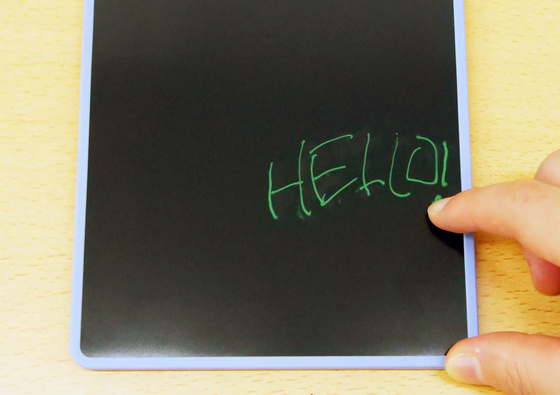
There is a stylus pen installed on top of the device, which can be removed by sliding it out.

Drawing on the BB-20 with the pen isn't as smooth as drawing on a tablet with a regular stylus like the Apple Pencil, and it doesn't have the same grip as writing on paper. You can draw smooth lines, but it's hard to draw lines that are consistent.

The BB-20 also has a pressure-sensitive feature. In the letter 'G' below, the left was written with almost no pressure, the center was written as if writing on paper, and the right was written with firm pressure. You can see that the thickness of the letters varies slightly for each.

It may be difficult to draw neat, thin lines because the lines become thick with just a little pressure, but if you draw quickly, they will become thin curves, so people who are confident in their drawing skills should be able to draw delicate pictures even with the BB-20.

When I tried drawing, the lines were a little blurry, but not slippery and difficult to draw, and I was able to draw the lines I wanted. However, I got so engrossed in the process that I ended up leaving finger marks and scrapes on the BB-20's display in areas where I held it down with my hand or placed a model on it, as shown in the image below. The BB-20 does not have an eraser or the ability to erase parts of it, so you need to be careful not to draw incorrect lines or leave hand marks.

You can reset BB-20's screen by pressing the clear button on the left side.

If you want to save the notes and doodles you've written, you can use the smartphone app 'Boogie Board SCAN' to record them neatly.
'Boogie Board SCAN' on the App Store
Boogie Board SCAN - Apps on Google Play
https://play.google.com/store/apps/details?id=jp.co.kingjim.android.boogieboard
This time we will use the Android version of Boogie Board SCAN. Access the Google Play distribution page and tap 'Install.'
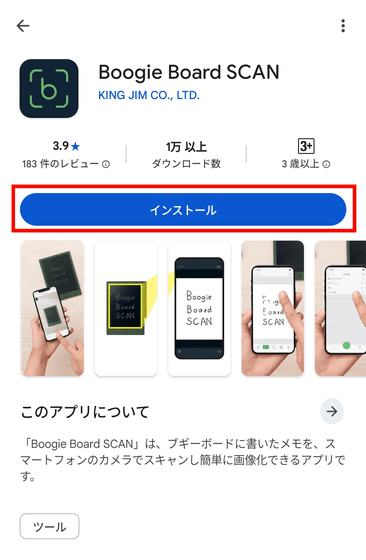
Once the installation is complete, tap 'Open.'
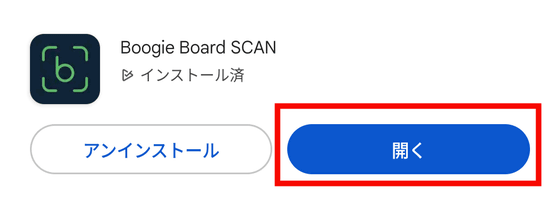
When you first start it, a description of Boogie Board SCAN will be displayed, so tap 'Start'.
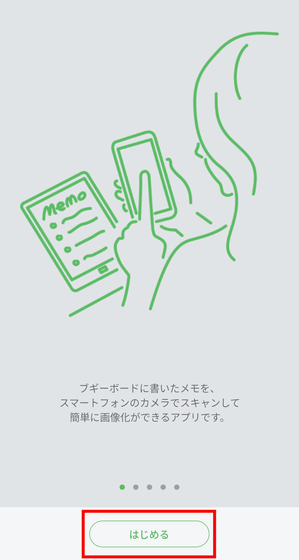
Selecting the Boogie Board you're using will make it easier to scan according to the display size. Select 'BB-20'.
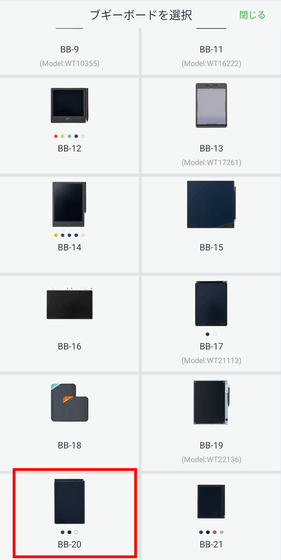
BB-20 comes in three colors: blue, black, and white. Since I'm using blue this time, I'll tap 'Blue.'
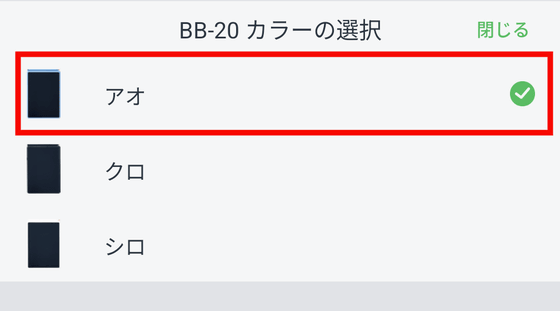
The Boogie Board SCAN home screen looks like this: Tap the icon in the bottom center to start scanning.
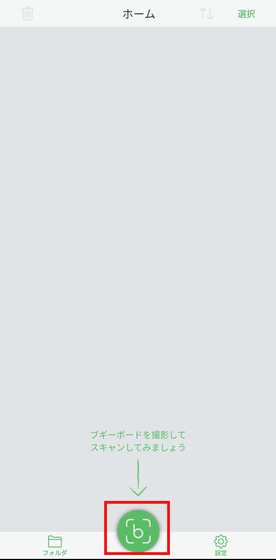
You will be asked for permission, so select 'Only while using the app.'
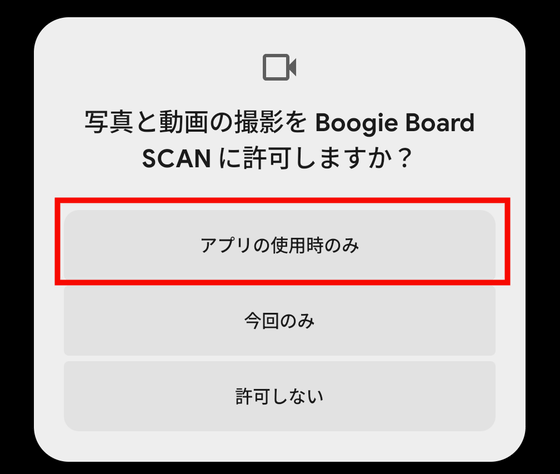
Hold your smartphone camera up to BB-20 with your notes or doodles on it.

The Boogie Board display was recognized and the reading was completed automatically.

The doodles and notes were scanned as shown below. The entire screen was scanned automatically, but you can also save only a portion of it. Tap 'Scan Position Adjustment.'
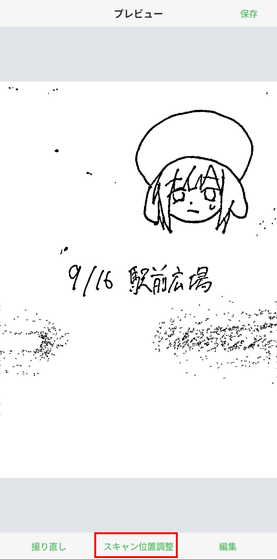
Move the four corners to adjust the scan position, then tap 'Confirm scan position.'
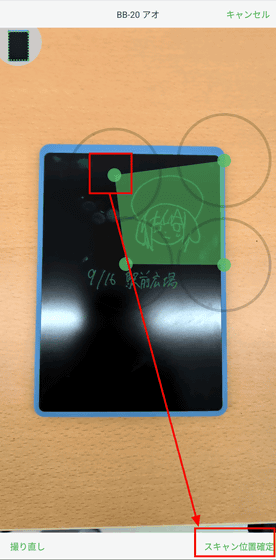
You were able to cut out only a part of the image. However, since it looks more squashed than the actual image, if you are not satisfied with the reading, tap 'Retake.'

I held my smartphone over BB-20 again to re-recognize it.

The doodles and notes were read. If there are no problems, tap 'Save' in the upper right corner.
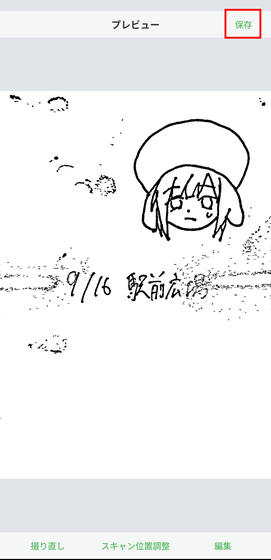
When 'Saved' appears, tap 'OK.'
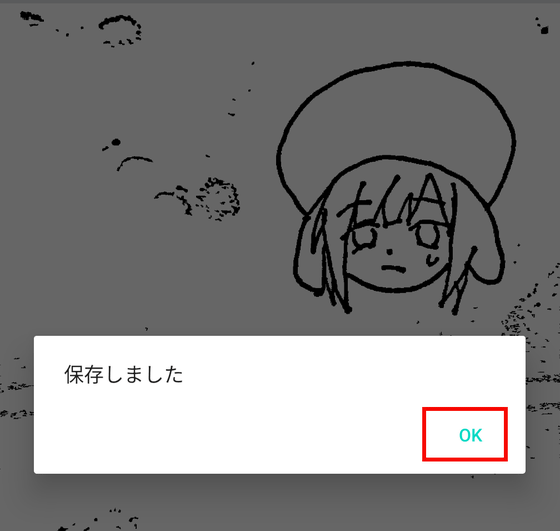
The recognized memo will be saved in the folder. Tap the saved image.
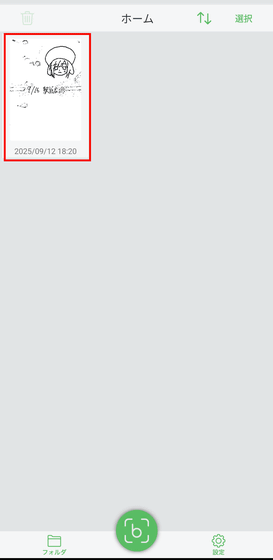
Tap 'Edit'.
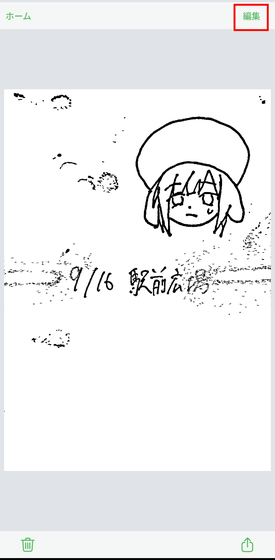
With Boogie Board SCAN, you can edit the notes you import by writing in color, erasing unwanted parts with an eraser, and adding background color.

The BB-20's sleek design makes it easy to carry and convenient for quickly taking notes or doodling anywhere, anytime. I didn't find it difficult to write or doodle on it. However, since you can't erase and rewrite in detail and the pressure sensitivity isn't as high-quality as a drawing tablet, it's not really suitable for practicing sketching or drawing; it feels more like a doodle book. The Boogie Board SCAN app makes it super easy to read your notes, so it's convenient for quickly taking them out and using them for notes. Even for drawing, I recommend using it as a way to keep your hands moving, and when you come up with a good idea, you can scan it and save it.
The Boogie Board BB-20 is available for purchase on Amazon, with all colors priced at 5,500 yen (tax included). At the time of writing, it was available for pre-order and will ship from September 26, 2025.
Amazon | King Jim Boogie Board Electronic Memo Pad, 8.5-inch, Erasable Lock, Replaceable Battery, BB-20-BK, Black | Digital Memo | Stationery & Office Supplies
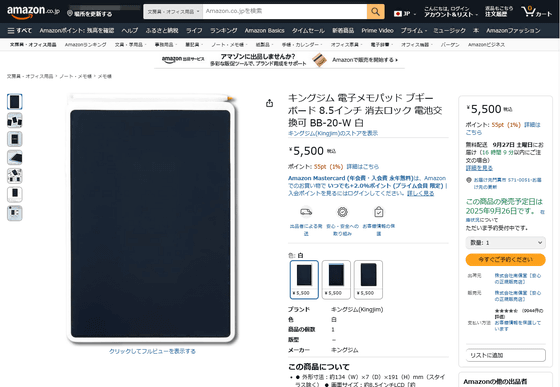
Related Posts:






