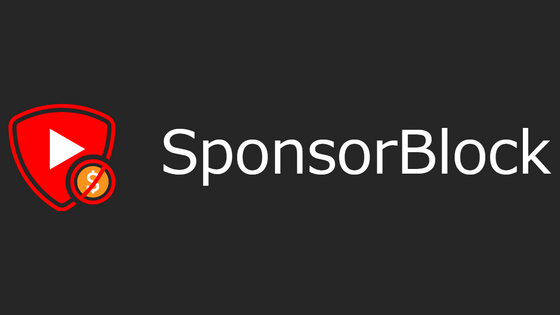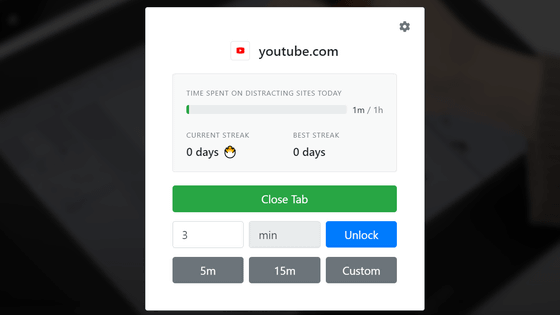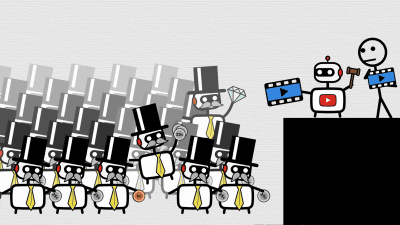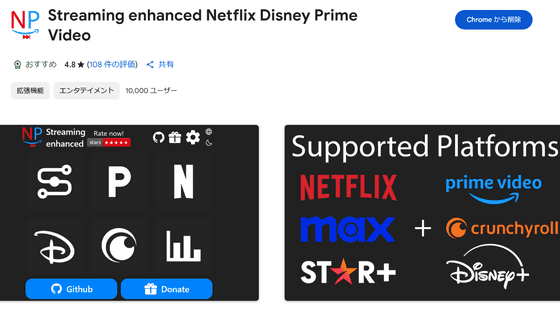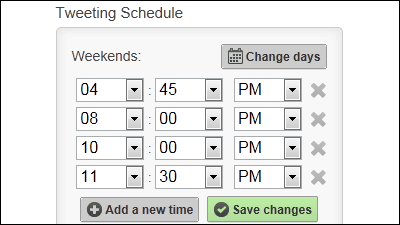How to use the extension 'SponsorBlock' on your smartphone to skip the waiting time for YouTube to start streaming and the same intro every time
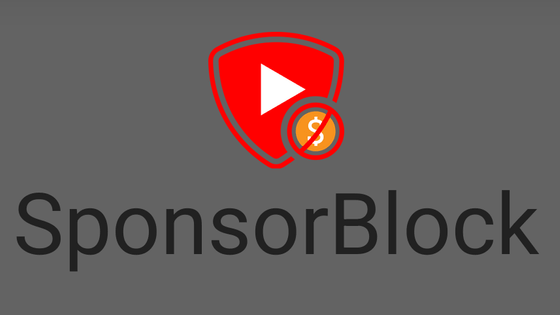
YouTube videos contain the same greeting from the video uploader every time, as well as advertising parts inserted by the video creator such as 'This video is sponsored by ___!'. ' SponsorBlock ' is an extension that skips such parts, as well as waiting times for live streaming archives, and other parts that viewers find unnecessary.
SponsorBlock - Skip over YouTube Sponsors - Sponsorship Skipper
SponsorBlock is a tool that allows users of SponsorBlock to skip to a specific video position. It is developed as open source and has approximately 13 million active users at the time of writing.
For example, if someone thinks, 'The archive of this live broadcast has a waiting time of 3 minutes and 23 seconds before the broadcaster appears, so I'll skip to 3 minutes and 23 seconds,' and actually specifies the skip position, that data will be recorded, and after voting, a 'skip to 3 minutes and 23 seconds button' will be displayed to everyone who uses SponsorBlock. It is up to the user to decide whether to actually skip or not.
SponsorBlock is available as an extension for various browsers, and is also built into external tools such as youtube-music . In the past, wereviewed the extension version for PC browsers (Chrome version), but this time we will introduce it to smartphone browsers.
◆Android (Firefox)
Use it as a Firefox extension on Android. First, access the following site with Firefox for Android.
SponsorBlock - Skip Sponsorships on YouTube – Get this Extension for 🦊 Firefox (en-US)
https://addons.mozilla.org/ja/firefox/addon/sponsorblock/
Tap 'Add to Firefox.'

Tap 'Add' to complete.
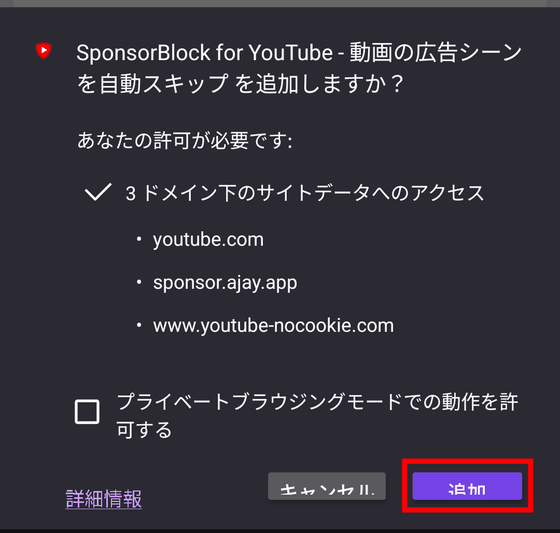
The setting screen will open immediately. The parts skipped by SponsorBlock are divided into several categories, such as 'Advertisements,' 'Unpaid/Self-promotion,' and 'Exclusive Advertisements.' The categories are selected by the user who specified the parts to skip, and are determined based on the user's rating. Users can choose whether or not to skip each category.
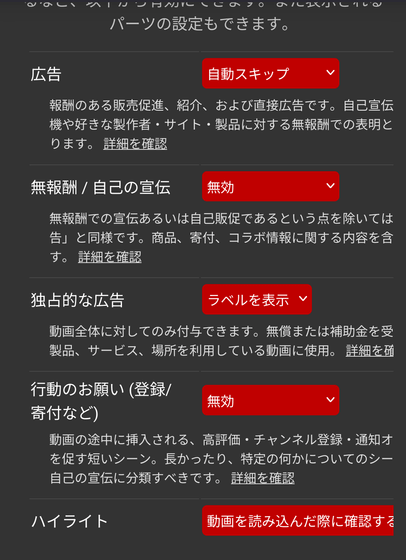
The genres available in the Firefox extension are as follows:
·
・Unpaid/self-promotion
Exclusive advertising
・Requests for action (sign up/donate, etc.)
Highlights
・Interval/Introduction animation
・End screen/credits
・Preview/Synopsis/Insinuations
・Digression/joke
・Music: Non-music section
Tap the genre you want to set and select the action from 'Disable', 'Show in seek bar', 'Manual skip', or 'Auto skip'. You can now customize the action, such as 'Automatically skip the end screen' or 'Choose each time whether to skip the preview (manual skip)'.
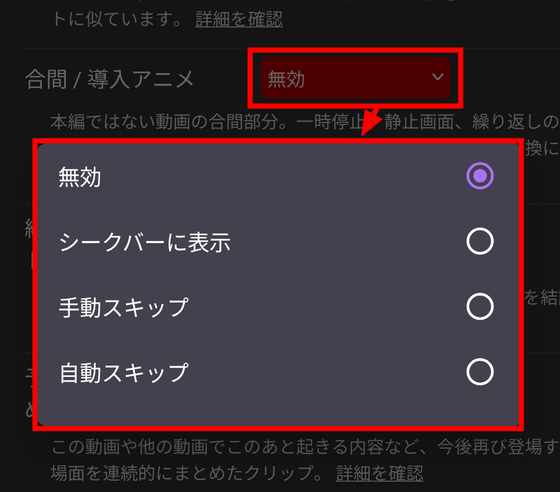
Let's try opening the following video in Firefox, where SponsorBlock has been set by a user.
Google I/O '25 Keynote - YouTube
In this video, the first 136 seconds were registered as 'Interval/Introduction Animation'. If you set 'Interval/Introduction Animation' to 'Manual Skip' in the previous setting, the message 'Do you want to skip the interval?' will appear, and you will be able to press 'Skip (Enter)'. Pressing Skip will skip the first 136 seconds.
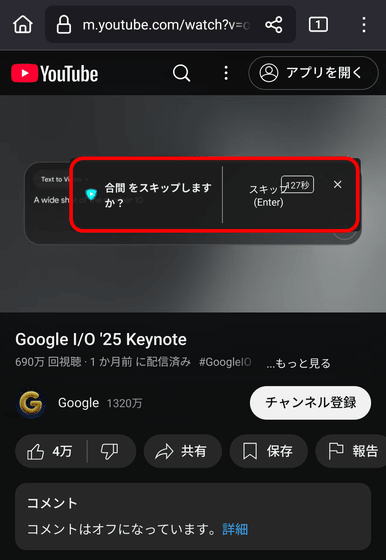
Immediately after skipping, 'Cancel skip' will be displayed and you can cancel the skip by tapping it.
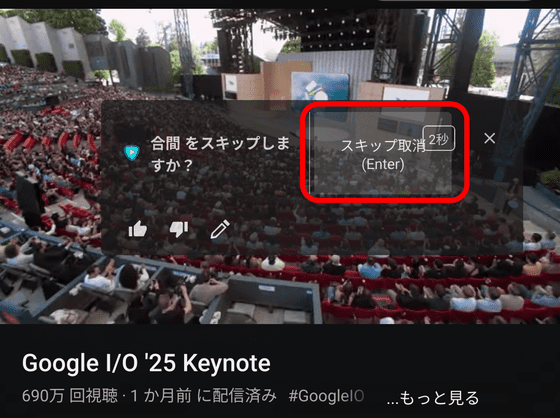
If you disable 'Interval/Introduction Animation', it will play the same as before SponsorBlock was installed, and if you set it to 'Auto Skip', it will skip automatically without a confirmation message. 'Show on Seek Bar' will only show the points on the seek bar without any display. In the screen below, the relevant part is colored light blue.
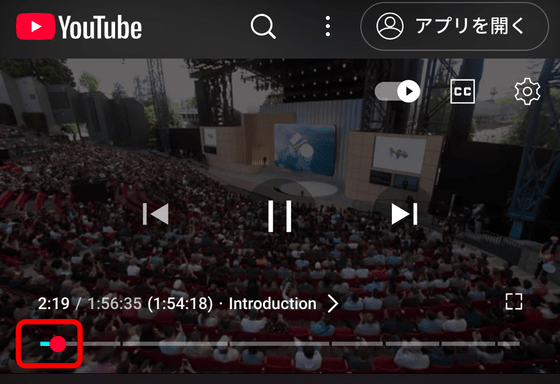
This color can be changed from the extension's settings screen.
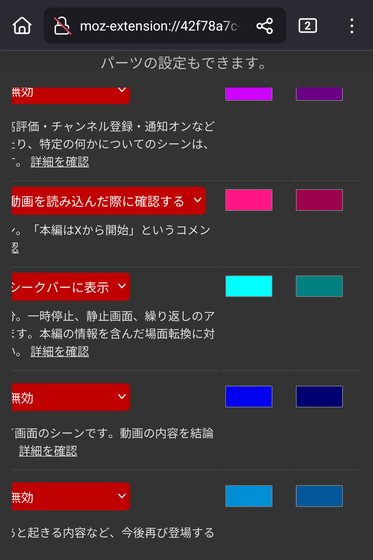
The PC version of the extension allows you to specify where you want to skip or whitelist certain channels to disable SponsorBlock, but this does not seem to be possible on the smartphone version.
◆iOS (Safari)
The iOS version is free if you
SponsorBlock for Safari on the App Store
https://apps.apple.com/ca/app/sponsorlock-for-safari/id1573461917
This time I bought it for 150 yen.
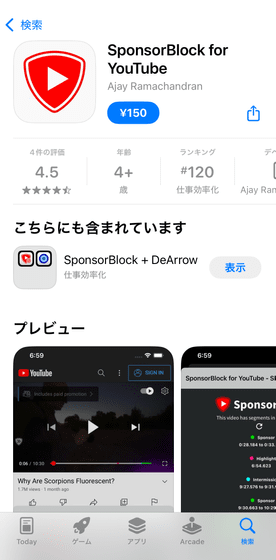
Once you have installed the iOS version of SponsorBlock on your device, first open the 'Apps' item in the Settings app.
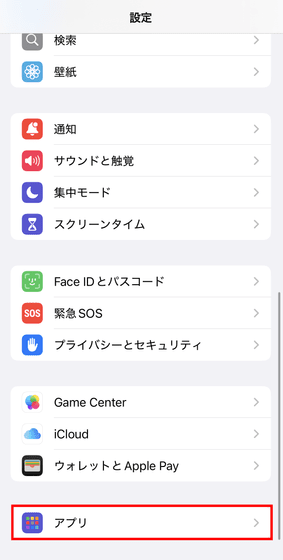
Next, tap 'Safari.'
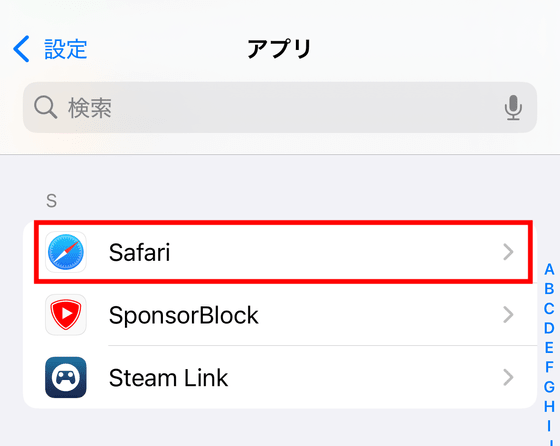
Tap 'Extensions'.
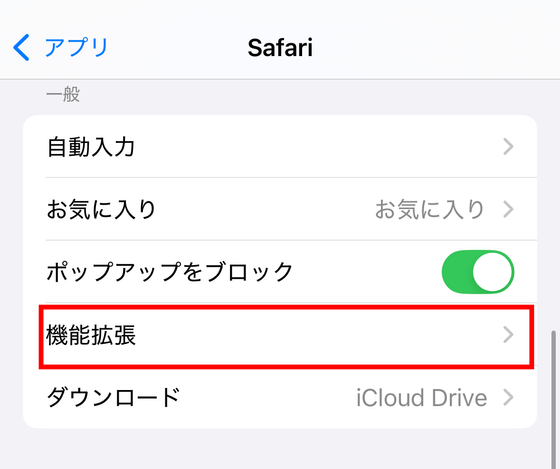
Tap 'SponsorBlock for YouTube.'
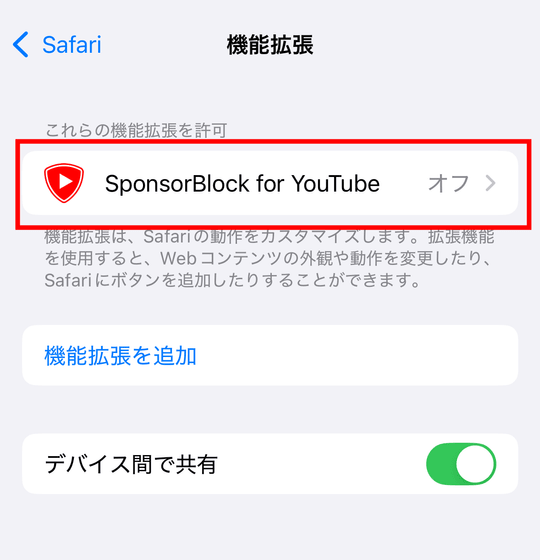
Turn on Allow Extensions.
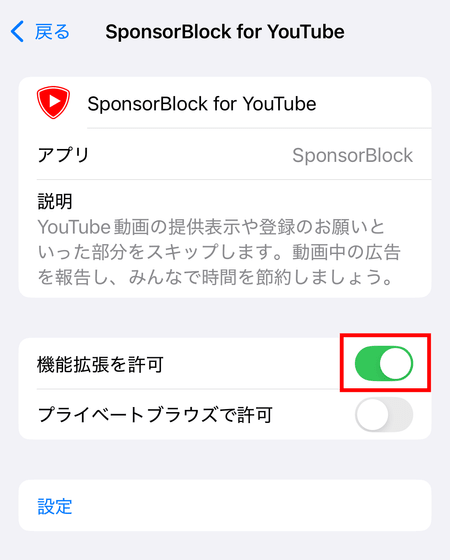
Next, scroll down the screen and tap 'youtube.com'.
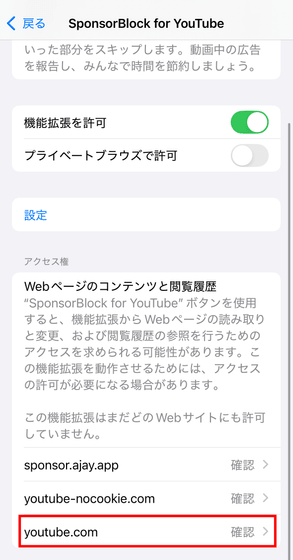
Tap Allow.
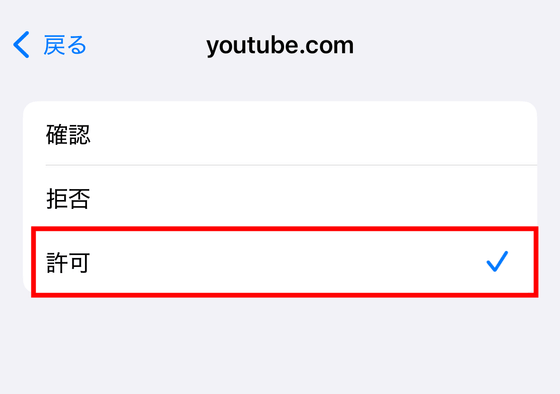
Tapping 'Settings' on the same screen will take you to the SponsorBlock settings screen.
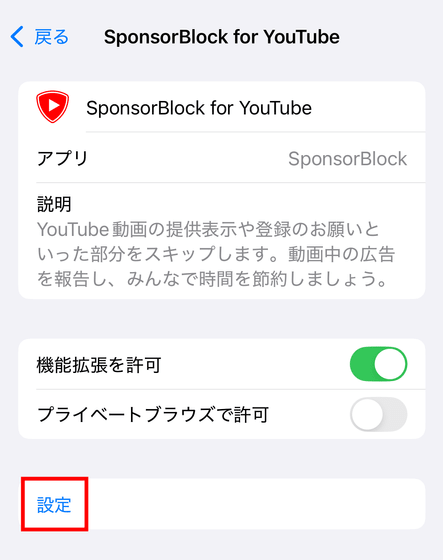
You can set up SponsorBlock in the same way as the Android version.
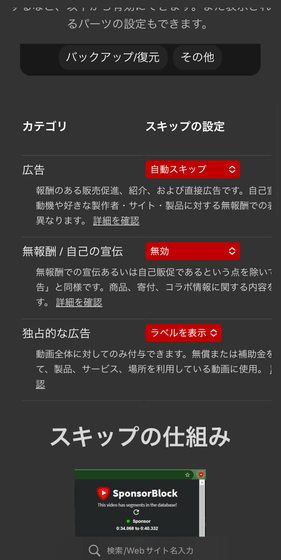
When you watch YouTube in Safari, you can use the SponsorBlock feature.
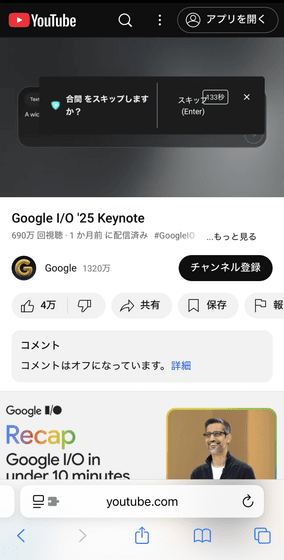
Related Posts: