'Streaming enhanced' is a Firefox add-on and Chrome extension that allows you to skip ads and intros, adjust the speed, hide unnecessary elements and warnings for Netflix, Prime Video, Disney+, etc. for free and works on smartphones
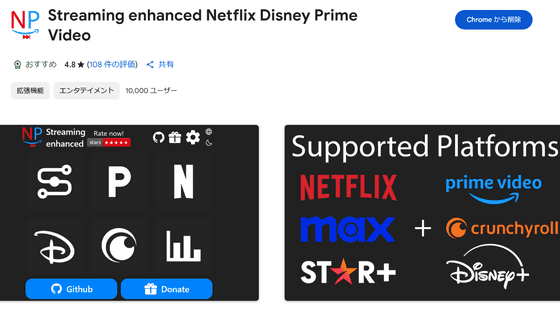
' Streaming enhanced ' is a browser extension that adds functionality to make watching various streaming services more comfortable. I tried using it to see what it was like.
GitHub - Dreamlinerm/Netflix-Prime-Auto-Skip: Automatically skip Ads, Intros, Credits, etc. on Netflix, Prime video, Disney+, Crunchyroll and HBO max
https://github.com/Dreamlinerm/Netflix-Prime-Auto-Skip
Open the GitHub page and scroll down to the 'Download & Install' section. There are extensions for Firefox, Chrome, and Edge for PC, and for Firefox and Kiwi Browser for Android. Since we will be reviewing it on Chrome for PC this time, click on 'Chrome Web Store'.
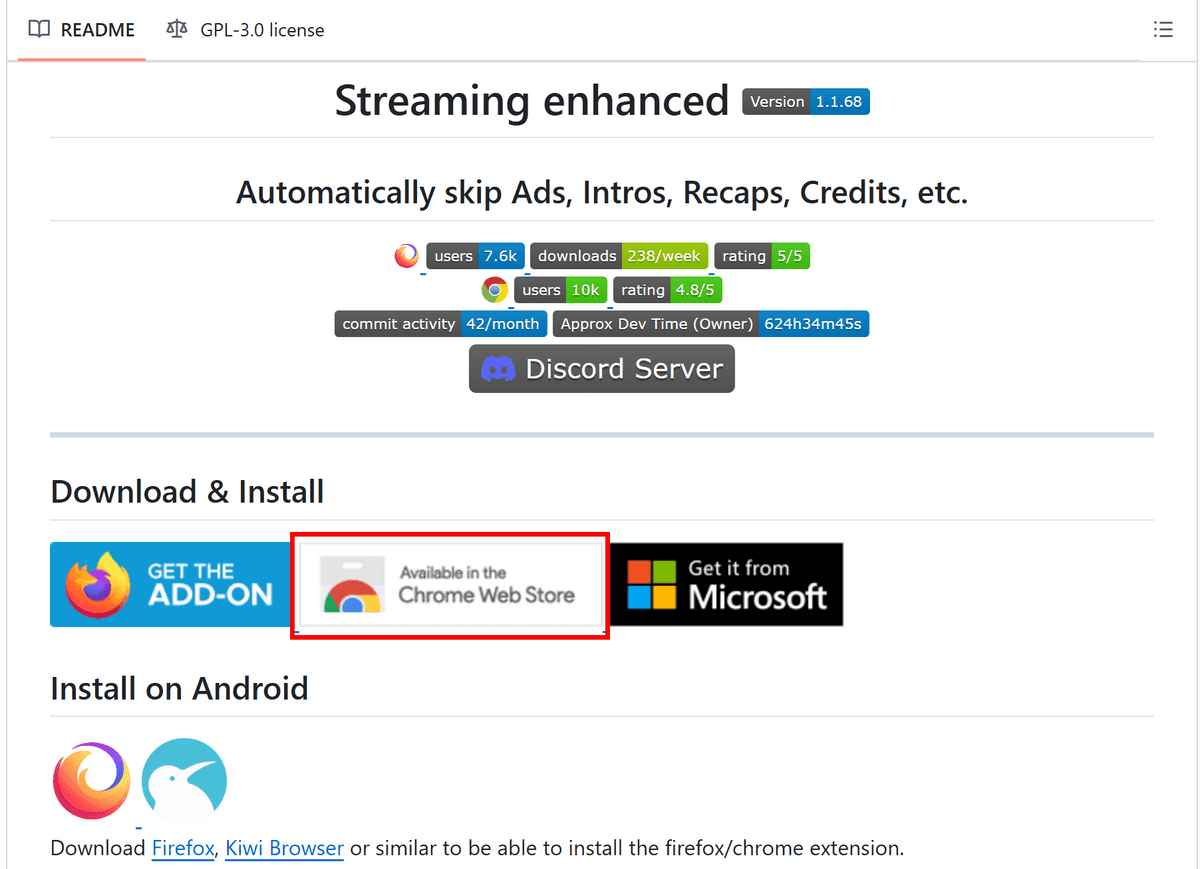
Click 'Add to Chrome.'
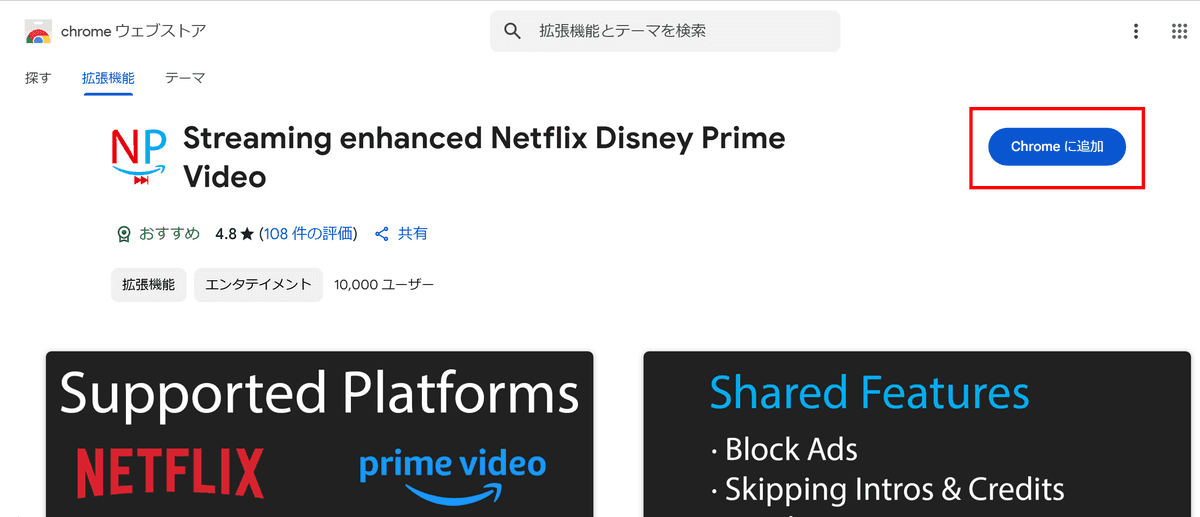
Click 'Add extension'.
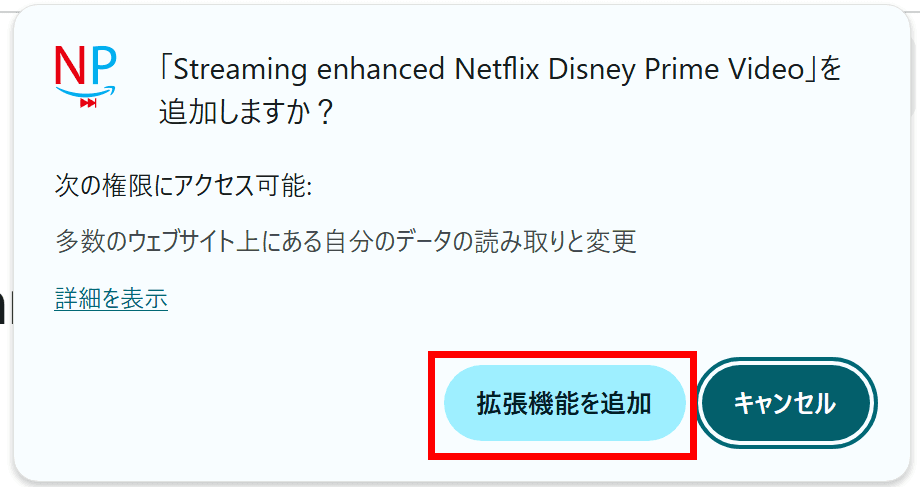
Once the extension is installed, the settings screen will open automatically.
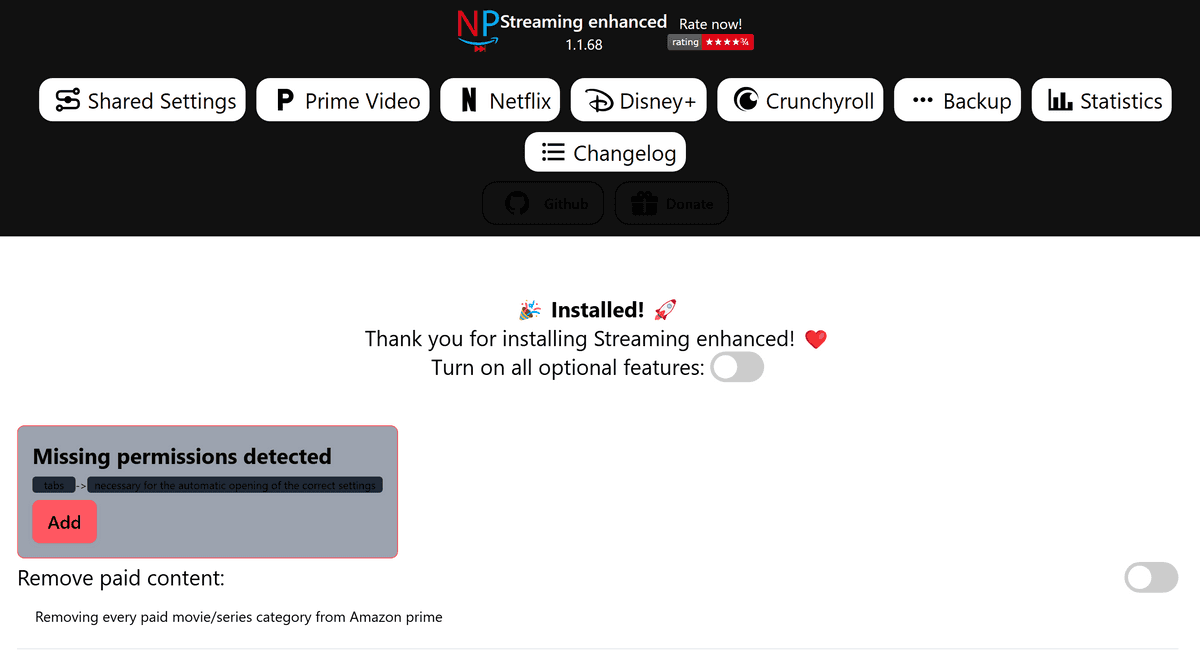
By opening 'Shared Settings', you can set basic functions such as intros, credits, and skipping ads.
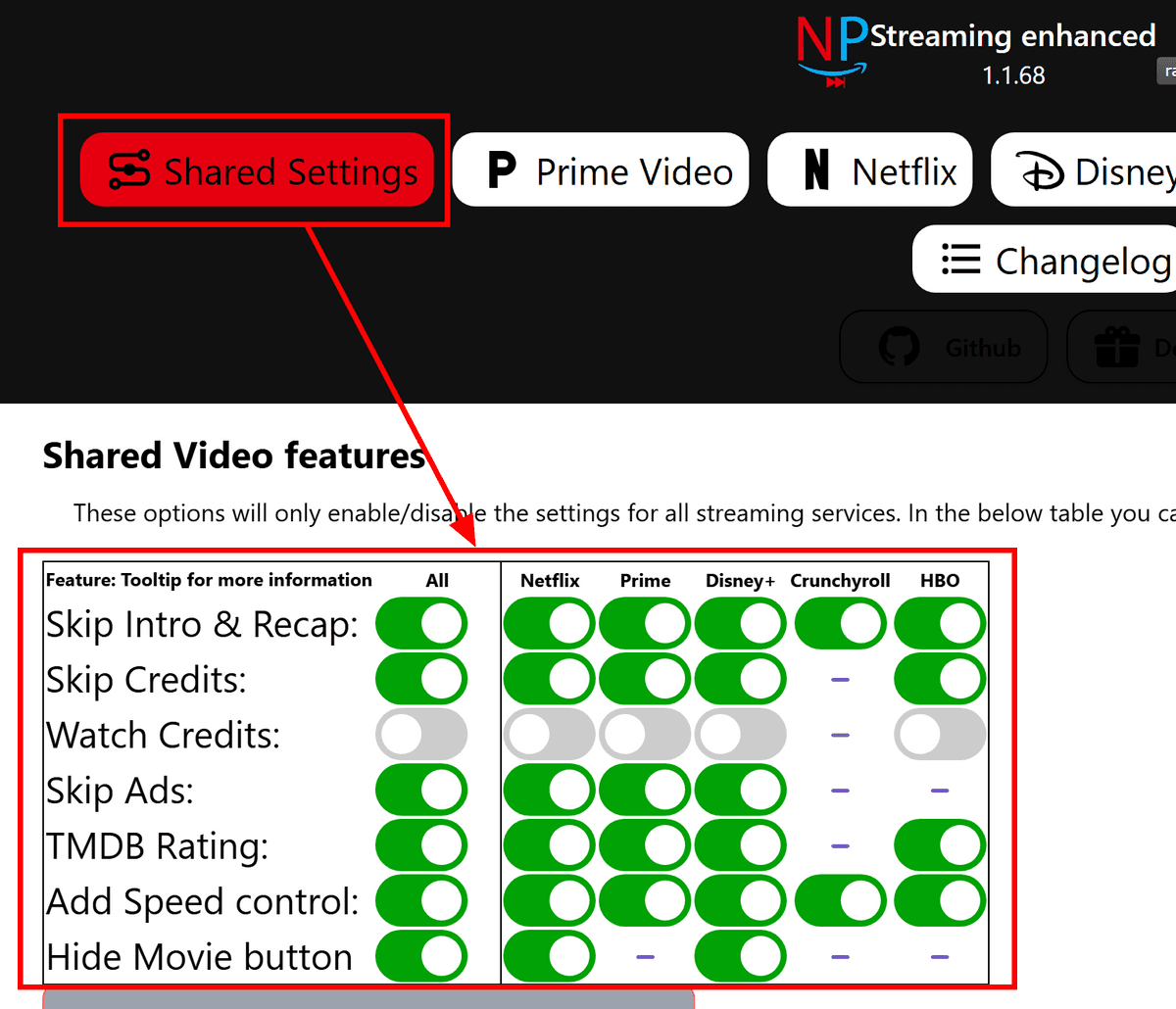
The basic functions that can be enabled or disabled are as follows:
Skip the intro and summary
-Skip credits
- Block ads
- View TMDB ratings for all programs
-Added customizable playback speed control
・'Hide this title' button
In addition, the following features are enabled by default:
- Start playing videos when in full screen
- Double-click to display full screen
- Allow volume change by scrolling
If you scroll down to the bottom, you will see a customizable playback speed control. The actual speed is reduced by 10, so for example, the following settings allow you to change the speed from 0.5x to 2.0x in 0.1 increments.
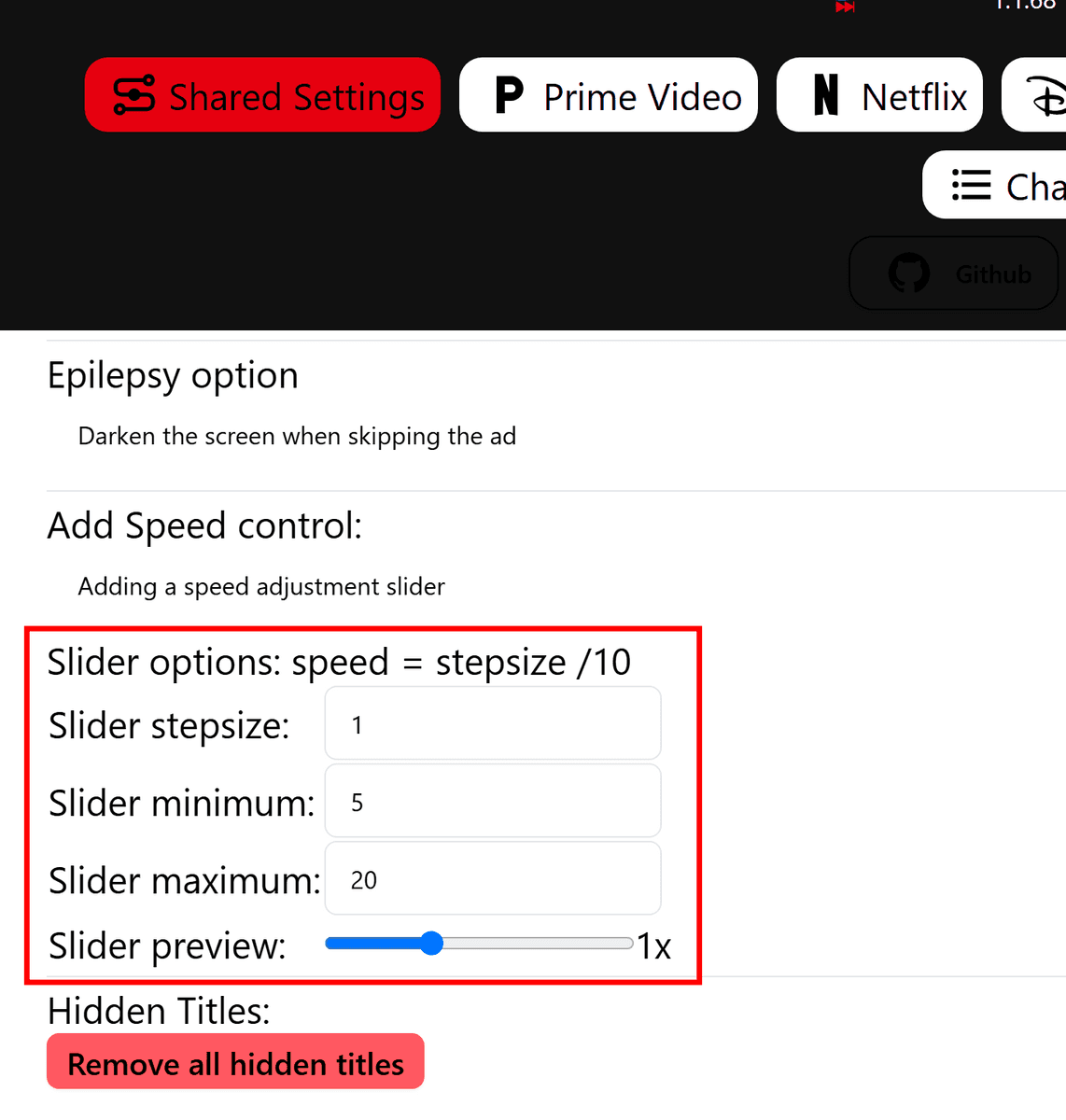
First, let's test it with
Amazon Prime Video, which is a perk for Amazon Prime
members. When you open Amazon Prime Video, you'll see a small number in the bottom right corner of each thumbnail.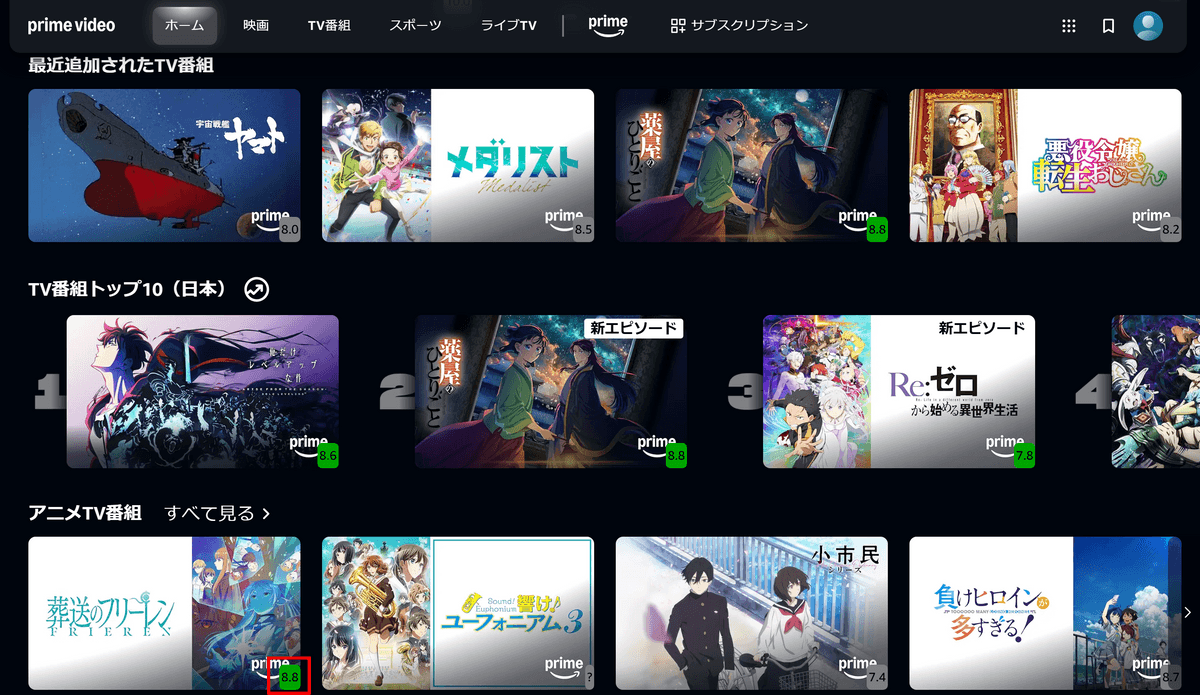
This number indicates the rating on the movie database site '
TMDB
,' and clicking on the number will open the TMDB page for that film, as shown below.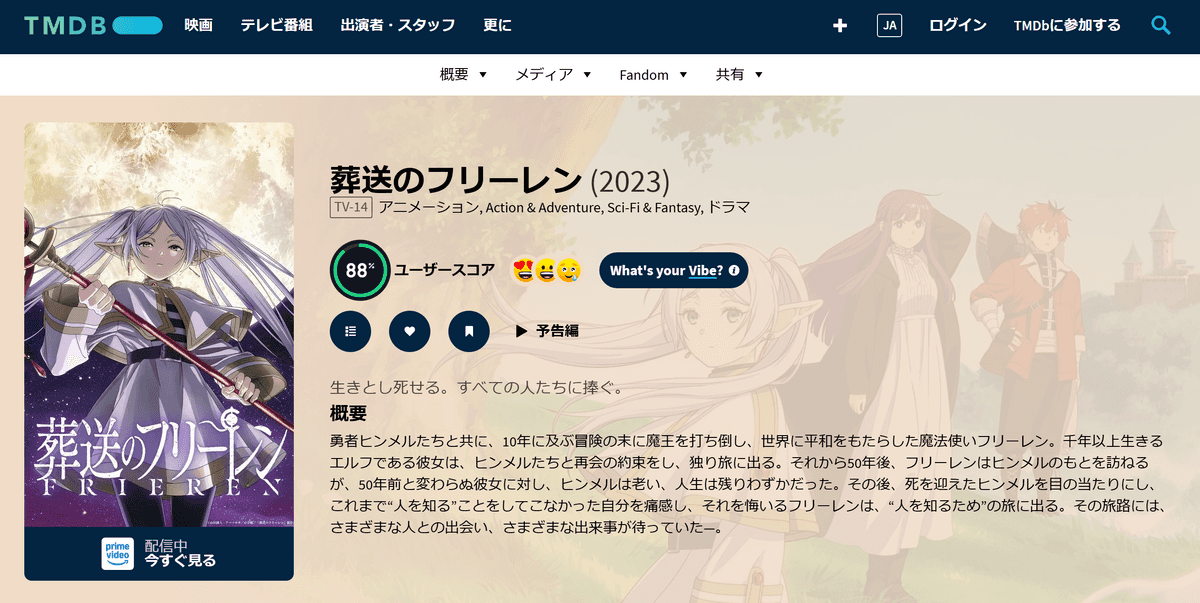
When you start playing the movie, the ad doesn't appear and you immediately go straight into the main story, and the opening is automatically skipped. If you want to see the opening, just click the 'Rewind?' button.
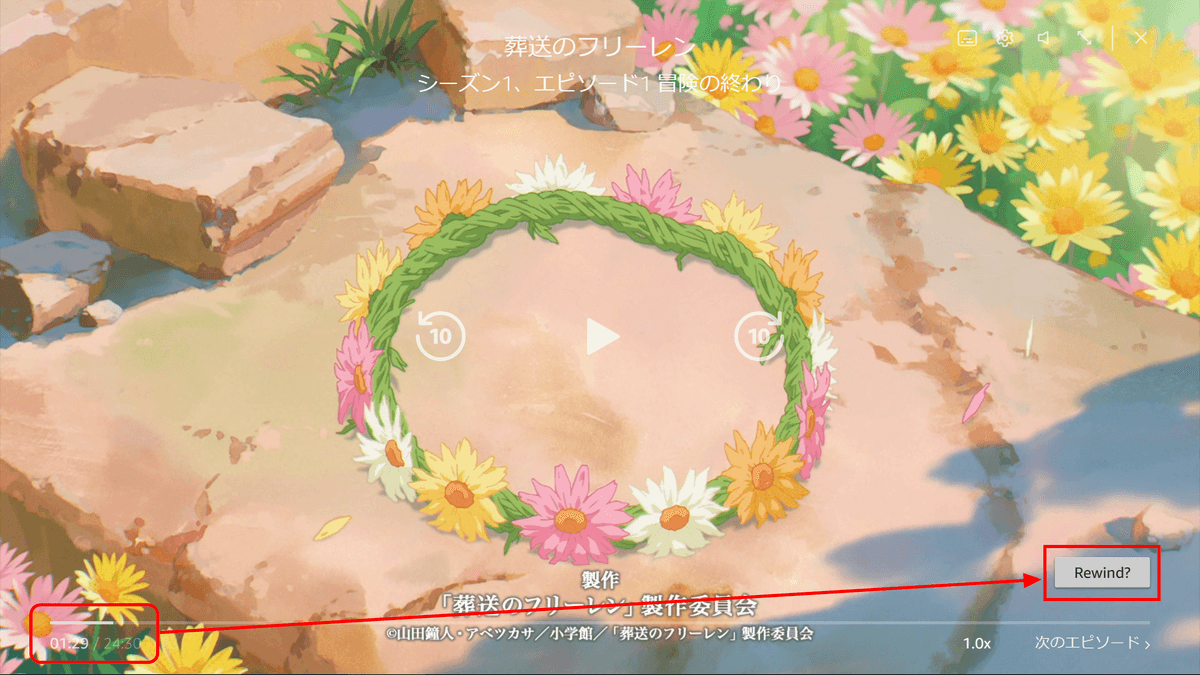
It also adds playback speed control, something that wasn't available on Amazon Prime Video.
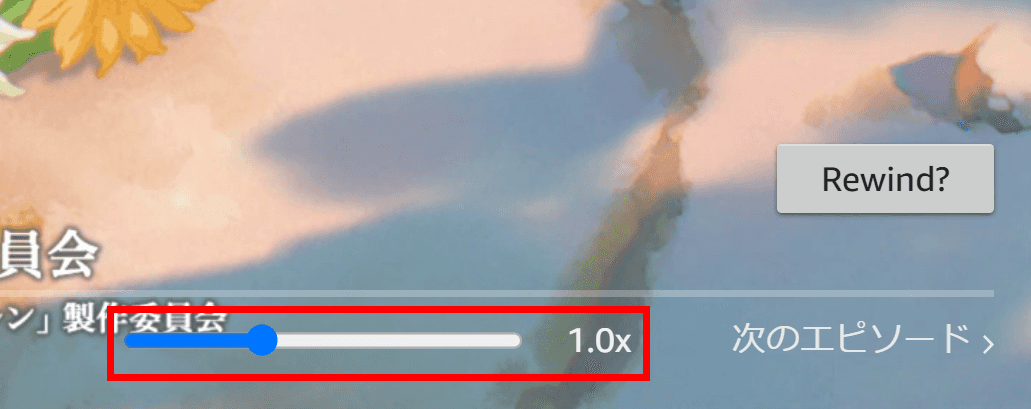
When I opened Netflix, the TMDB ratings were displayed in the same way. The Netflix games advertisements that usually appear at the top were also hidden.
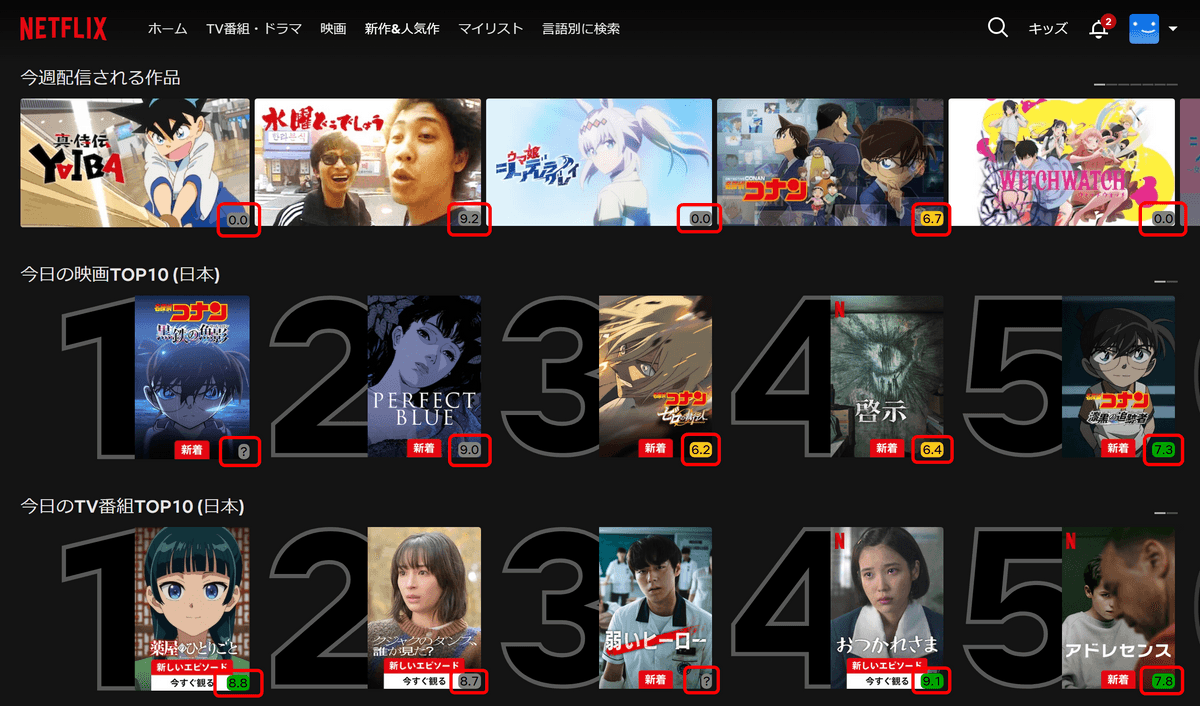
Netflix comes with a built-in ability to change the playback speed, but the playback speed control added with Streaming enhanced allows you to change the speed multiplier more precisely.

Streaming enhanced is compatible with five sites: Netflix, Amazon Prime Video, Disney+, Crunchyroll, and HBO Max. The following features are available for each platform.
◆Netflix
- Automatically select last used profile
- Block 'Are you still watching?' warning
- Delete the game
◆Amazon Prime Video
Skip self-promotional ads
- Hide paid content
- Removed the blur effect when hovering over a video
· Move the 'Read more' category to the top of the page
- Hide Xray Quick View in video
◆Disney+
Skip self-promotional ads
- Maintain full screen when moving to next episode
◆Crunchyroll
- Automatically select last used profile
- Added filter function to release calendar
- Expand the video size to fill the entire window
- Disable the numeric keypad
The Android version is compatible with four sites: Amazon Prime Video, Disney+, Crunchyroll, and HBO Max. You can use the streaming enhanced features by watching using a browser that supports Firefox and Chrome extensions, such as Firefox or Kiwi Browser, instead of the app.
in Review, Software, Web Service, Movie, Posted by log1d_ts