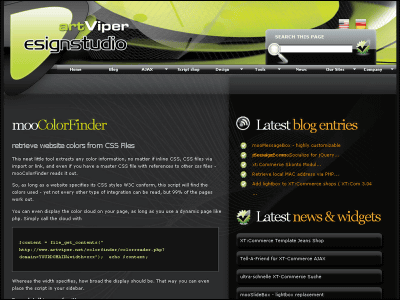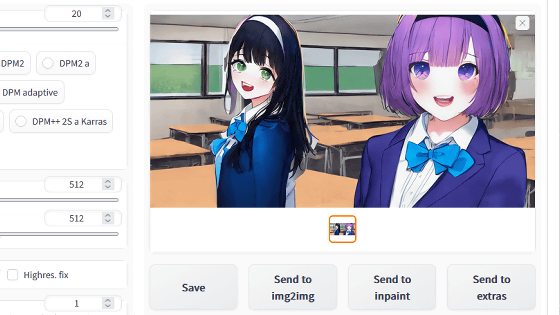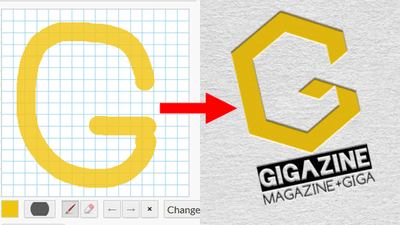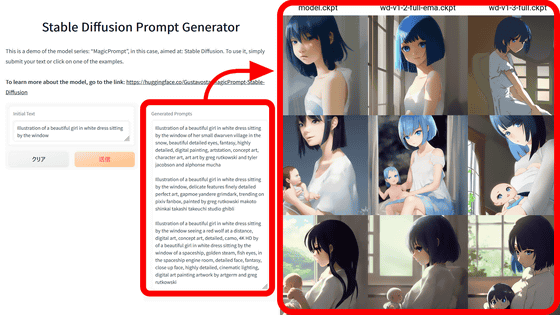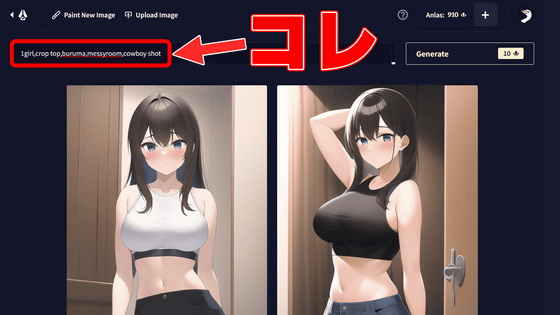A summary of prompts and sample images that can be used to make the most of Google's image generation AI 'Nano-banana'

Awesome-Nano-Banana-images/README_en.md at main · PicoTrex/Awesome-Nano-Banana-images · GitHub
https://github.com/PicoTrex/Awesome-Nano-Banana-images/blob/main/README_en.md
·table of contents
◆1: Turn illustrations into figures
◆2: Photos of yourself from different eras
◆3: Cross-view image generation
◆4: Coloring the line art using a color palette
◆5: Colorizing old photos
◆6: Change into a specific outfit
◆7: Change character pose
◆8: Specify a pose from the line drawing
◆9: From maps to three-dimensional building illustrations
◆10: Makeup analysis
◆11: Multiple character pose generation
◆12: Lighting control
◆13: Extract the subject and place it on a transparent layer
◆14: Place a giant anime figure in the middle of Tokyo
◆15: Converting to Manga Style
◆16: Creating ID photos
◆1: Turn illustrations into figures
Example input

Example output

prompt
[code]turn this photo into a character figure. Behind it, place a box with the character's image printed on it, and a computer showing the Blender modeling process on its screen. In front of the box, add a round plastic base with the character figure standing on it. set the scene indoors if possible[/code]
◆2: Photos of yourself from different eras
Example input

Example output
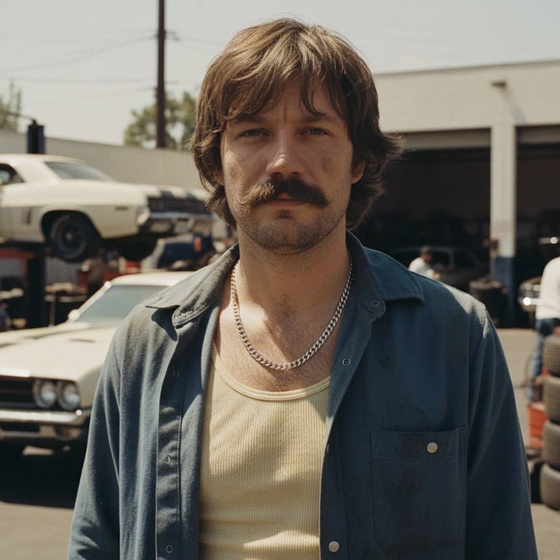
prompt
[code]Change the characer's style to [1970]'s classical [male] style Add [long curly] hair, [long mustache], change the background to the iconic [californian summer landscape] Don't change the character's face[/code]
Note: Change the text in [brackets] to your desired era or details.
◆3: Cross-view image generation
Example input

Example output
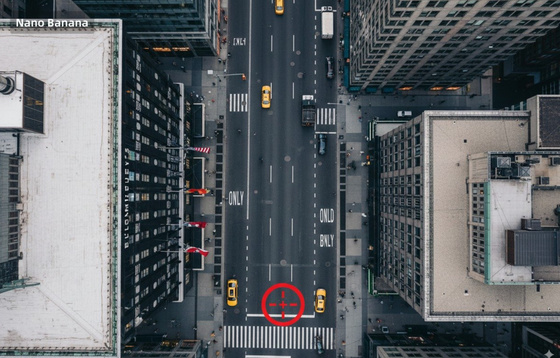
prompt
[code]Convert the photo to a top-down view and mark the location of the photographer.[/code]
◆4: Coloring the line art using a color palette
Example input

Example output

prompt
[code]Accurately use the color palette from Figure 2 to color the character in Figure 1[/code]
◆5: Colorizing old photos
Example input

Example output

prompt
[code]restore and colorize this photo.[/code]
◆6: Change into a specific outfit
Example input

Example output

prompt
[code]Choose the person in Image 1 and dress them in all the clothing and accessories from Image 2. Shoot a series of realistic OOTD-style photos outdoors, using natural lighting, a stylish street style, and clear full-body shots. Keep the person's identity and pose from Image 1, but show the complete outfit and accessories from Image 2 in a cohesive, stylish way.[/code]
◆7: Change character pose
Example input

Example output

prompt
[code]Have the person in the picture look straight ahead[/code]
◆8: Specify a pose from the line drawing
Example input
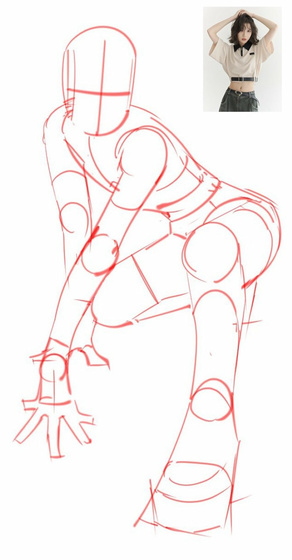
Example output

prompt
[code]Change the pose of the person in Figure 1 to that of Figure 2, and shoot in a professional studio[/code]
Note: You will need to upload a line drawing and a reference image.
◆9: From maps to three-dimensional building illustrations
Example input
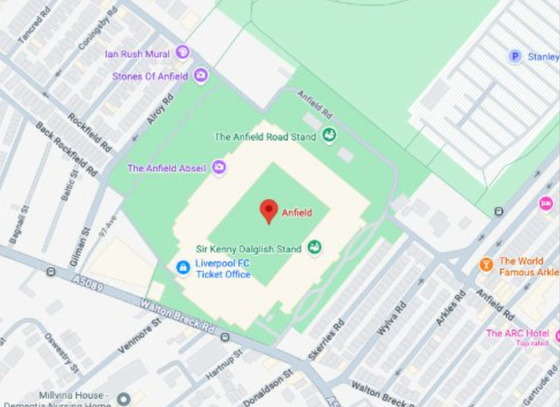
Example output

prompt
[code]Take this location and make the landmark an isometric image (building only), in the stvle of the game Theme Park[/code]
◆10: Makeup analysis
Example input

Example output
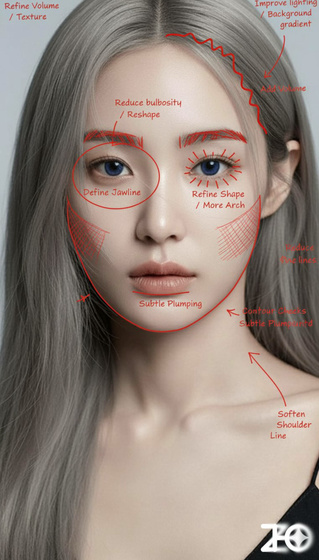
prompt
[code]Analyze this image. Use a red pen to mark areas that can be improved Analyze this image. Use a red pen to denote where you can improve[/code]
◆11: Multiple character pose generation
Input and Output Examples

prompt
[code]Please create a pose sheet for this illustration, making various poses![/code]
◆12: Lighting control
Input and Output Examples
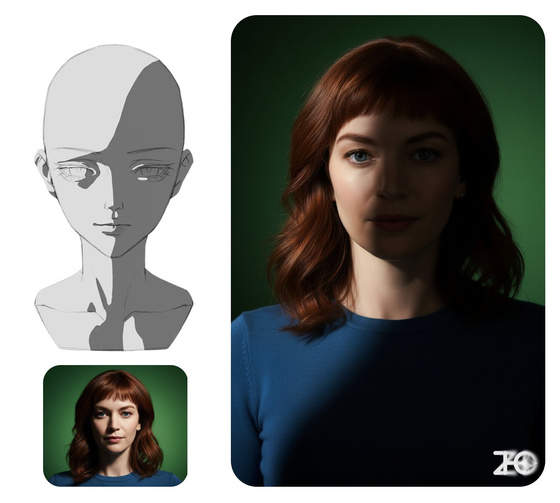
prompt
[code]Change the character from Image 1 to the lighting from Image 2, with dark areas as shadows[/code]
Note: You must upload a lighting reference image along with your image in your input.
◆13: Extract the subject and place it on a transparent layer
Example input

Example output

prompt
[code]extract the [samurai] and put transparent background[/code]
Note: Replace the text in [brackets] with the object you want to extract.
◆14: Place a giant anime figure in the middle of Tokyo
Example input

Example output

prompt
[code]A realistic photographic work. A placed gigantic statue of this person has been in a square in the center of Tokyo, with people looking up at it.[/code]
◆15: Converting to Manga Style
Example input

Example output

prompt
[code]Convert the input photo into a black-and-white manga-style line drawing.[/code]
◆16: Creating ID photos
Example input

Example output

prompt
[code]Crop the head and create a 2-inch ID photo with:
1. Blue background
2. Professional business attitude
3. Frontal face
4. Slight smile[/code]
Related Posts:
in Software, Web Service, Web Application, Posted by log1i_yk