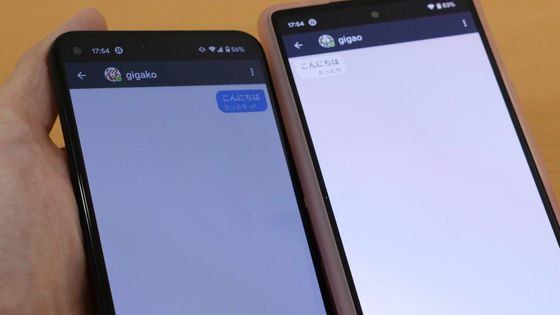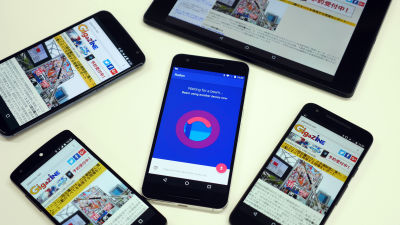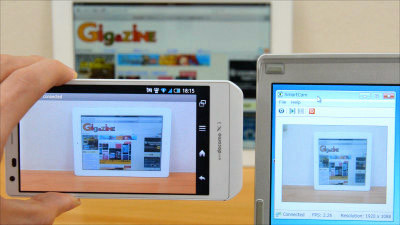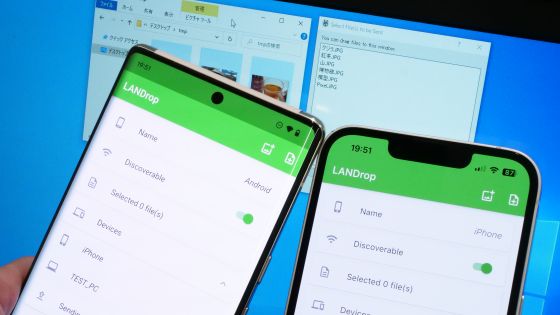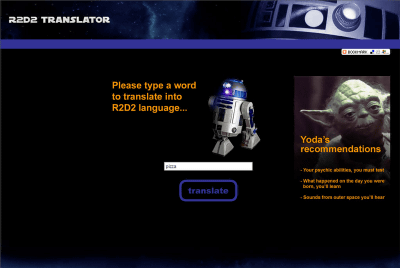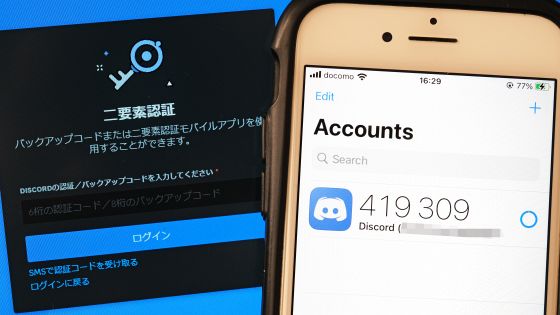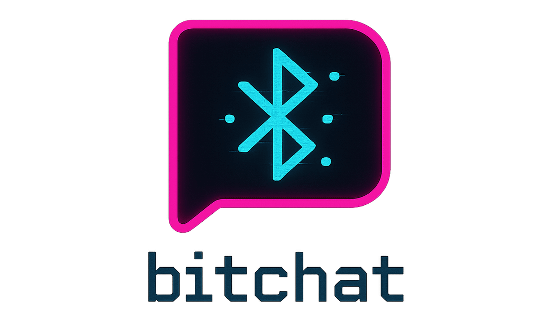Review of Android app 'Meshenger' that allows large numbers of people to make voice and video calls using only LAN and Wi-Fi, free of charge, no user registration required, and no internet connection required

' Messenger ' is an app that allows you to make P2P voice and video calls between Android smartphones connected to the same LAN. It seems like it would be useful for quick communication only within an office with Wi-Fi, when the mobile phone network is so slow that it's useless due to heavy congestion during a disaster or event, when it makes no sense to use gigabytes over the Internet for someone right in front of you, nearby, or in the same building, so I've put together the installation procedure and how to make a call.
GitHub - meshenger-app/meshenger-android: P2P Voice/Video phone App for local networks.
·table of contents
◆1: Installing Meshenger and initial settings
◆2: Contact registration
◆3: Call procedure
◆1: Installing Meshenger and setting it up
Meshenger is distributed on Google Play and F-Droid , and you can alsodownload the APK file from GitHub . This time, I accessed the Google Play distribution page and tapped 'Install'.
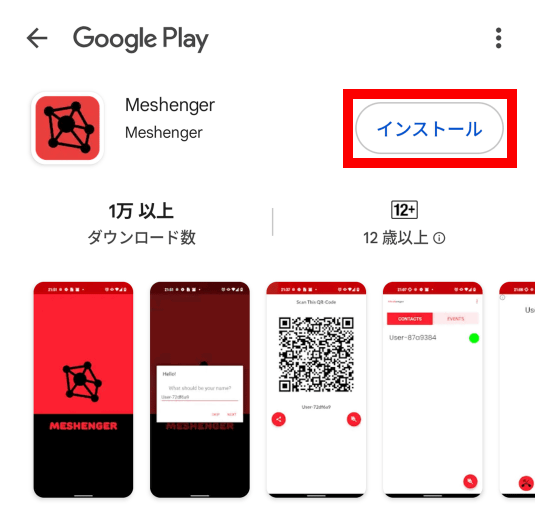
Once the installation is complete, tap 'Open.'
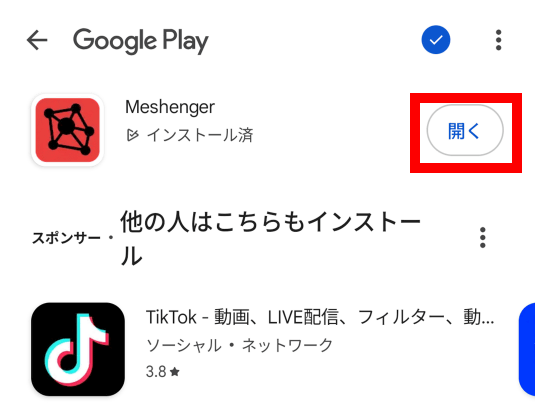
When you start the app for the first time, you will be asked to enter a display name, so enter any name and tap 'NEXT'.
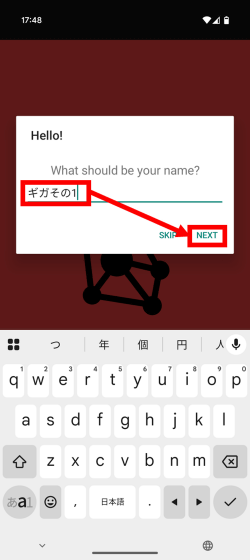
Tap 'Ask' to display the incoming call screen when a call comes in.
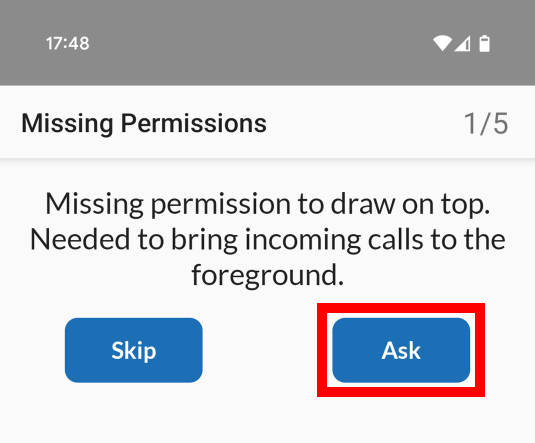
When the settings screen opens, tap 'Meshenger.'
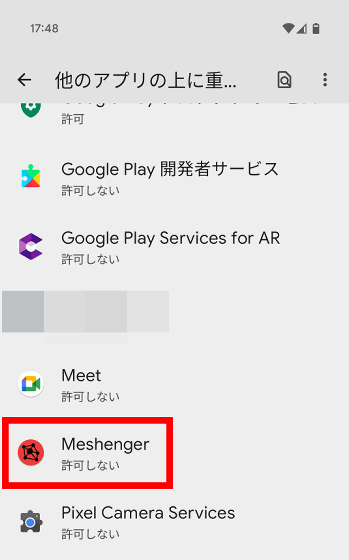
After turning on the toggle switch for 'Allow apps to be displayed over other apps,' tap the arrow button in the upper left corner of the screen to return to the original screen.
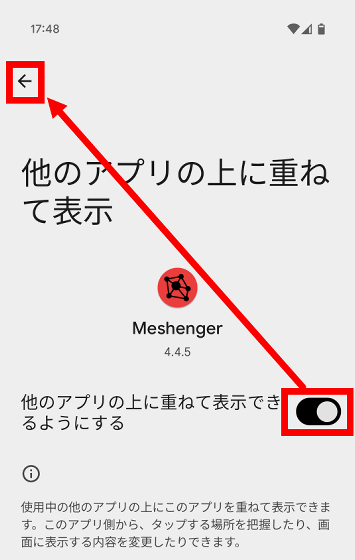
You will be asked for permission to receive notifications, so tap 'Ask'.
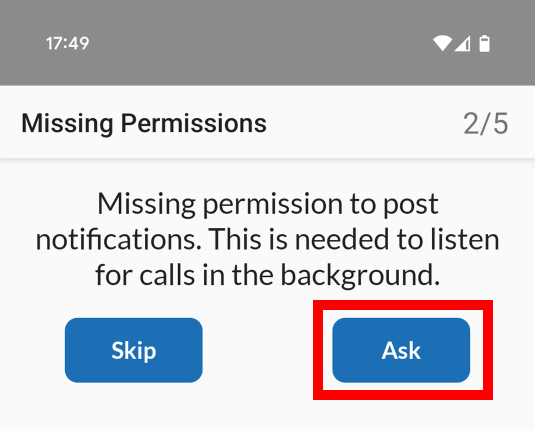
Tap 'Allow'.
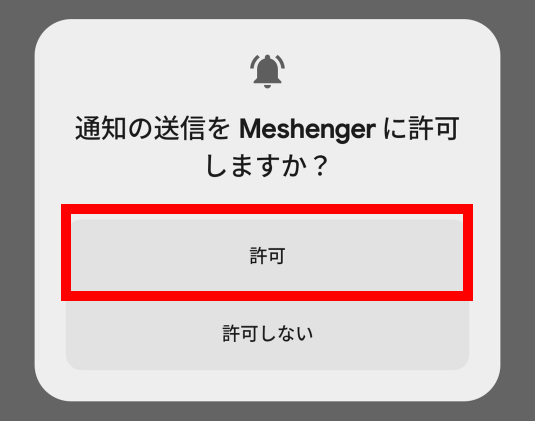
You will be asked for permission to use the microphone, so tap 'Ask'.
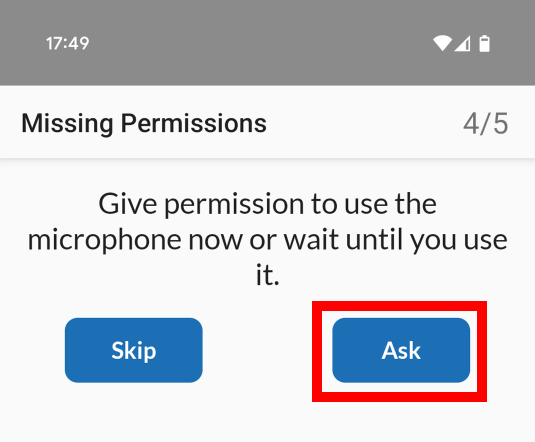
Tap 'Only when using the app.'
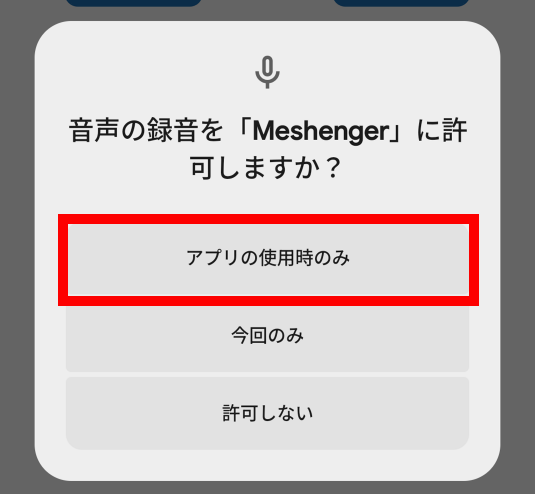
You will be asked for permission to use the Bluetooth device detection function, so tap 'Ask'.
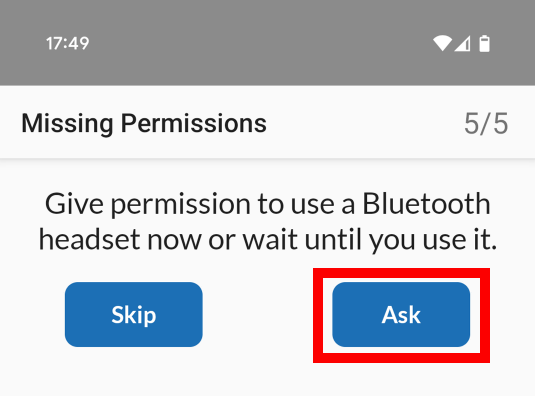
Tap 'Allow'.
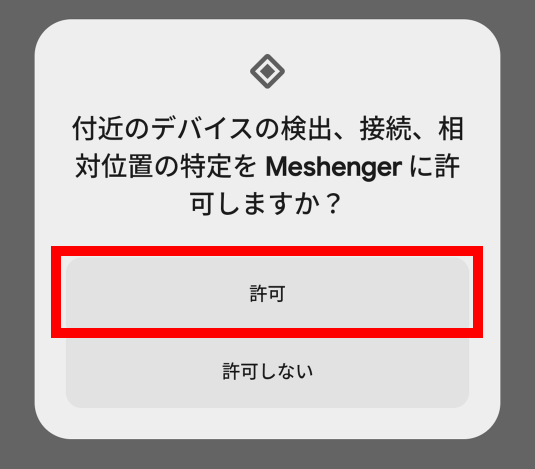
This completes the installation and initial setup.
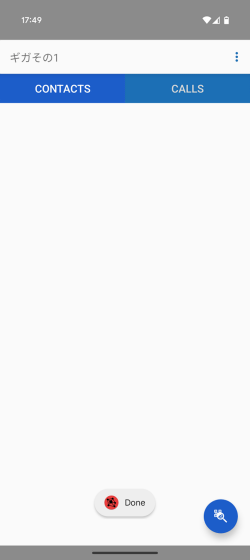
◆2: Contact registration
To make a call with Meshenger, you must first add the other device to your contact list. To actually test adding a device to your contact list, we prepared two smartphones with Meshenger installed.

First, open Meshenger on one of your smartphones and tap the button at the bottom right of the screen.
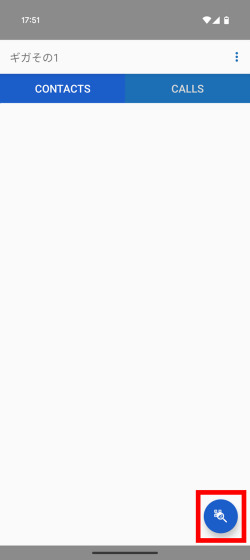
Tap the second button from the top.
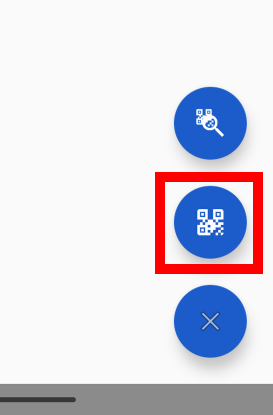
A QR code for exchanging contact information will then be displayed.
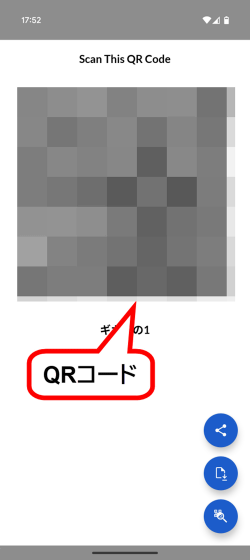
Next, launch Meshenger on the other smartphone and tap the button at the bottom right of the screen.
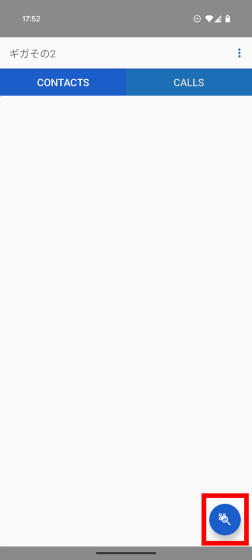
Tap the top button.
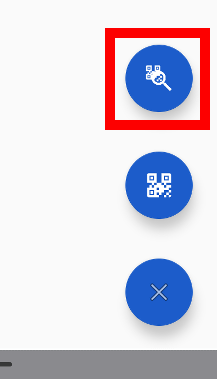
When asked for permission to use the camera, tap 'Only while using the app.'
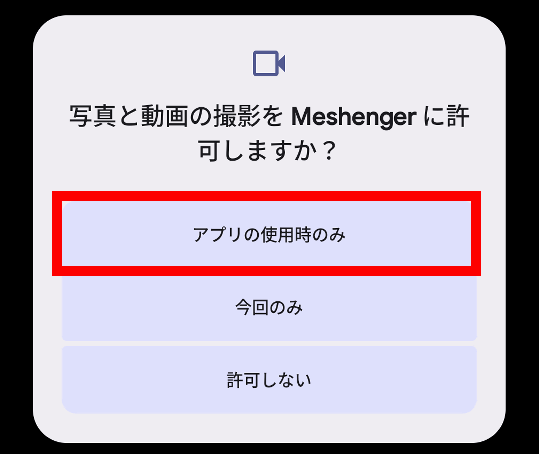
Once the camera is open, scan the QR code.
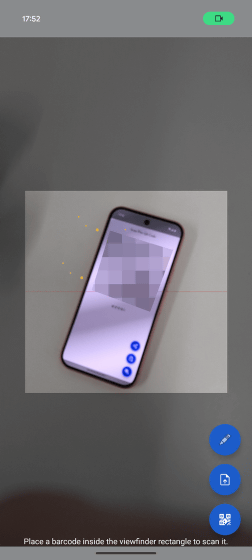
If the QR code is successfully recognised, the other person's name will be displayed on the screen.
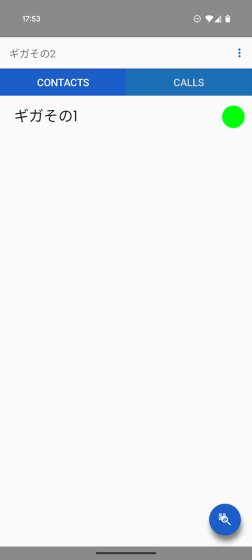
◆3: Call procedure
To make a call on Meshenger, tap on the name of the person you want to call.
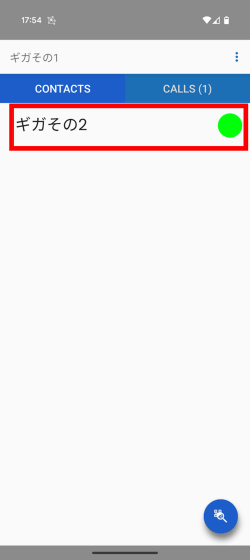
If the person you're calling is on the same LAN, they'll see an incoming call screen. To answer, just tap the button at the bottom left of the screen.
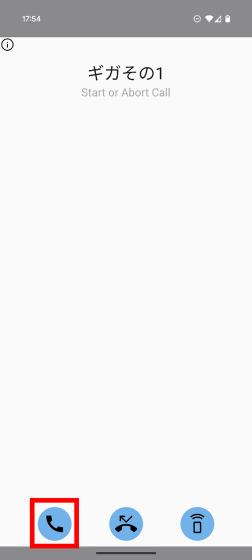
Now the voice call will begin. There is almost no noticeable delay and the call is comfortable.
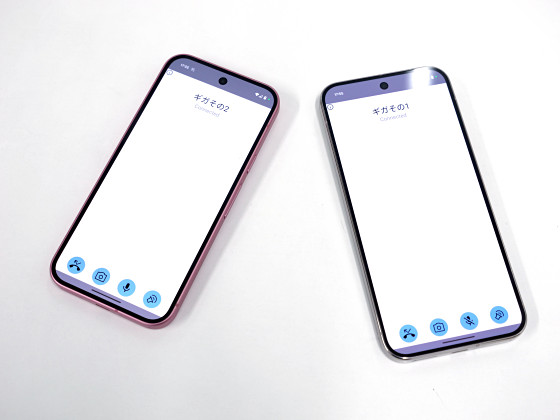
Tap the camera button at the bottom of the screen to switch to video call mode.

Meshenger is developed as open source and the source code is available at the following link:
GitHub - meshenger-app/meshenger-android: P2P Voice/Video phone App for local networks.
https://github.com/meshenger-app/meshenger-android
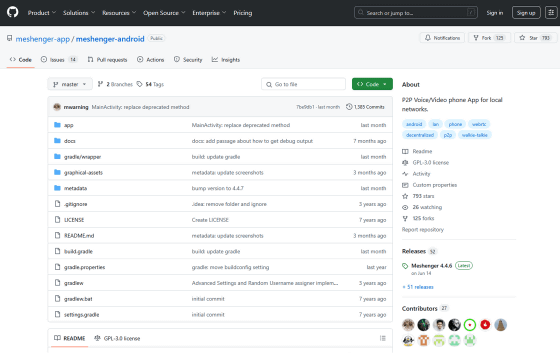
Related Posts: