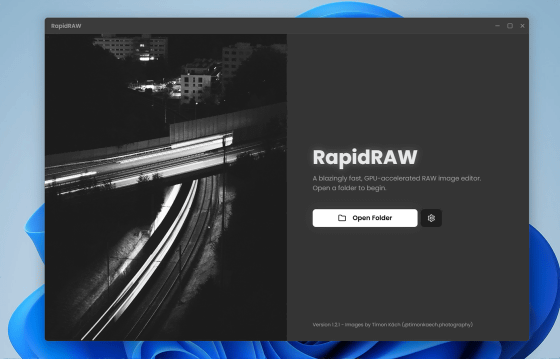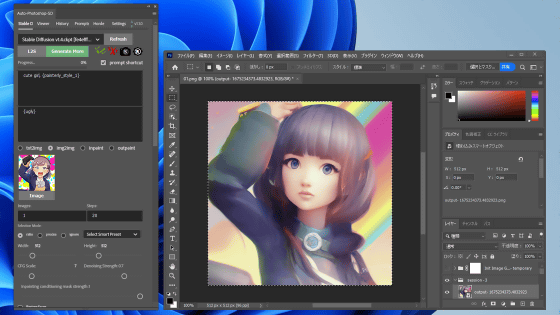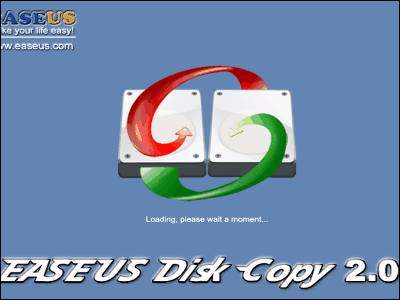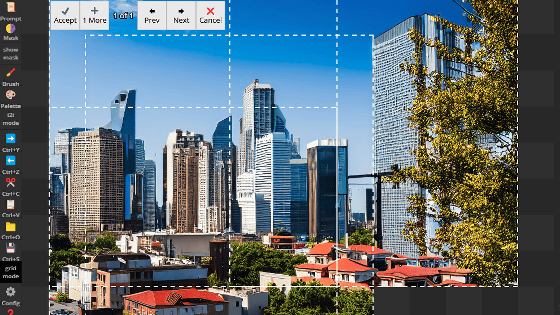I tried using the free RAW development software 'RapidRAW', which allows non-destructive editing and supports GPU acceleration.
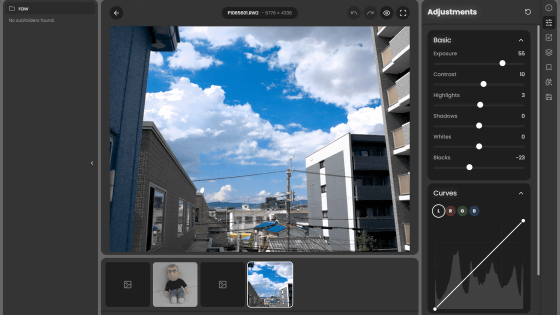
' RapidRAW ' is an open source RAW development app that supports
GitHub - CyberTimon/RapidRAW: A beautiful, non-destructive, and GPU-accelerated RAW image editor built with performance in mind.
https://github.com/CyberTimon/RapidRAW
◆Download & Install
RapidRAW is distributed at the following link.
Releases · CyberTimon/RapidRAW
https://github.com/CyberTimon/RapidRAW/releases/
RapidRAW is compatible with Windows, macOS, and Linux. This time, I clicked and downloaded the latest installer for Windows, 'RapidRAW_1.2.1_x64-setup.exe'. The file size is 20.6MB.
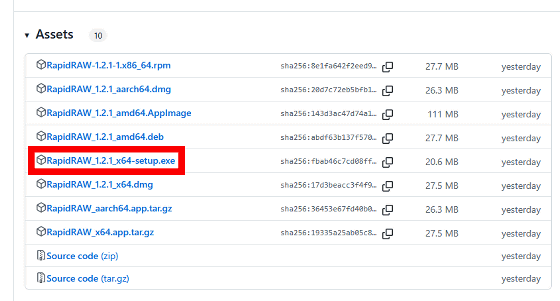
Double-click the downloaded installer to launch it.
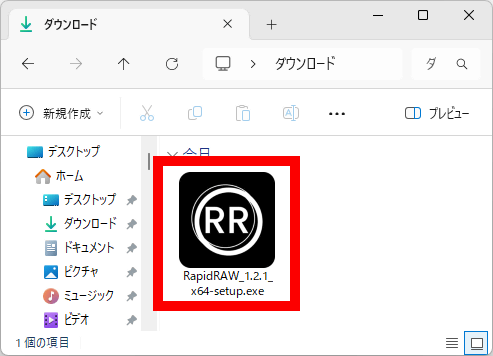
Click “Next”.
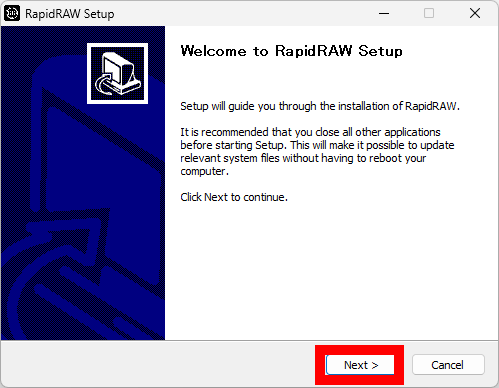
When the installation destination screen appears, click 'Next' without changing anything.
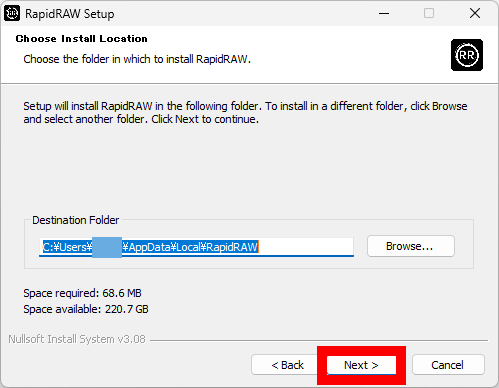
When the installation is complete, click 'Next'.
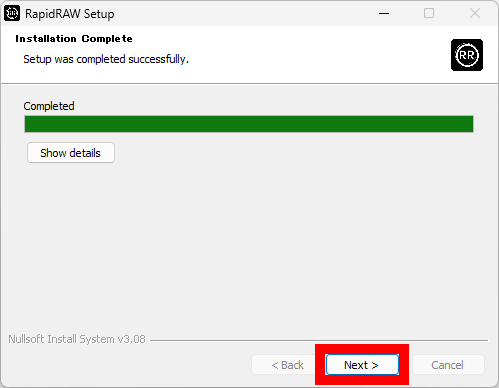
By default, RapidRAW is set to launch as soon as the installer closes, so just click 'Finish' to close the installer.
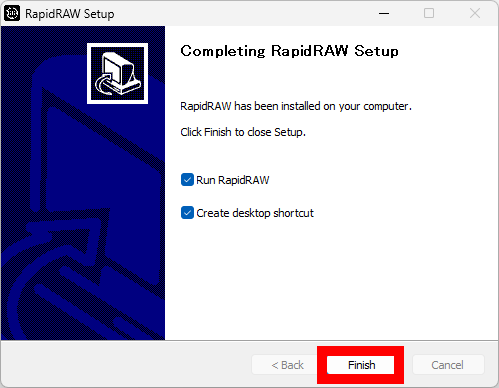
◆Try it out
To use RapidRAW, you first need to specify the folder that contains the RAW image files you want to edit. Click 'Open Folder'.
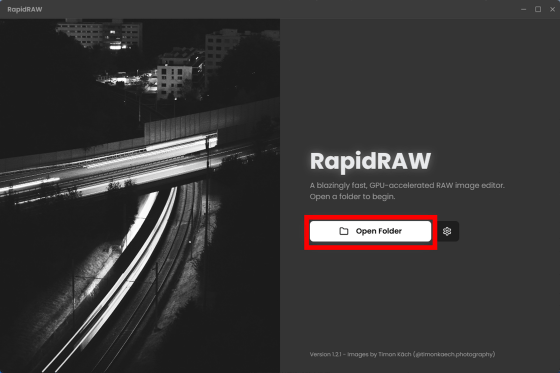
When the file selection screen opens, open the folder containing the RAW image files you want to edit and click 'Select Folder'.
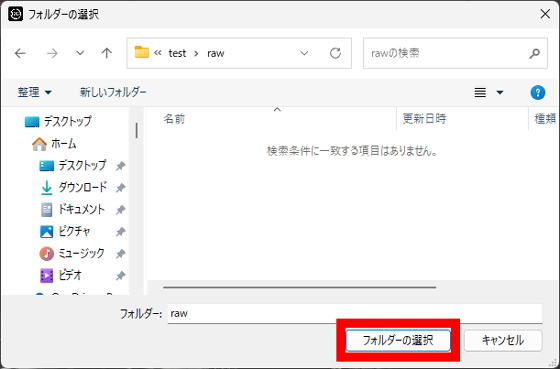
Then, the library screen opened and thumbnails of the RAW images were displayed. From the left, they are 'DNG files taken with
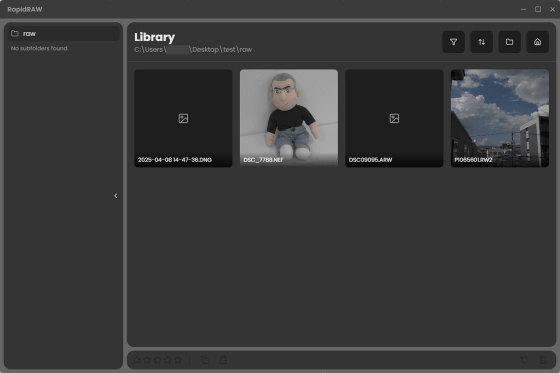
When I tried to edit an image that did not have a thumbnail displayed, a warning message appeared saying 'This camera is not supported' and I was unable to edit it.
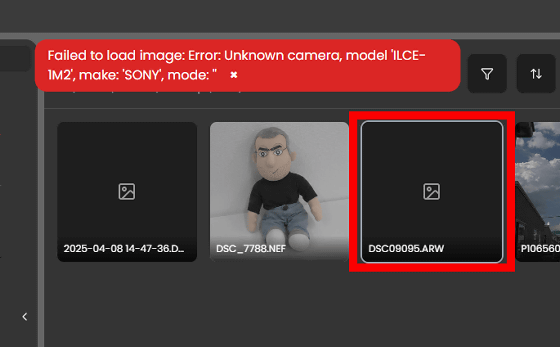
The RAW images taken with the GH7 were editable, so I double-clicked them to open the editing screen.
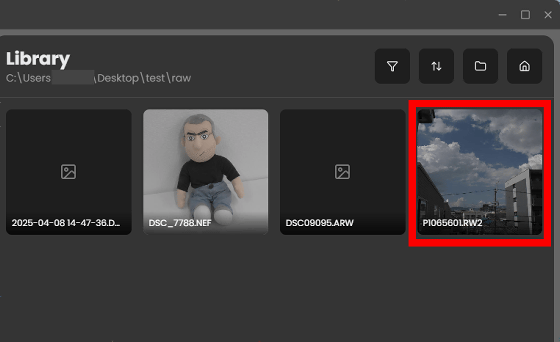
The editing screen looks like this: The folder tree is on the right side of the screen, the preview is in the center, and various editing tools are displayed on the right side.
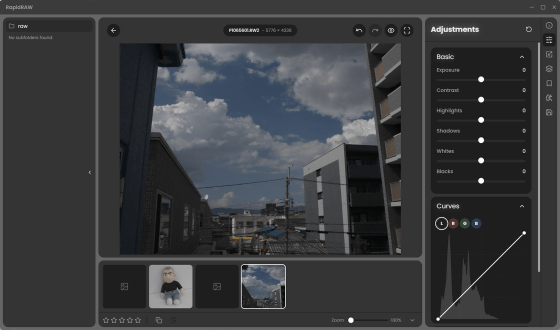
The brightness correction tools include 'Exposure correction', 'Contrast correction', 'Highlight correction', 'Shadow correction', 'White correction', and 'Black correction'. Tone curve correction is also available. The editing process is GPU-powered, so the editing results are quickly reflected on the preview screen.
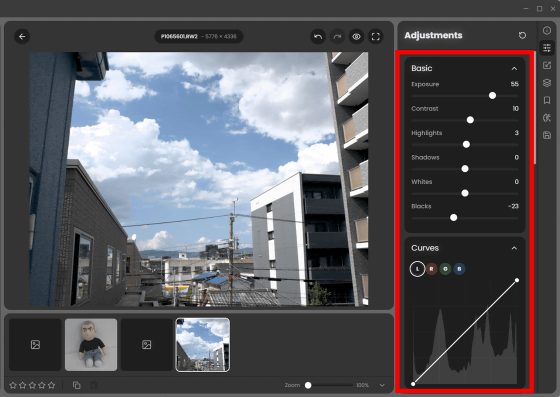
The color correction tool allows you to adjust the white balance, select the color you want to edit, and change the brightness and saturation. You can do things like 'increase the saturation of the blue parts and make the sky darker.'
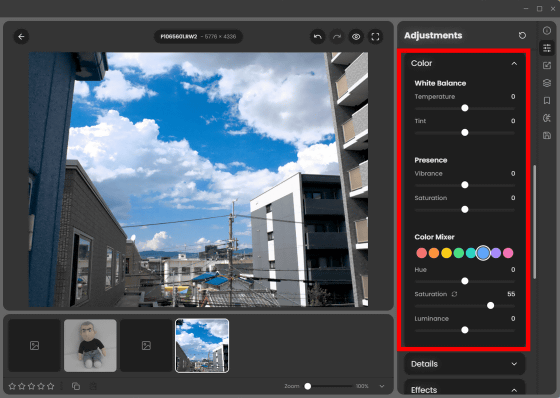
It also has effect functions such as vignetting and adding noise.
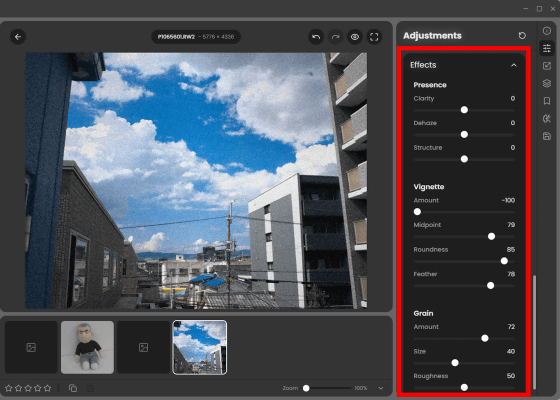
RapidRAW supports non-destructive editing, allowing you to reset the contents of each editing tool individually.
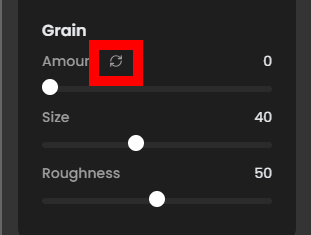
You can also crop and rotate.
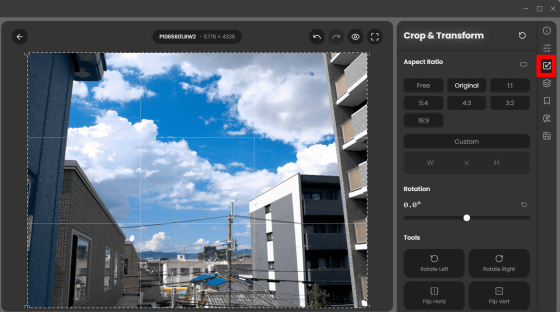
You can also edit the mask.
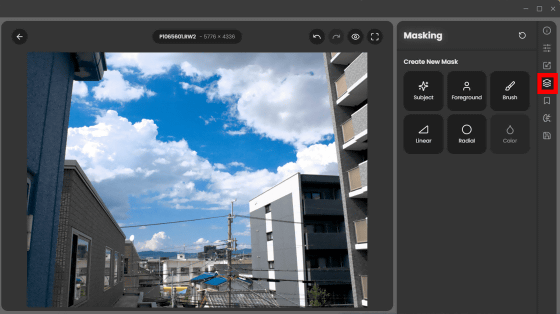
The export screen looks like this. It supports output in 'JPEG', 'PNG' and 'TIFF'.
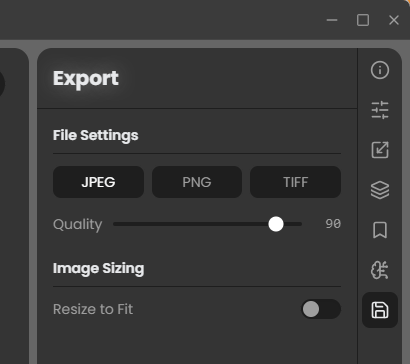
RapidRAW is currently in the developer preview stage, and in the future, it is planned to add features such as an automatic mask function using AI and a link function with ComfyUI . CyberTimon , the developer of RapidRAW, is an 18-year-old engineer who used Gemini for development.
Related Posts: