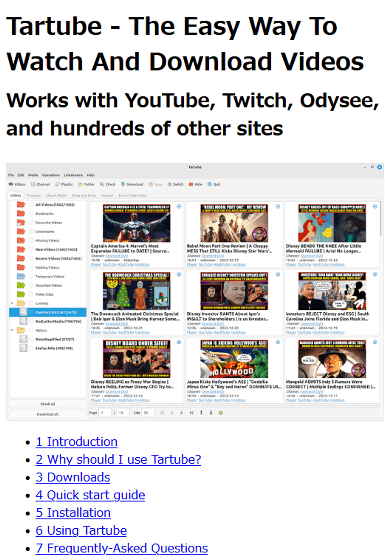Review of 'Tartube', an app that allows you to easily download videos from YouTube and Nico Nico Douga, and the functions of the highly functional downloader 'yt-dlp' can be used with mouse operations
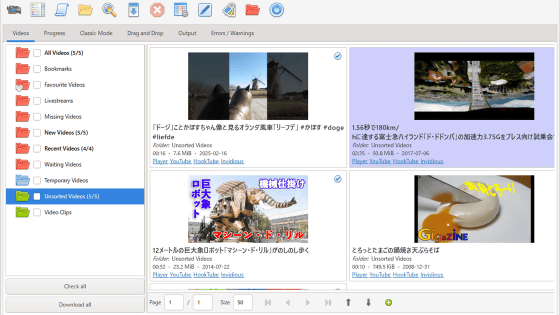
' Tartube ' is a free app that allows you to easily download content from video sites such as YouTube and Niconico. It is said that it can perform advanced functions such as batch downloading of multiple videos and downloading by channel without the need for commands. It seemed quite useful, so I have summarized the steps to actually install it on your PC and download videos.
Tartube - The Easy Way To Watch And Download Videos
GitHub - axcore/tartube: A GUI front-end for youtube-dl, partially based on youtube-dl-gui and written in Python 3 / Gtk 3
https://github.com/axcore/tartube?tab=readme-ov-file
·table of contents
◆1: What is Tartube?
◆2: Installation and initial settings of Tartube
◆3: Steps to download videos on Tartube
◆4: A large number of useful features
◆1:What is Tartube?
Tartube is an application that allows you to use the highly functional download tool 'yt-dlp' with mouse operations while adding its own database function. As reviewed in the following article, yt-dlp itself is a convenient tool with functions such as 'video download', 'video download that requires login', and 'getting and embedding thumbnails', but since it is a command line tool, it has the disadvantage that it is difficult for general users to get started and difficult to install.
Summary of how to use 'yt-dlp' that allows you to download movies such as YouTube and Nico Nico Douga with the highest image quality and sound quality, and age-restricted movies can also be downloaded in one shot - GIGAZINE
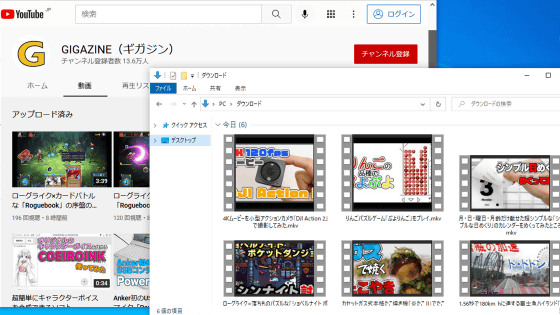
Tartube is an application with a GUI (graphical user interface) as shown below, and you can use various functions of yt-dlp with mouse operations without using commands. In addition, an installer that can prepare necessary software such as FFmpeg is also distributed, so even PC beginners can easily set up the environment.
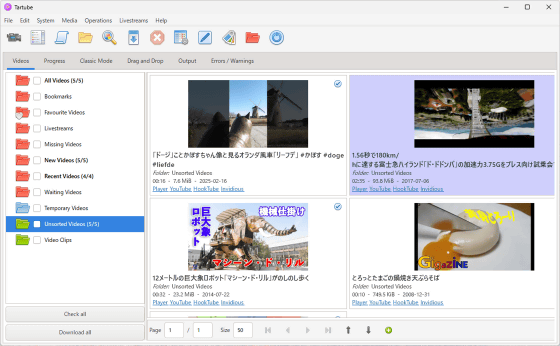
◆2: Installation and initial settings of Tartube
The Tartube installer is distributed at the following link.
Releases · axcore/tartube
The distribution page has a row of files for Windows and Linux. This time, I want an installer that can install external tools such as FFmpeg for Windows in bulk, so I click on 'install-tartube-with-ffmpeg-2.5.100-64bit.exe (file size: 371MB)' to download it.
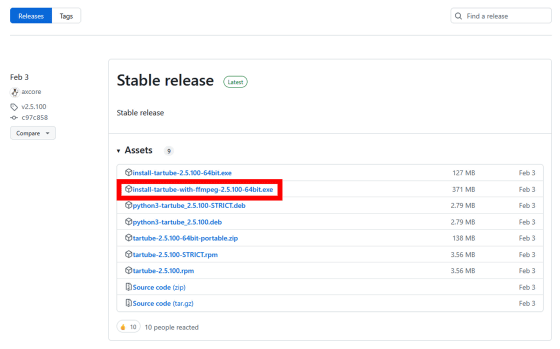
Once the download is complete, double-click the installer to launch it.
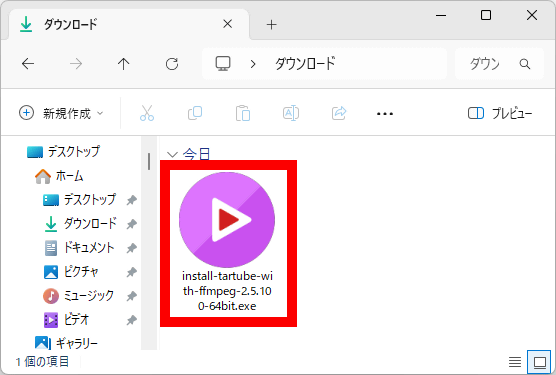
Click “Next”.
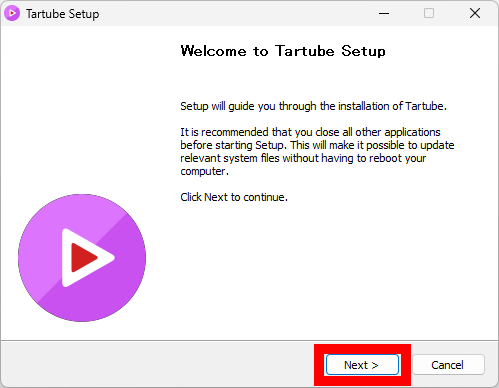
Read the terms carefully and click 'I Agree'.
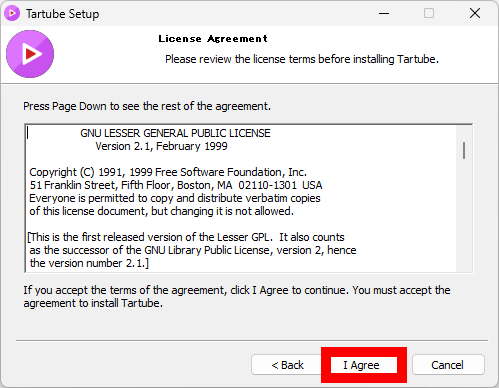
When the installation destination screen appears, click 'Install' without making any changes.
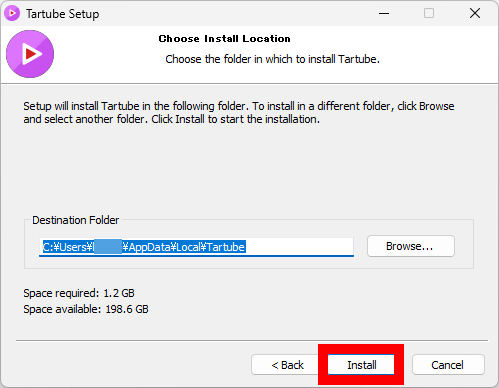
Once the installation is complete, check 'Run Tartube' and click 'Finish'.
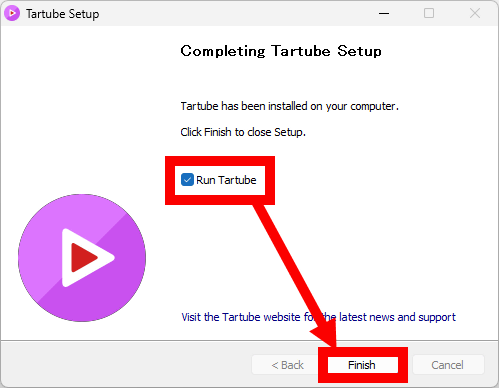
When the Tartube initial setup screen appears, click 'Next'.
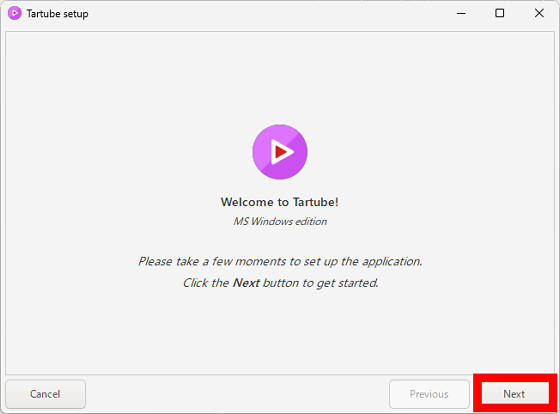
You will be asked to register the video download destination folder, so click 'Choose'.
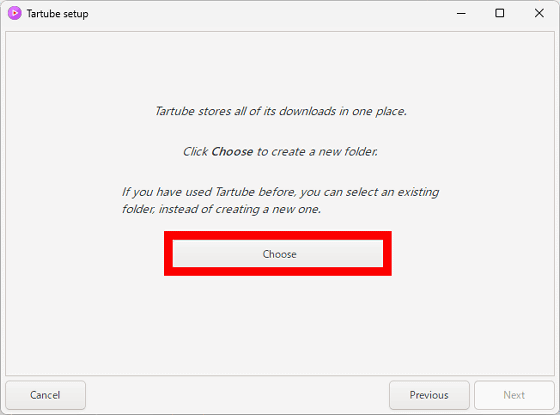
When the folder selection screen appears, select any folder. You can create a new folder by clicking the New Folder button in the upper left. In this example, we created a new folder called 'tartube' in the 'Downloads' folder.
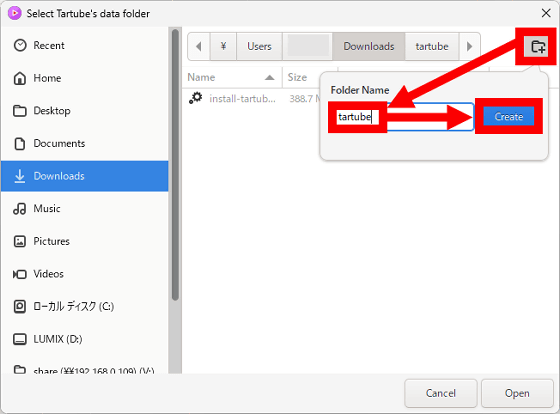
Click 'Open' with the folder you want to register open.
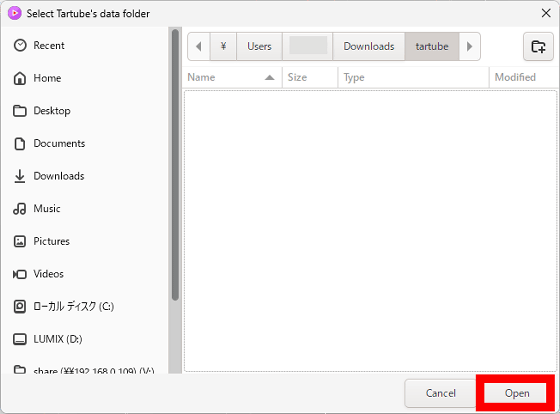
When the path of the folder you want to register as the download destination is displayed in the red frame, click 'Next'.
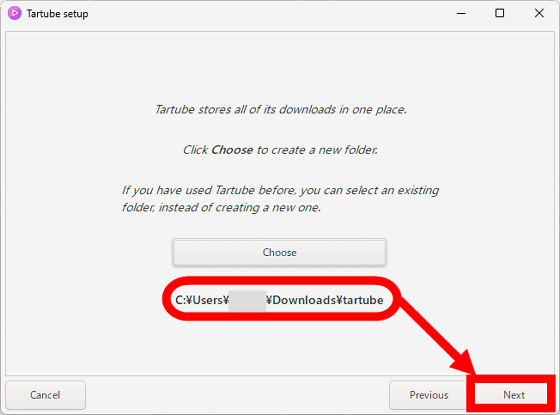
Next, the setting screen for when to back up the database will be displayed. Since the default setting of 'Back up the database every time it is updated' was selected, I just clicked 'Next'.
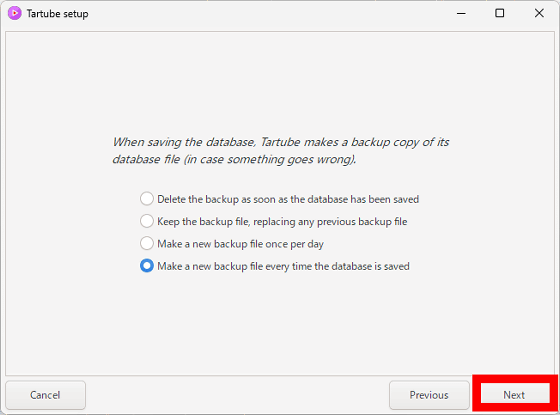
Next, the download tool selection screen will be displayed. On this screen, you can choose whether to use yt-dlp, youtube-dl, or another download tool you have prepared as your download tool. Since yt-dlp is selected by default, just click 'Next' without changing anything.
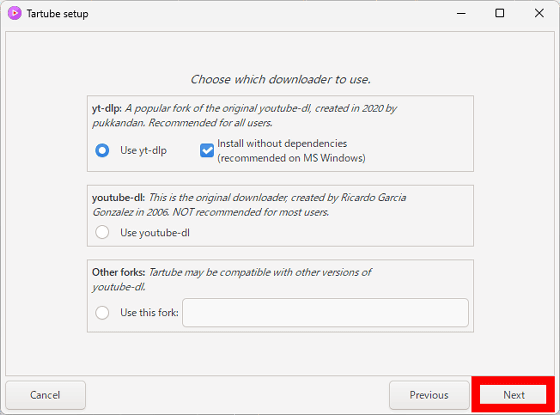
Click 'Install and update downloader' to download and install yt-dlp.
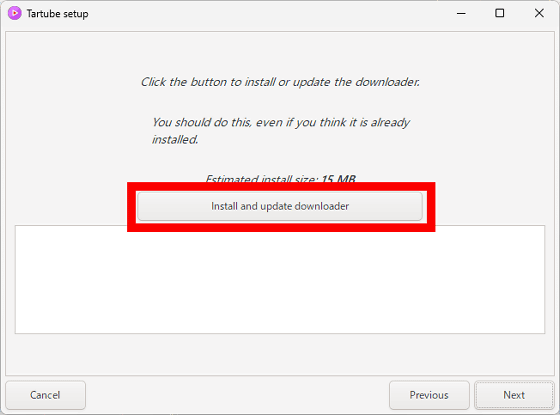
Once the installation of yt-dlp is complete, click 'Next'.
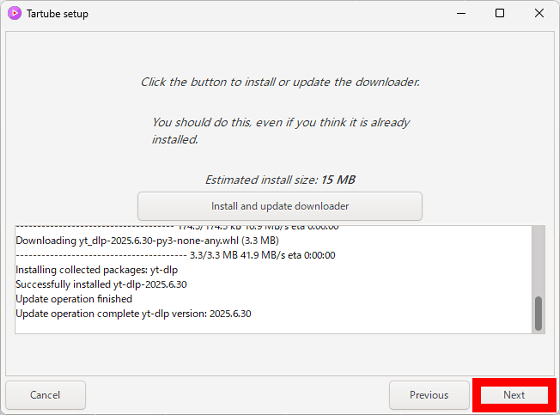
Next, the FFmpeg download and installation screen will be displayed. FFmpeg is an open source multimedia tool used to download high-quality videos and convert video formats. Tartube can be run without FFmpeg, but it is safer to install FFmpeg to use various convenient functions, so click 'Install FFmpeg' to install it.
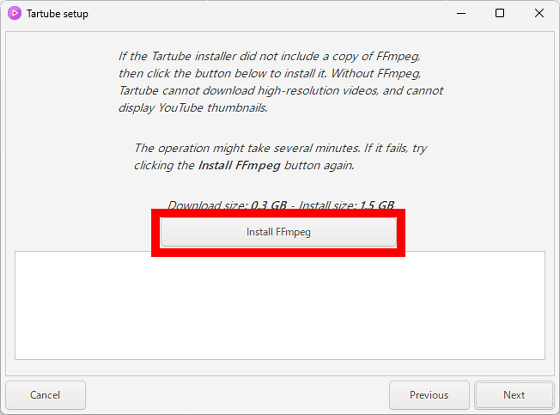
Once the FFmpeg installation is complete, click 'Next'.
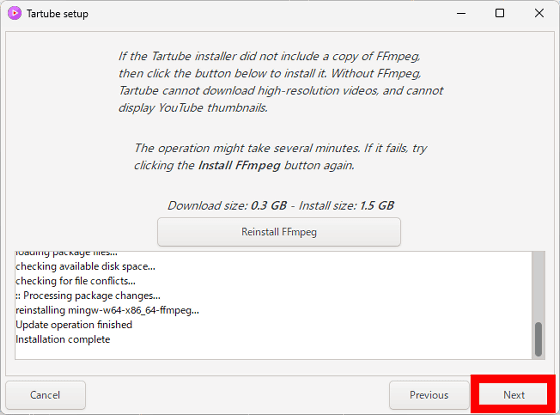
Next, a description of the 'Classic Mode' mode will be displayed. Click 'Next'.
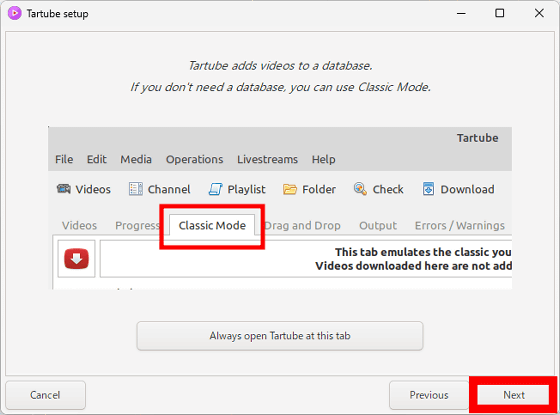
Click 'OK' to complete the setup.
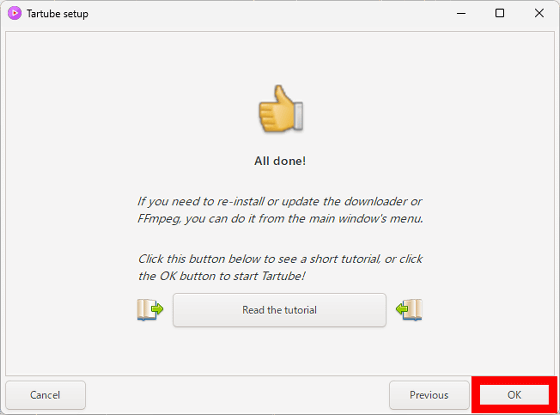
Once the setup is complete, the Tartube main screen will be displayed.
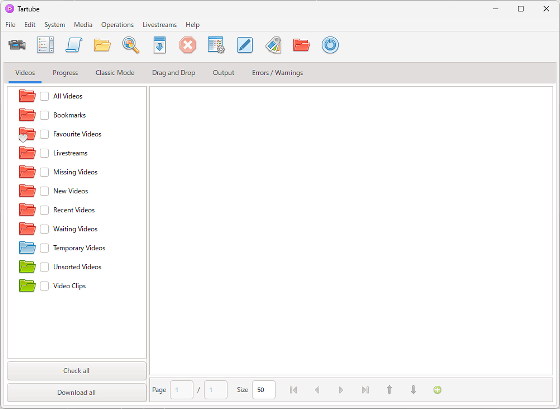
◆3: Steps to download videos with Tartube
To download a video on Tartube, first click the button in the red frame at the top left of the screen.
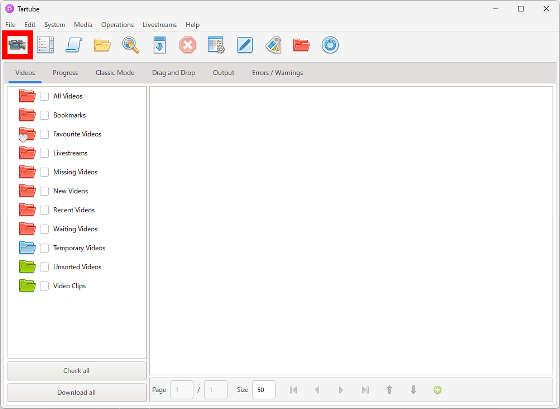
This will display a screen where you can enter the video URL.
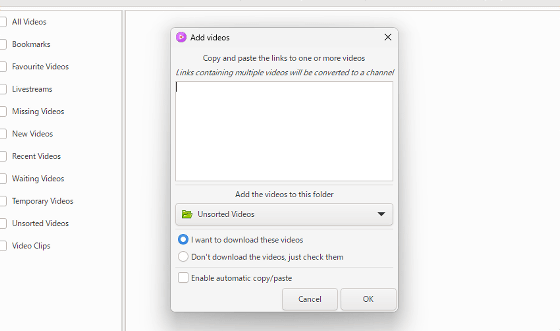
Open the video you want to download in your web browser and copy the URL shown in the address bar.
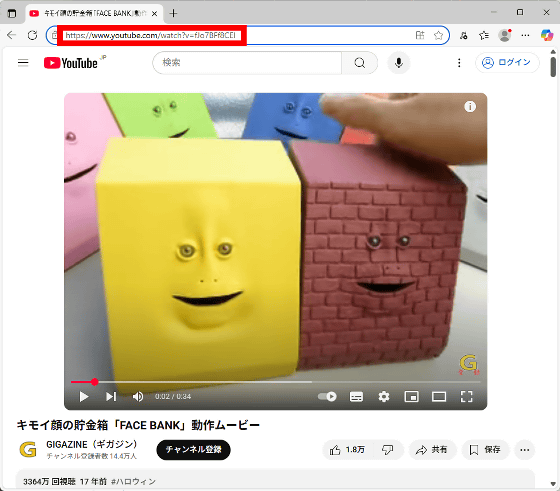
Paste the copied URL into the URL input screen and click 'OK'.
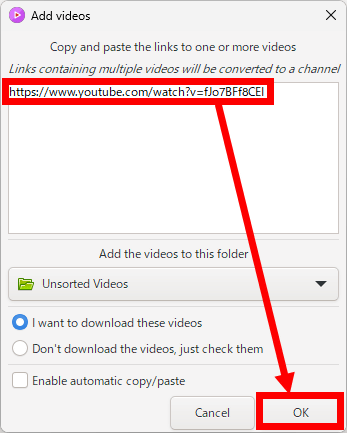
Next, click 'Download all' at the bottom left of the screen.
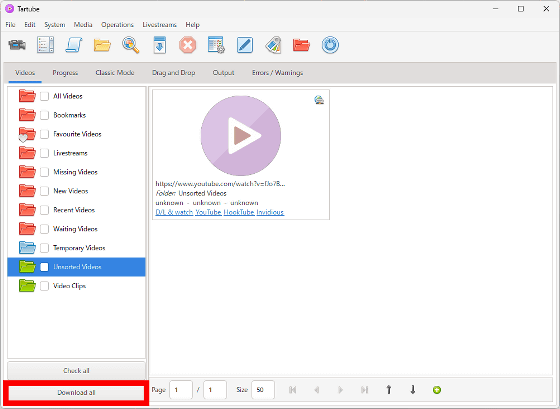
The download will begin. You can check the progress of the download in the progress bar at the bottom left of the screen.
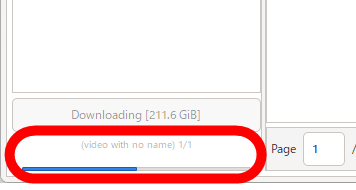
When the download is complete, a completion notification like the one below will be displayed. Click 'OK' to close it.
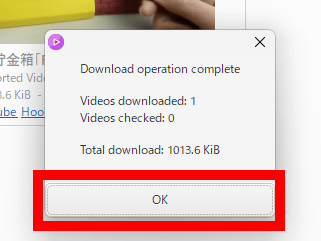
The downloaded video will be displayed on the right side of the Tartube screen. To open the download folder, click 'Location' in 'Save video' in the right-click menu.
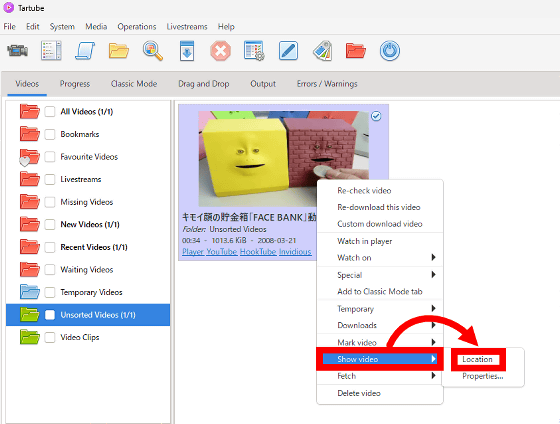
Now you can open the folder where the video files are saved. In addition to the video files, thumbnail images have also been automatically downloaded.
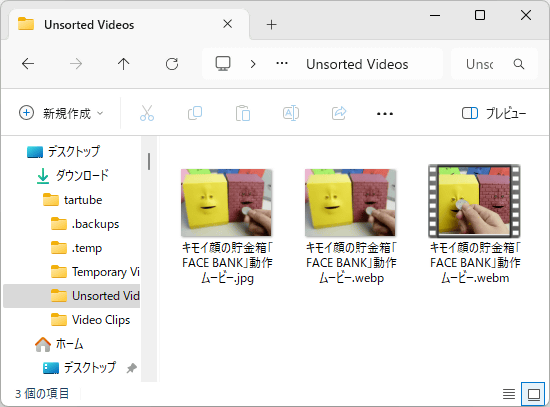
◆4: A large number of useful features
You can enter multiple URLs at once on the URL input screen. Instead of downloading videos one by one, you can add multiple videos to a download queue and download them all at once later.
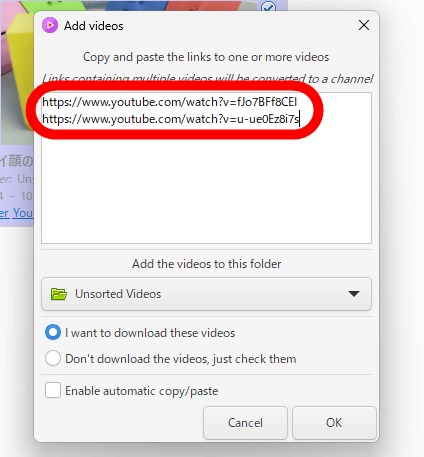
Also, if you click the button in the red frame at the top left of the screen, a screen will appear where you can register the channel URL.
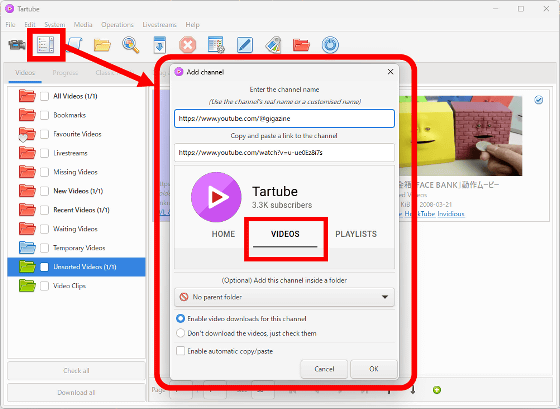
By subscribing to a channel on Tartube, you will be able to download videos from the channel and check for updates.
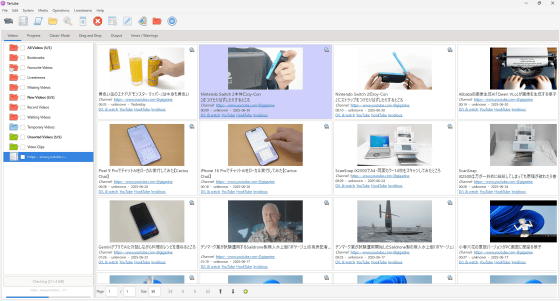
You can also convert the video format at the same time as downloading. The setup procedure for converting downloaded videos to MP4 format is as follows. First, click the button in the red frame at the top of the screen.
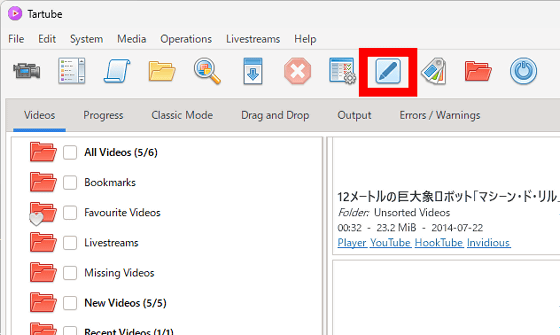
When the settings screen is displayed, click 'Formats', find 'MP4' from the list of formats on the left side of the screen, click it, and then click 'Add format'. When 'MP4' is added to the right side of the screen, click 'OK'. Now you can download the video and convert it to MP4 format at the same time.
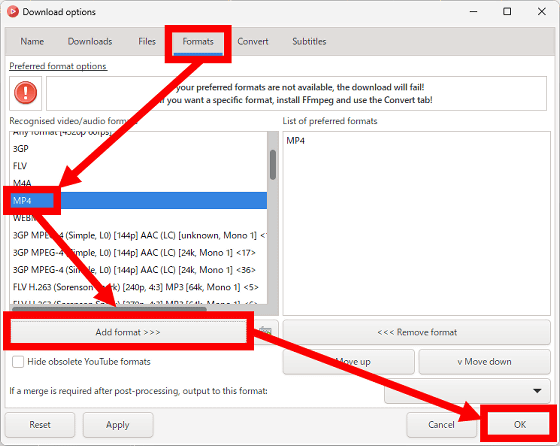
Tartube supports not only YouTube but also many other video sites such as Niconico Video and Twitch. You can check the supported sites at the following link.
yt-dlp/supportedsites.md at master · yt-dlp/yt-dlp · GitHub
https://github.com/yt-dlp/yt-dlp/blob/master/supportedsites.md
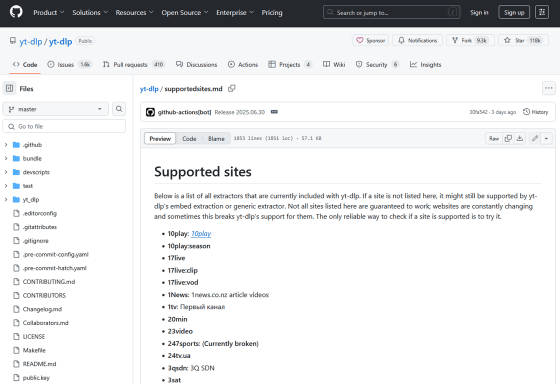
Tartube also includes many other features, such as audio download and comment download functions. Detailed instructions on how to use each function can be found at the following links.
Tartube - The Easy Way To Watch And Download Videos
https://tartube.sourceforge.io/