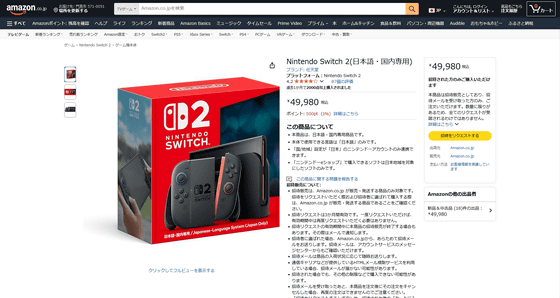A complete guide to successfully transferring all your save data, system settings, and game screenshots from your Nintendo Switch to your Nintendo Switch 2 via local communication.

Nintendo's
Complete Transfer | Nintendo Switch 2 Support | Nintendo Support
https://support.nintendo.com/jp/switch2/prepare/systemtransfers/index.html
You can check out the appearance of the Nintendo Switch 2 console and what's included in the box by reading the article below.
Nintendo's 'Nintendo Switch 2' has finally arrived, so we'll take a closer look at the main unit, including a photo review of the Joy-Con 2 attached by magnetism, an ultra-high-speed HDMI cable, and an AC adapter with a maximum capacity of 60W - GIGAZINE

So, I'll try transferring the data from the Nintendo Switch (right) that I've been using to the Nintendo Switch 2 (left) by 'transferring the whole thing.'

All user data, all save data, screenshots and videos, and console settings can be transferred with a full transfer. The game software itself will be automatically downloaded after the full transfer is complete. However, game news cannot be transferred.
There is also a way to transfer game data by
The Nintendo Switch 2 comes with a Samsung microSD Express Card 256GB for Nintendo Switch 2 pre-inserted.

First, try starting up the Nintendo Switch 2 for the first time. You will be prompted to agree to the terms of use, so check 'I agree to the terms of use' and press 'Next'.

Select the access point of the Wi-Fi network you want to connect to.

Enter your password and press 'OK'.

Internet connection successful. Click 'OK'.
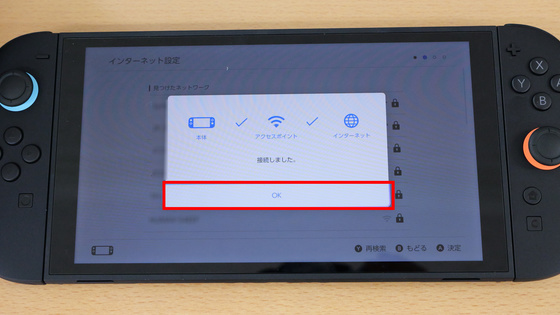
Next, you will need to download the update data for your device. Click 'Next'.

An explanation of the play style will begin. In the upper right corner, a notification will appear saying 'Update data download has begun.'

It is possible to use it by extending the stand on the back. Press 'Standing'.

There was also a lecture on how to attach and remove the Joy-Con 2.

When the lecture is over, press 'Next.'

Press “OK”.

So, from here on, I will insert the Nintendo Switch 2 into the dock and operate it as much as possible.

Once the update is complete, press 'OK'.

Select 'Proceed to full transfer'.
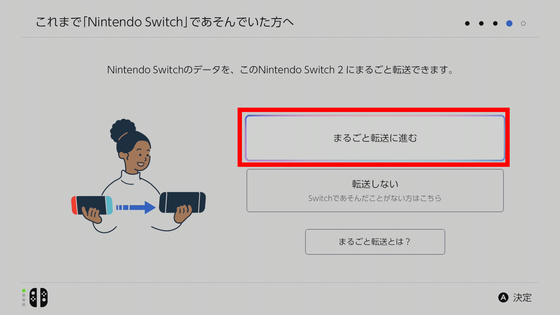
Here, you will need to log in to your Nintendo Account. Enter your email address or login ID and password and press 'Login.'

Login successful. Click 'Next'.

You will be asked to bring the Nintendo Switch closer to the console, so press 'Bring it closer.'

Place the Nintendo Switch near the Nintendo Switch 2.

From this point on, we will move on to operating the Nintendo Switch for a while. Please note that your Nintendo Switch system software must be updated to the latest version beforehand.

Go to Nintendo Switch settings, select 'Console,' then select 'Transfer all to Nintendo Switch 2.'
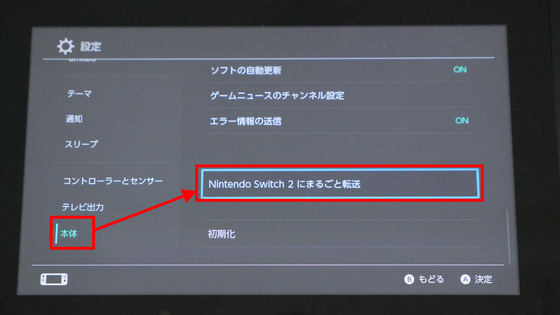
Select 'Next'.

Press “OK”.

You will be instructed to bring your Nintendo Switch 2 nearby, so select 'Brought it.'
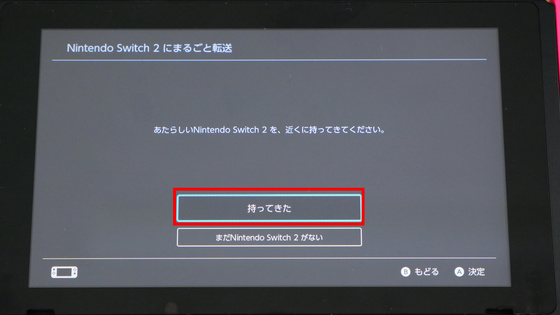
The save data to be transferred will be displayed. Save data from games that are not supported by Save Data Backup, such as '

The message 'Searching for Nintendo Switch 2' will be displayed and local communication with the Nintendo Switch 2 will begin.

Once communication has begun, data transfer takes place.

The data transfer took about 9 minutes. When it was done, press 'Next'.

At this point, the Nintendo Switch 2 restarted and the message 'Preparing to start using this console' was displayed.

Next, import screenshots and videos from the SD card used with the original Nintendo Switch. Press 'Next.'
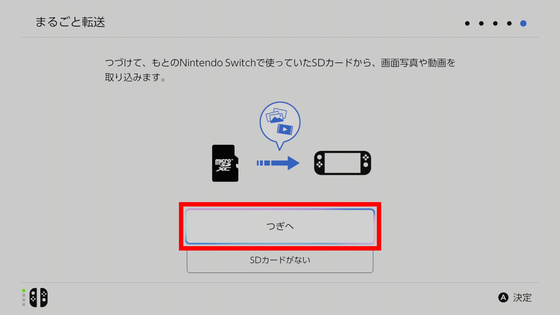
Once you have the micro SD card you used with your Nintendo Switch, press 'Brought it.'

Insert the micro SD card used with the Nintendo Switch into the Nintendo Switch 2 console.
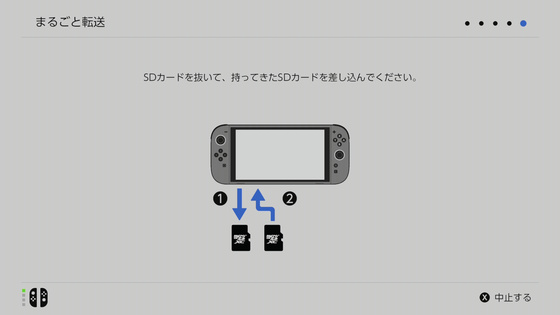
Then, the data copy will start and will finish in about 5 minutes. Click 'OK'.

Insert the original microSD Express card. Press 'Next'.

The data on the previous microSD card will then be written to the micro SD Express card.

The entire transfer is now complete. Click 'OK'. It took about 30 minutes.
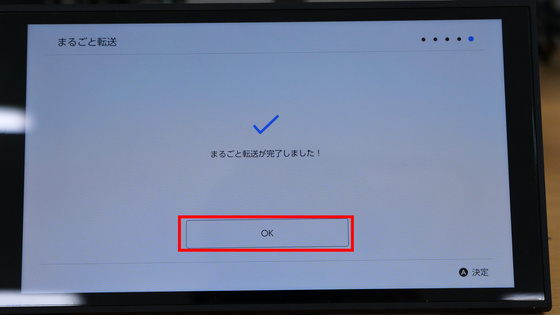
When transferring everything, the theme color set on your previous Nintendo Switch will also be carried over. Press 'OK'.

So, press the home button on the Joy-Con 2 as shown to open the home menu.

The home screen looks like this. The game title is displayed as it is from the Nintendo Switch. However, the game software is downloading.

When checking the data management, you can see that data has been written to the device's internal memory and the microSD Express card.
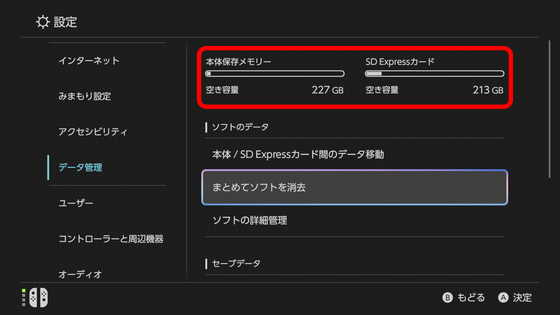
When I looked at the album, I found that the screenshots I had taken on my previous Nintendo Switch were still there.

When I checked the game data, I confirmed that the save data had been transferred properly.

Next, I plan to check out the peripherals I purchased at the same time and write an article about them, so please look forward to it.
The Nintendo Switch 2 (Japanese, domestic only) costs 49,980 yen including tax. The 5th lottery sale will begin in early July at the official Nintendo store, and reservations are also being made at various retail stores, and Amazon.co.jp is offering invitation sales on the following page.
Amazon.co.jp: Nintendo Switch 2 (Japanese/Domestic only): Games