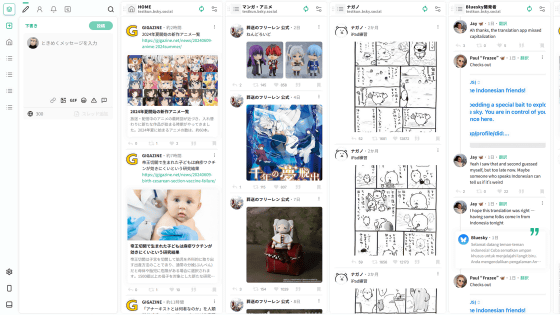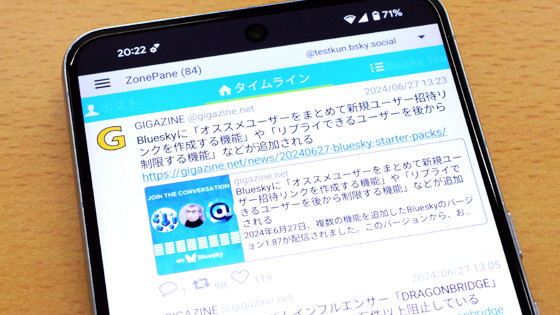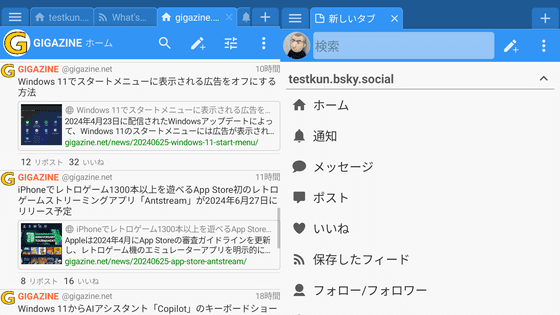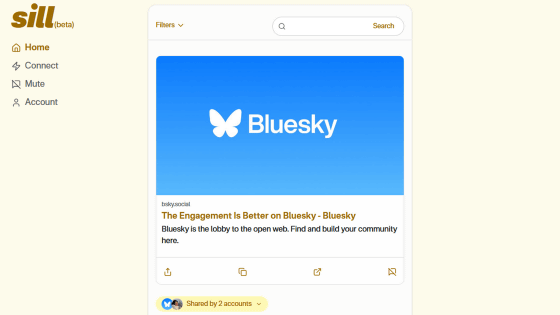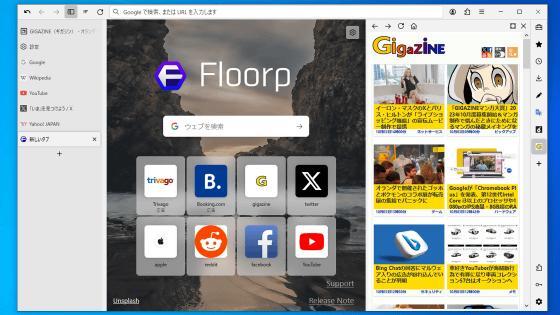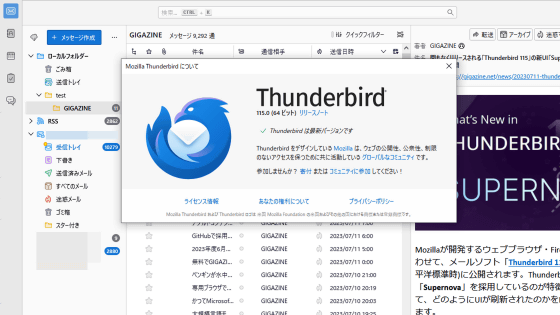I tried using the smartphone version of the client application 'TOKIMEKI' that enables 'multiple account management' and 'private bookmarks' on Bluesky
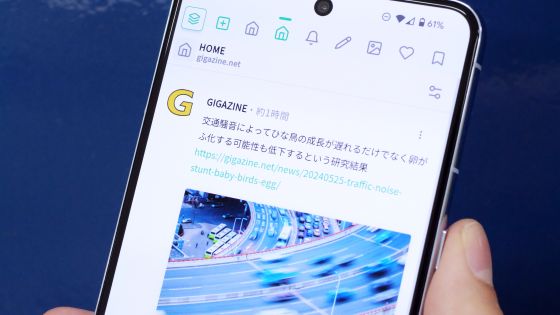
'
TOKIMEKI for Bluesky - Apps on Google Play
https://play.google.com/store/apps/details?id=blue.tokimeki.tokimeki
·table of contents
◆1: Create an app password for Bluesky
◆2: Installation and initial settings of TOKIMEKI
◆3: Display images in a list
◆4: Real-time column updates
◆5: Private bookmark function
◆6: Manage multiple accounts simultaneously
◆7: Customizing the appearance
◆1: Create an app password for Bluesky
Before using TOKIMEKI, first set up an 'app password' in Bluesky. App passwords are a feature that allow you to create a 'separate password for third-party apps.' We strongly recommend using an app password when using any third-party Bluesky app, not just TOKIMEKI.
To create an app password, open the official Bluesky app and click 'Settings.'
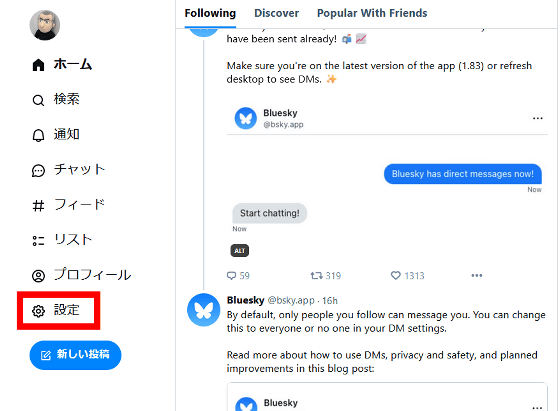
Click on 'App passwords' in Settings.
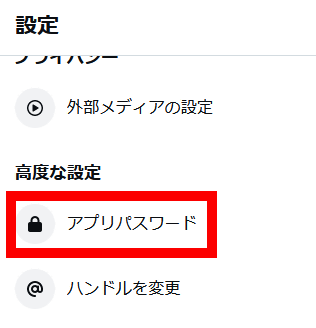
Click 'Add app password.'
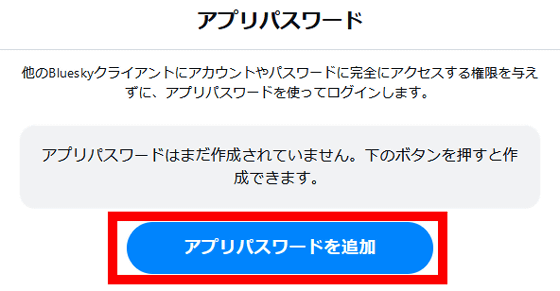
Give the app password a name, select whether to allow access to DM, and click 'Create app password.' Note that although access to DM is permitted this time, TOKIMEKI does not support the DM function at the time of writing this article.
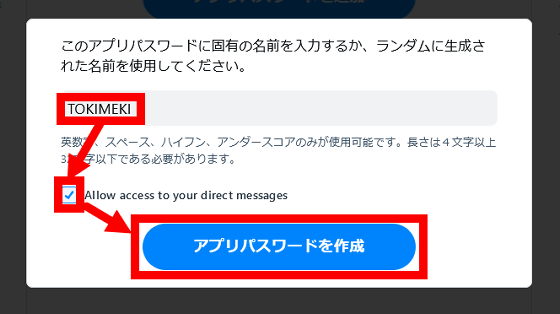
When you click 'Create App Password', an app password will be automatically generated, so make a note of it somewhere. Once you click 'Done', you will not be able to view the app password, so make a note of it before clicking 'Done'.
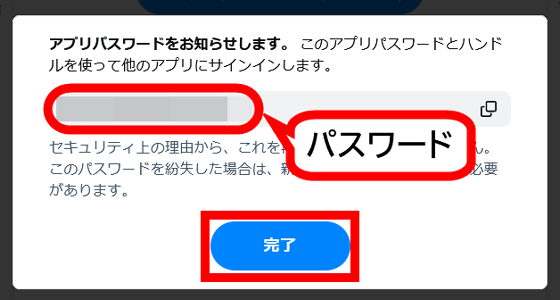
◆2: Installation and initial settings of TOKIMEKI
Once you have set the app password, install TOKIMEKI on your Android smartphone. First, search for TOKIMEKI on Google Play and tap 'Install'.
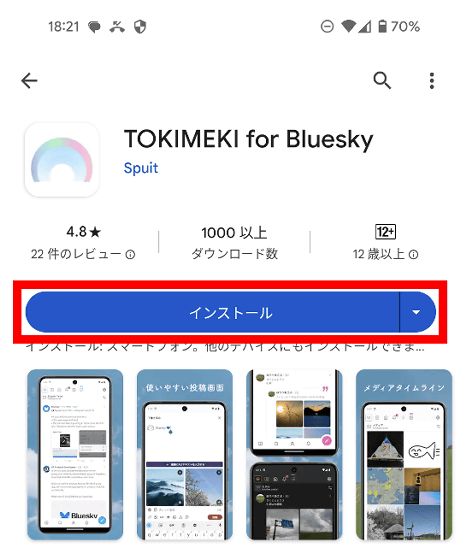
Once the installation is complete, tap 'Open.'
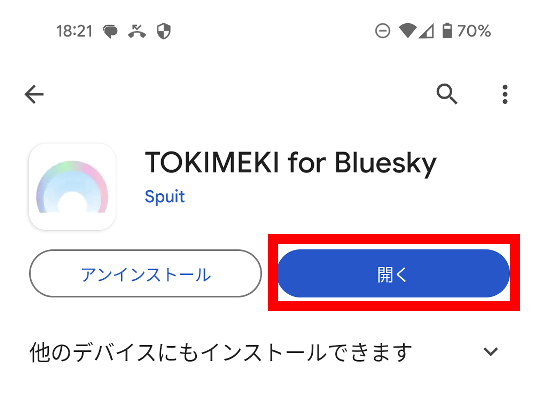
Once TOKIMEKI has launched, tap 'Login'.
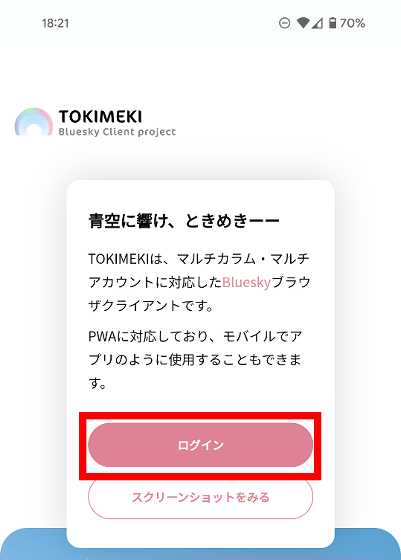
Enter your Bluesky username and the app password you created for TOKIMEKI and tap 'Login'.
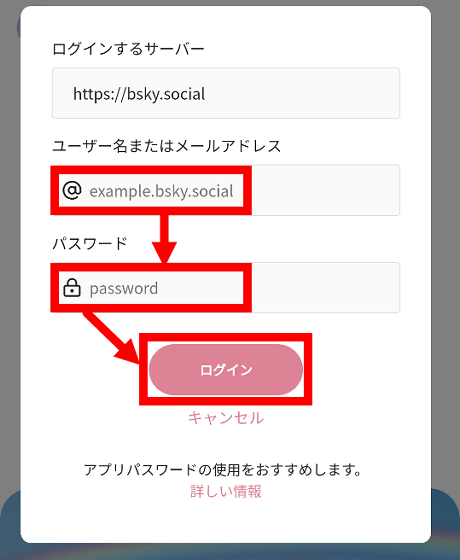
Once you have logged in, the following screen will be displayed. TOKIMEKI manages 'feeds,' 'notifications,' 'posted posts,' and other items as 'columns,' allowing you to browse large amounts of information while quickly switching between multiple columns. By default, no columns are registered, so tap 'Add column.'
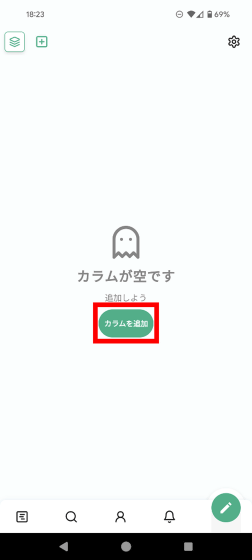
On this screen, you can add and rearrange the columns that will be displayed when the app starts. In this example, I tapped the + buttons to the right of 'HOME,' 'Notifications,' 'Posts,' 'Media,' and 'Likes.'
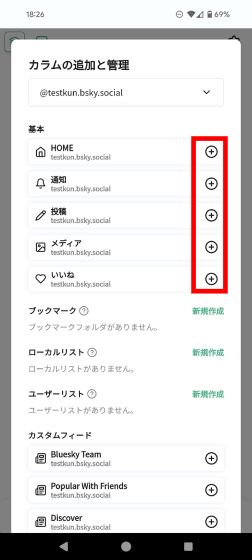
Scroll down to see a list of columns to display. You can also slide each column on the list screen to rearrange them. When you're done adding or rearranging columns, tap 'Close.'
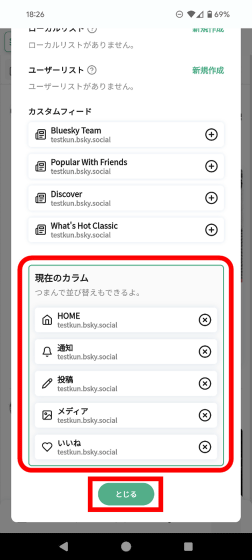
You can now view posts on Bluesky in TOKIMEKI. The 'HOME' column displays your own posts and posts from users you follow.
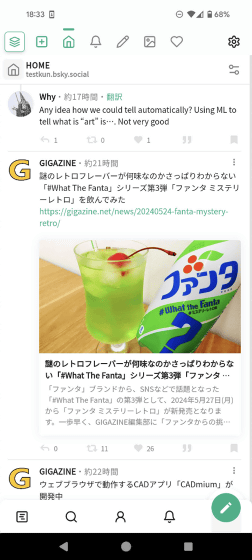
You can switch columns by tapping the buttons at the top of the screen or swiping left or right on the screen.
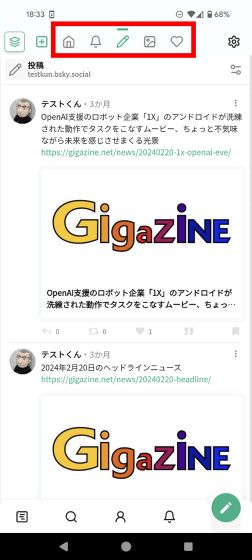
◆3: Display images in a list
TOKIMEKI allows you to display only the images in a column. First, click the button in the red frame in the upper right corner of the column.
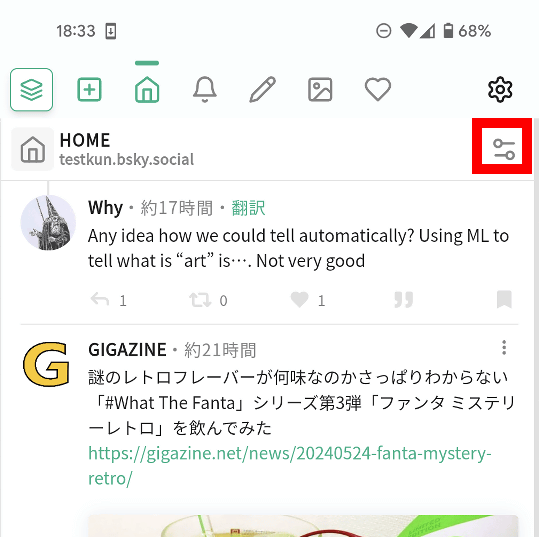
Switch the column style to 'Media' and tap the check mark.
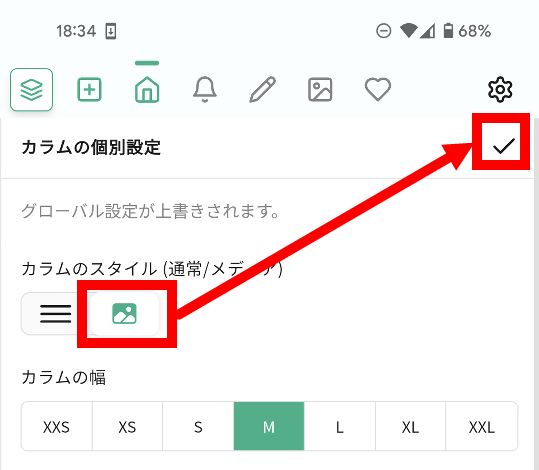
You can now view the images in a column.
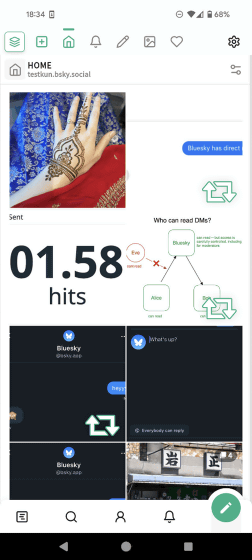
◆4: Real-time column updates
You can also update columns in real time. First, tap the button in the red frame.
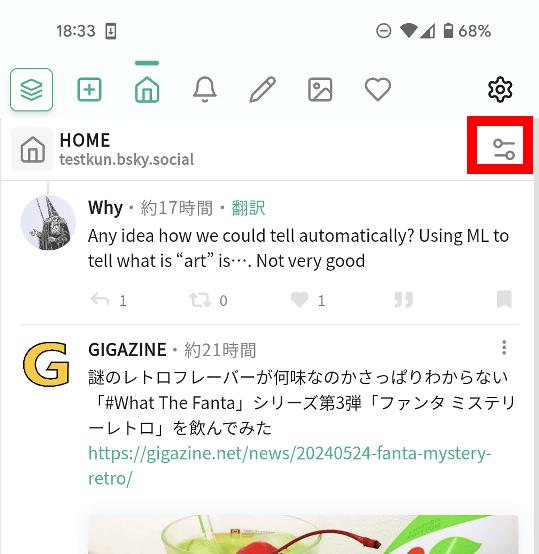
Tap the dialogue at the bottom of 'Auto Update.'
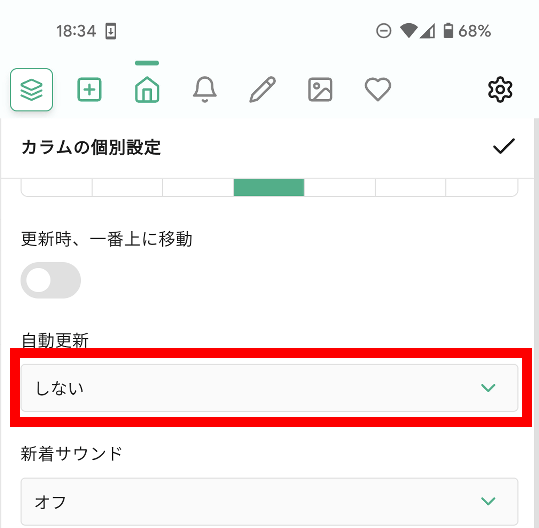
Tap 'Real Time.'
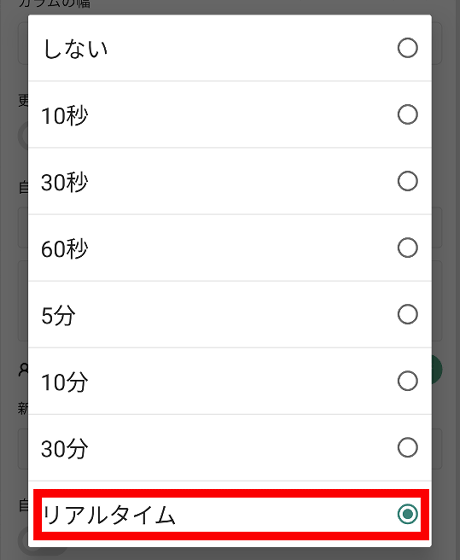
Tap the check mark.
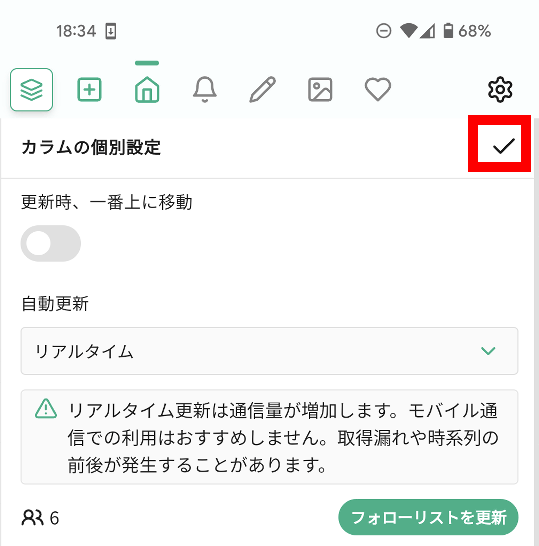
Now you can constantly monitor new posts and display them in real time.
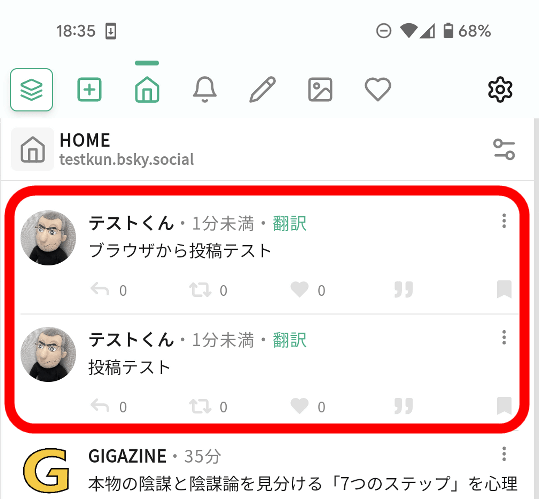
◆5: Private bookmark function
When you use Bluesky's 'like' function, the posts you like will be made public to others. By using TOKIMEKI's bookmark function, you can keep track of your favorite posts without disclosing them to others. To use the bookmark function, you must first create a 'bookmark folder,' so first tap the + button in the upper left corner of the screen.
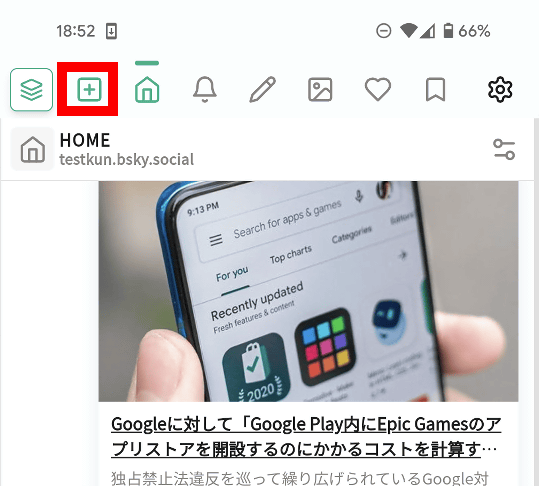
Tap 'Create New' in the Bookmarks section.
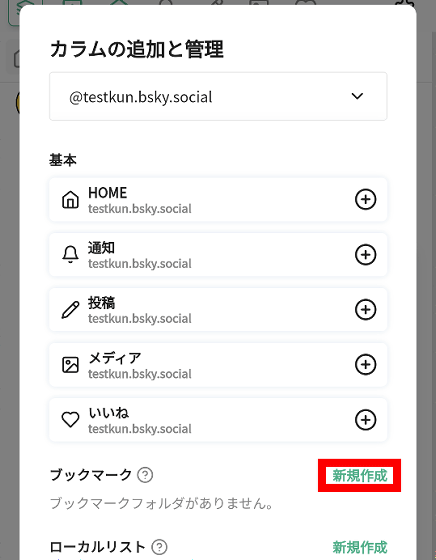
Enter a title for the folder and tap 'Save.'
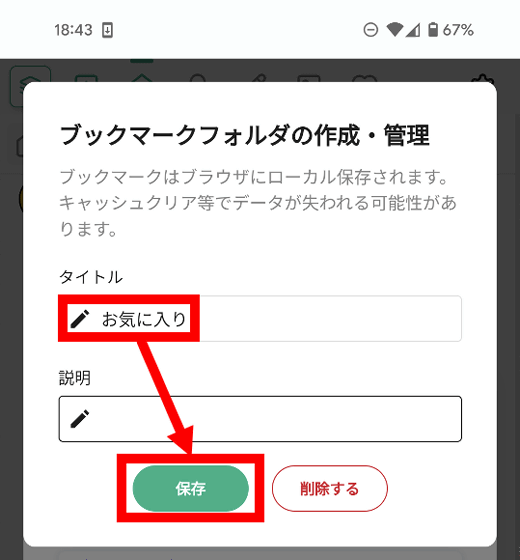
Once you have created a bookmark folder, tap the + button that appears to the right of the folder name.
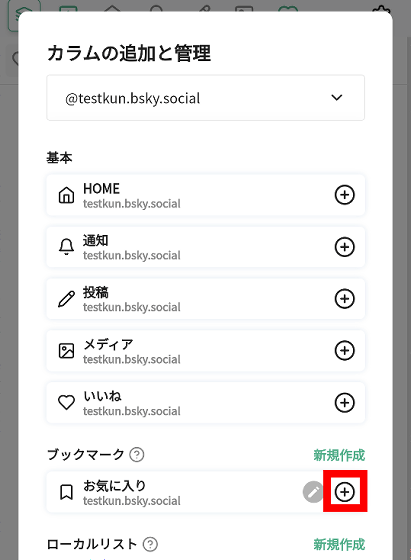
Once you have confirmed that the bookmark folder column has been added, tap 'Close'. You can now use the bookmark function.
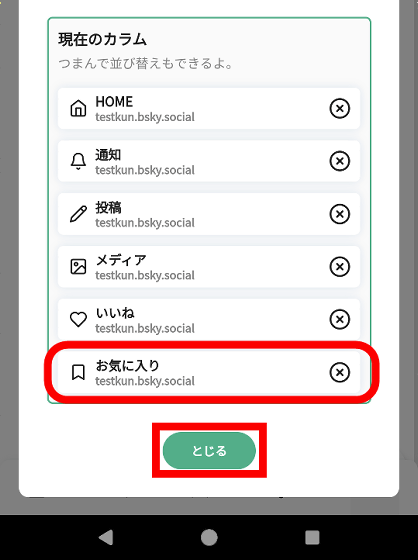
To bookmark a post, tap the bookmark button at the bottom right of each post, then tap the name of the folder you want to save it to.
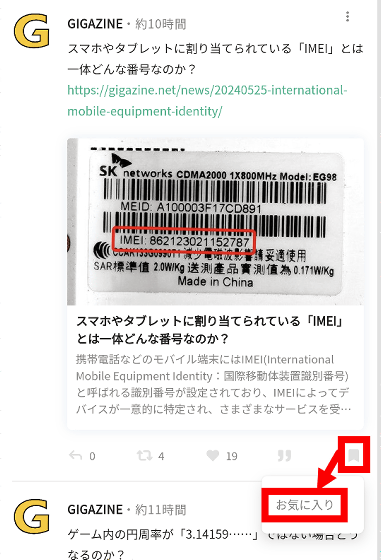
You can check the saved bookmarks from the column of the bookmark folder where you saved them. You can create multiple bookmark folders, so you can manage your bookmarks by creating folders of your choice, such as 'a folder to save food-related posts' or 'a folder to save illustration-related posts.'
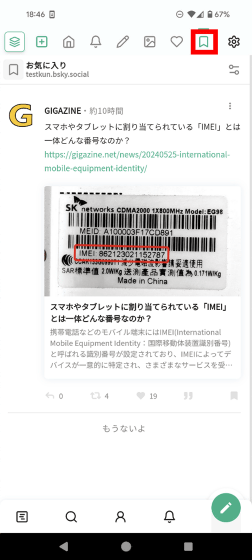
◆6: Manage multiple accounts simultaneously
TOKIMEKI allows you to log in with multiple accounts at the same time and perform operations such as 'viewing the feeds of multiple accounts' and 'selecting an account to post a new post.' To add an account to be managed by TOKIMEKI, tap the settings button in the upper right corner of the screen.
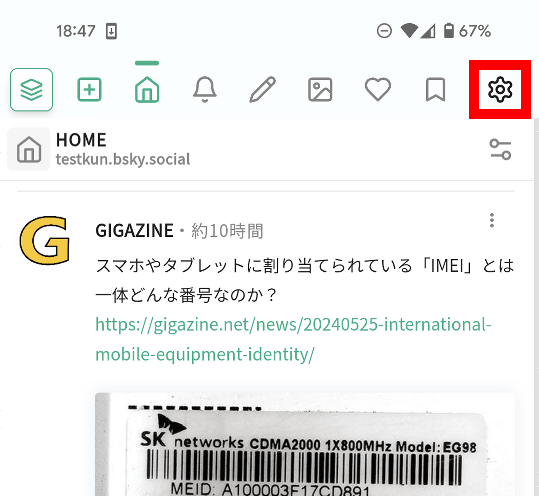
Tap 'Workspaces and Accounts.'
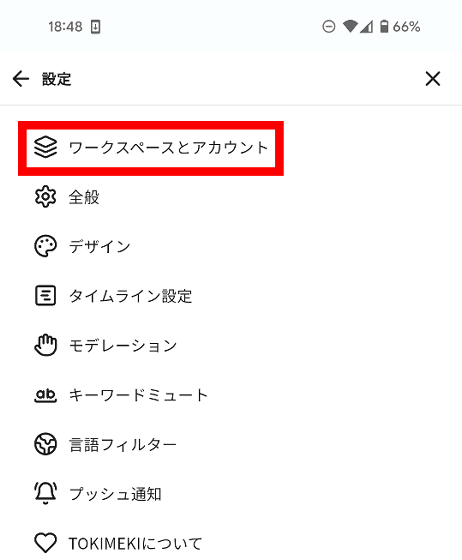
Tap 'Add Account' and then tap 'New Login'.
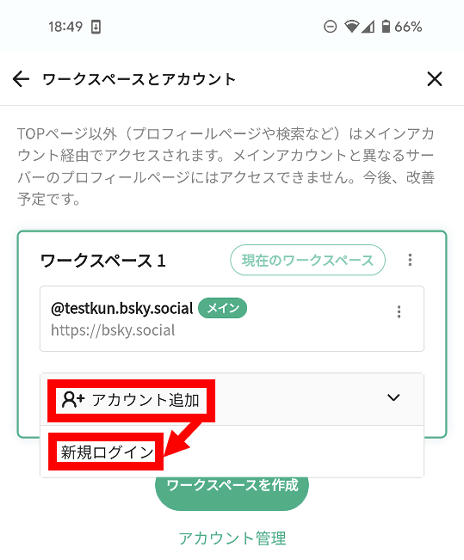
Enter your username and password and tap 'Log in.' We recommend that you don't forget to set an app password for any accounts you add.
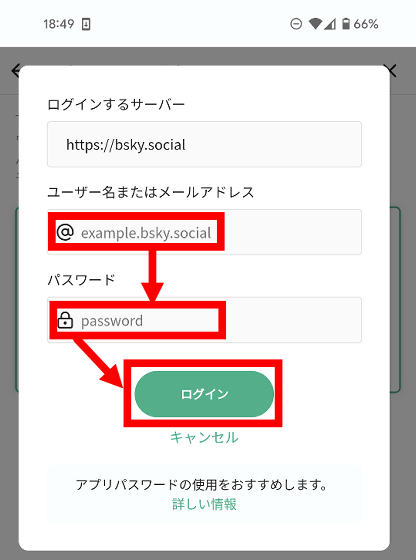
Once you have added your account, tap the x button in the upper right corner of the screen.
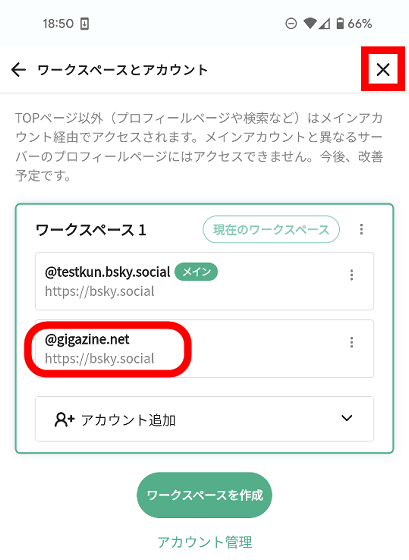
Next, tap the + button in the upper left corner of the screen to add a column for the added account.
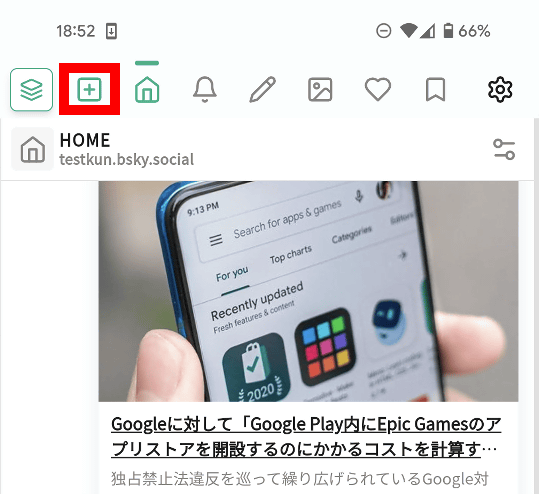
Tap the account you added in the account selection field at the top of the column management screen.
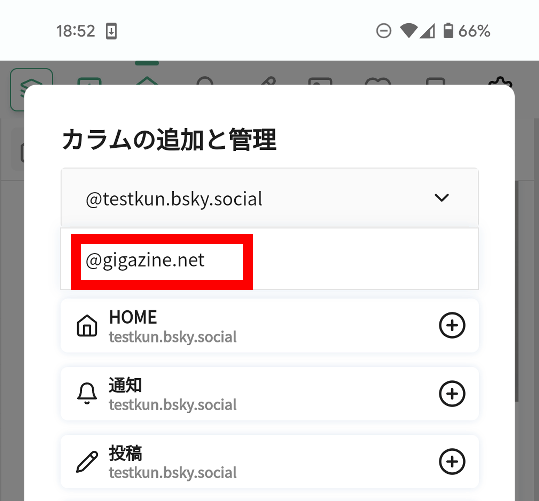
Add the column you want to view in TOKIMEKI by tapping the + button. In this example, I tapped the + button for 'HOME.'
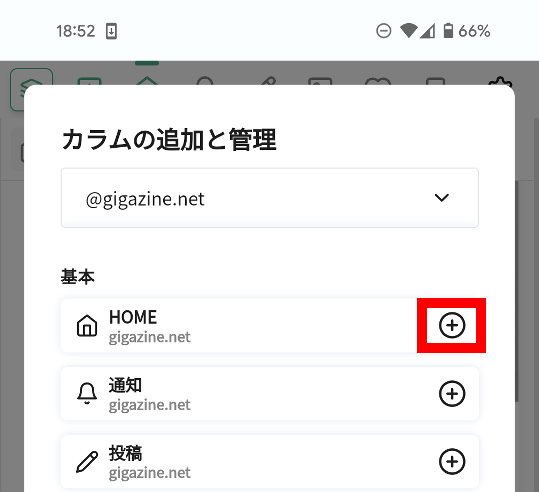
Scroll down the screen, rearrange the column order, then tap 'Close.'
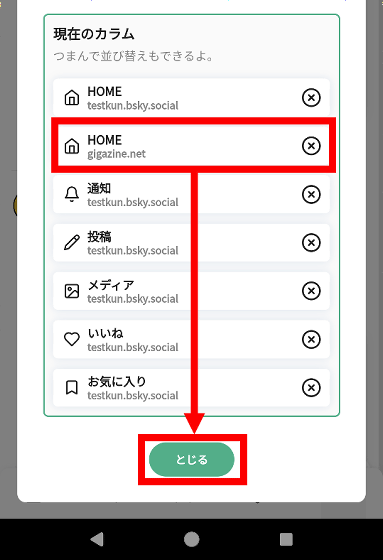
Now you can browse feeds from multiple accounts with just a tap of a button at the top or a swipe of the screen.
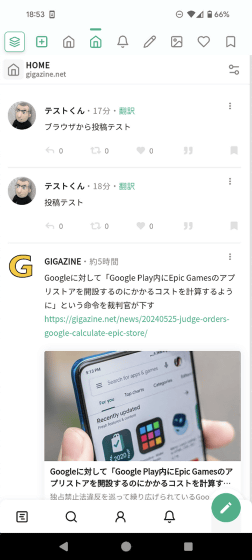
You can also select an account when posting. First, tap the Post button at the bottom right of the screen.
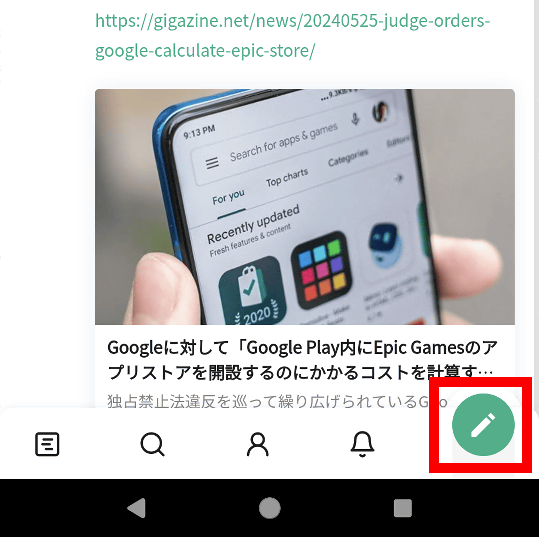
When the post creation screen appears, tap the user icon in the top left of the screen.
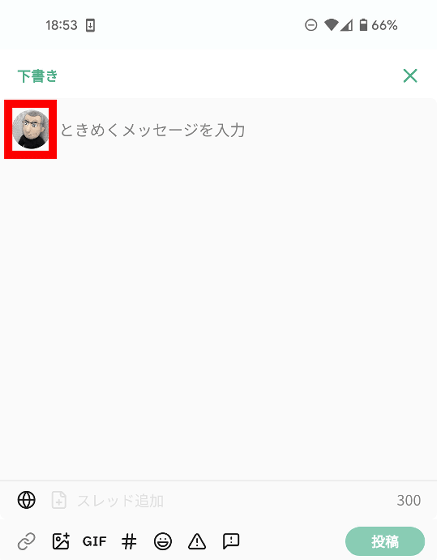
You can then choose which account to post from.

◆7: Customizing the appearance
TOKIMEKI has a theme function, so you can customize the appearance to your liking. First, tap the settings button in the top right corner of the screen.
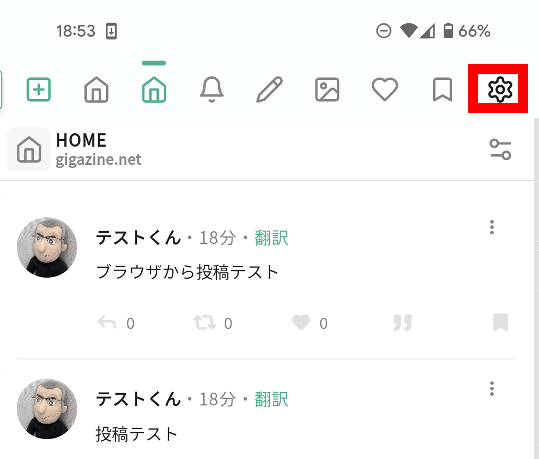
Tap 'Design'.
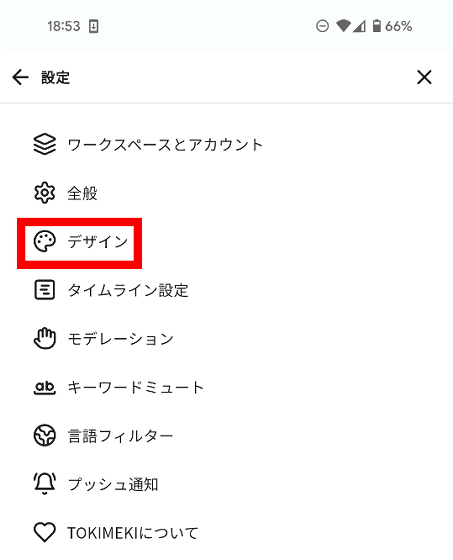
On the design settings screen, you can select the theme and accent color, as well as customize the font size and post display interval.
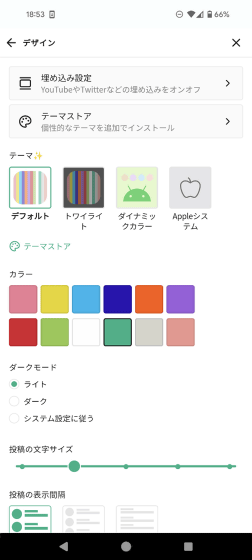
To try it out, select 'Twilight' from the list of themes, select yellow as the accent color, and tap the 'X' button.
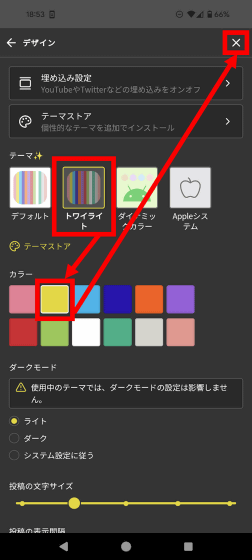
The appearance has changed to this:
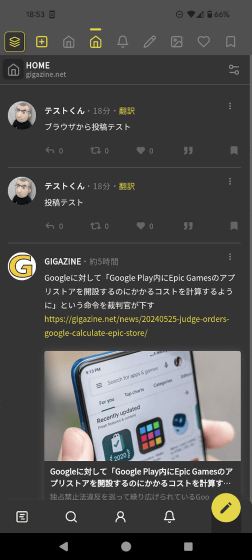
In addition, TOKIMEKI's creator, Horibear, is looking for supporters on pixivFANBOX. If you become a supporter, you can get additional themes that can be used with TOKIMEKI.
Horibear|pixivFANBOX
https://tokimeki.fanbox.cc/
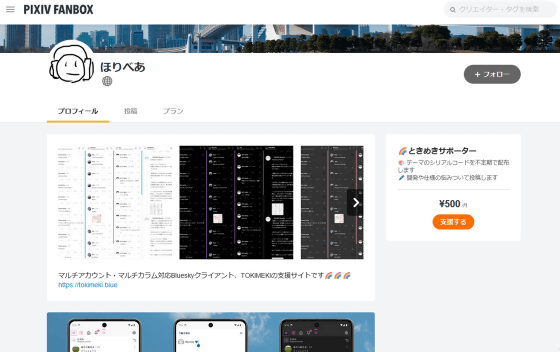
Related Posts: