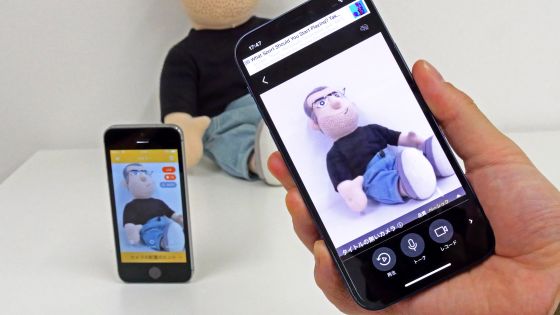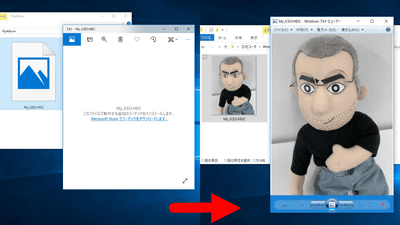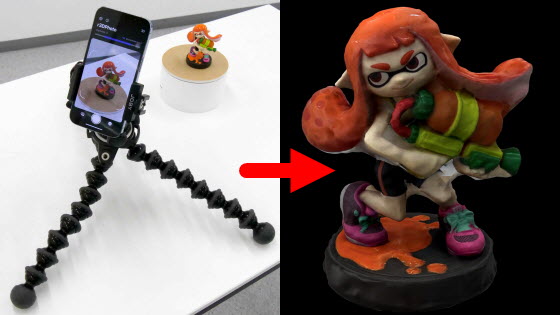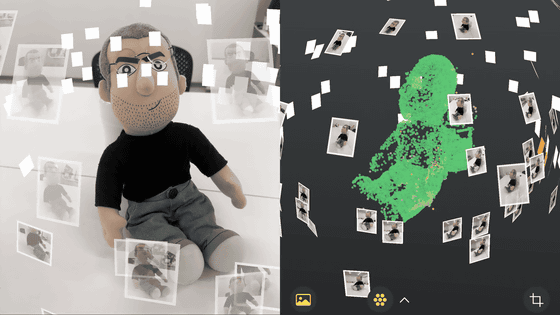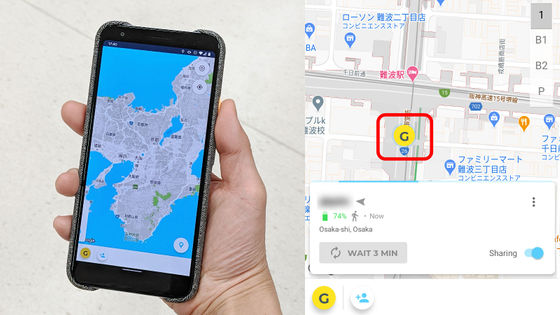I tried using the application 'Trnio 3D Scanner' that can easily scan objects in 3D with one smartphone
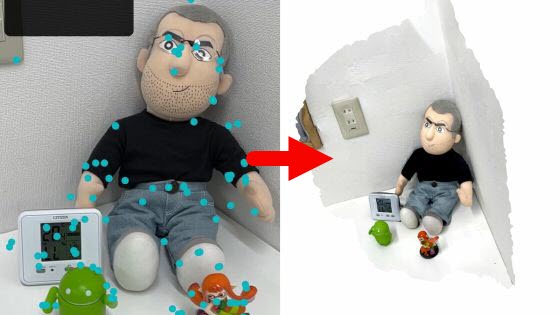
There are multiple apps that use the iPhone to perform 3D scanning of objects, but most of them require a
Trnio 3D Scanner
https://www.trnio.com/
·table of contents
◆ 1: Installation procedure of Trnio 3D Scanner
◆ 2: I tried 3D scanning various objects
◆ 3: 3D data output procedure
◆ 1: Installation procedure of Trnio 3D Scanner
First, access the Trnio 3D Scanner distribution page from the link below. Trnio 3D Scanner can be used on iPhone, iPad, and iPod touch, but this time I will use it on iPhone 13.
'Trnio 3D Scanner' on the App Store
https://apps.apple.com/jp/app/trnio/id683053382
Trnio 3D Scanner is a paid app, and the price at the time of article creation is 610 yen. Tap the button labeled '¥ 610' to purchase the Trnio 3D Scanner.
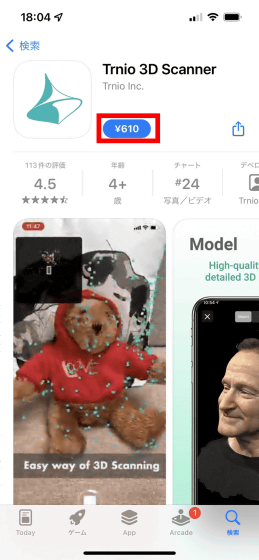
Then tap 'Payment'.
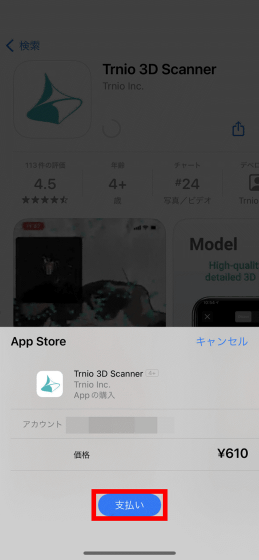
After installing Trnio 3D Scanner, tap 'Open'.
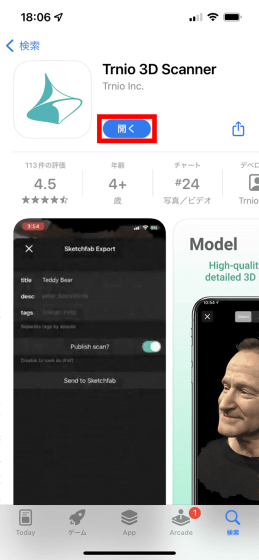
You will be prompted to log in the first time you start Trnio 3D Scanner. I didn't have an account this time, so I decided to tap 'Sign Up' to create an account.
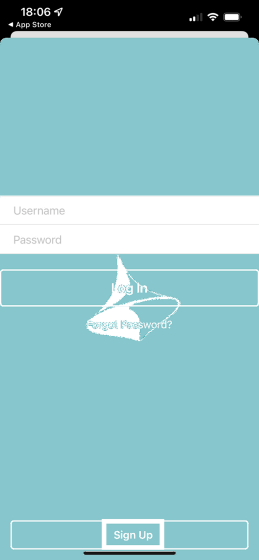
When the account creation screen is displayed, enter your user name, password, and email address in order from the top, and tap 'Sign Up'.
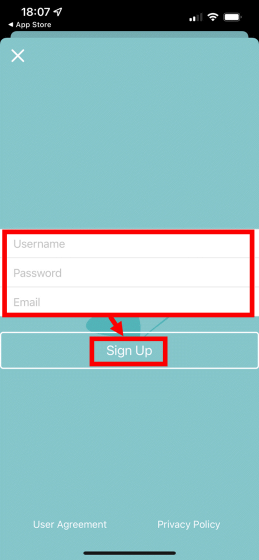
If you log in successfully, you will be asked for permission to send notifications, so tap 'Allow'. This completes the installation and initial setup of the Trnio 3D Scanner.
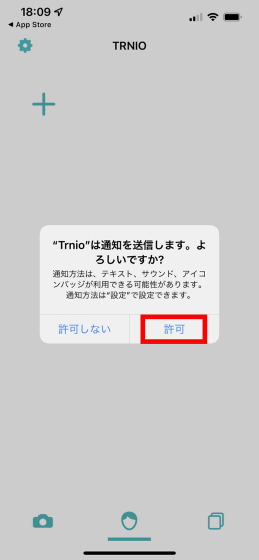
◆ 2: I tried 3D scanning various objects
To 3D scan an object with Trnio 3D Scanner, tap the camera icon at the bottom left of the screen.
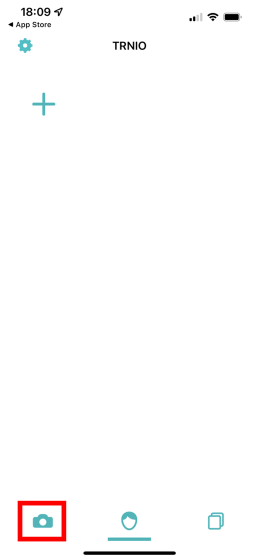
At the first time, you will be asked for permission to use location information, so tap 'Allow while using the app'.
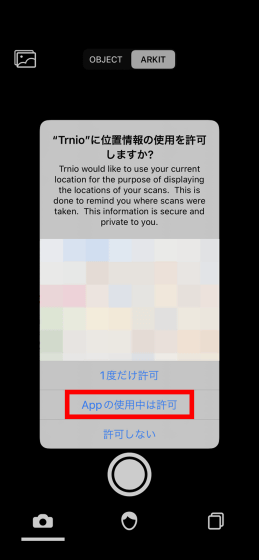
You will be asked for permission to access the camera, so tap 'OK'.
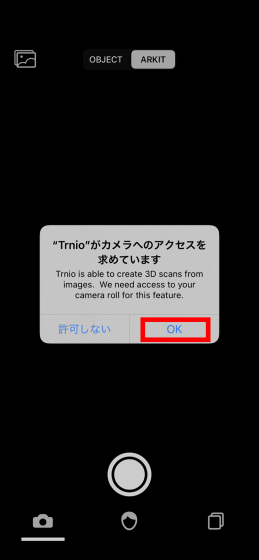
Also, the first time you will be prompted to view the tutorial, tap 'YES' ...
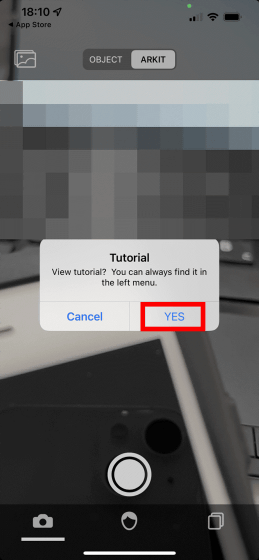
Browse the tutorial that appears, and when you understand the content, tap 'Done' in the upper left.
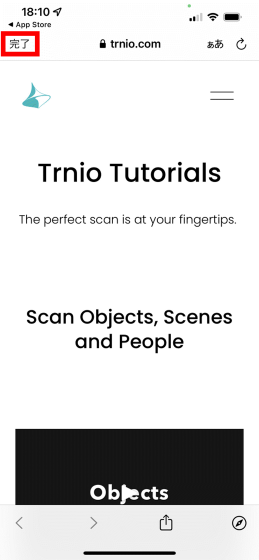
After that, point the iPhone at the object you want to scan, press the shutter button, and move around the object.

In the movie below, you can see how 3D scanning is actually done while walking around the object.
When enough data is collected, a confirmation dialog asking whether to create 3D data will be displayed on the screen, so tap 'YES' ...
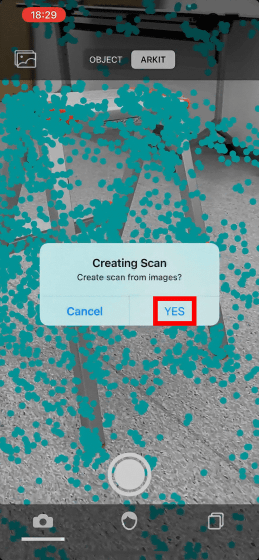
Tap 'OK' when saving is complete.
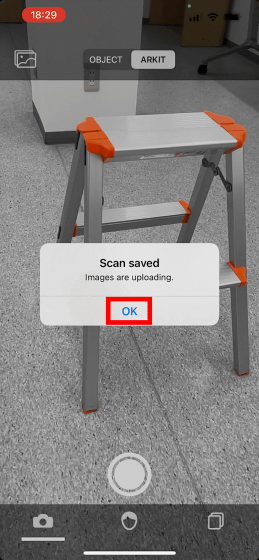
The scanned data will be uploaded to the Trnio 3D Scanner server and a 3D model will be created automatically. At this time, internet communication is essential for uploading data to the server. Also, depending on the waiting status of the server, it may take tens of minutes to create a 3D model.
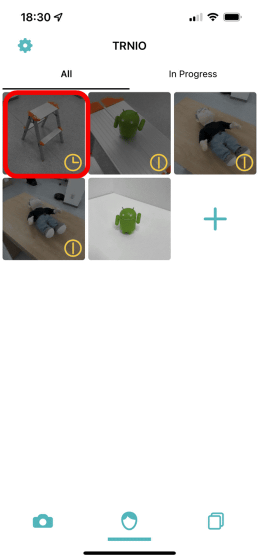
After waiting for a while and completing the 3D model creation, tap the 3D model you want to view.
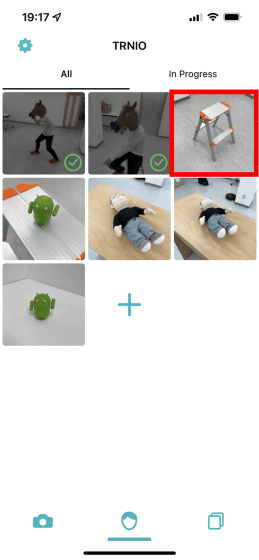
The 3D model of the stepladder created this time looks like this. It is a quality that can be used for works with a few modifications in the 3D modeling app.
The Trnio 3D Scanner can also scan objects placed facing the wall, such as:

You can see how the doll facing the wall is actually scanned in the following movie.
◆ 3: 3D data output procedure
3D models created with Trnio 3D Scanner can be output as OBJ files . To output a 3D model, tap the share button on the upper right with the 3D model you want to output displayed.

Next, the output format choices will be displayed, so tap '3D Mesh (OBJ)'.
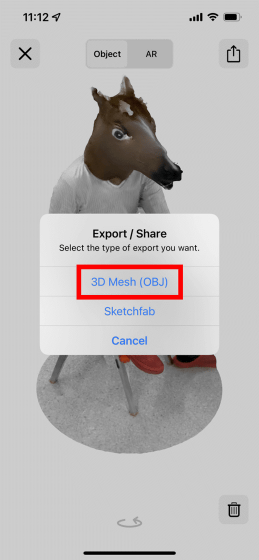
After that, you can output it in any way you like from the share menu.
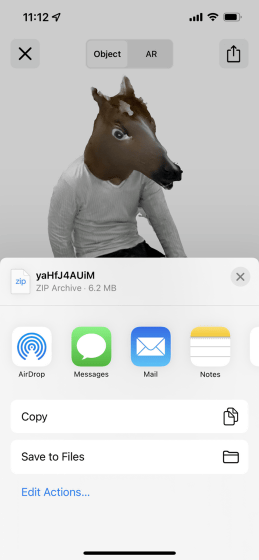
The 3D model data is output in ZIP format.
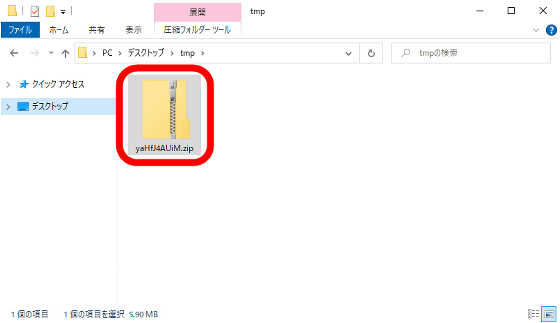
When I unzipped the ZIP file, the OBJ file and texture file were stored. If you open this OBJ file ...
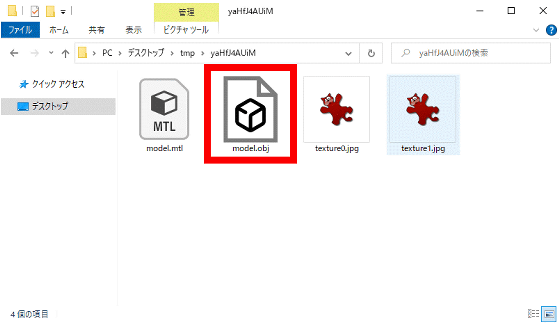
You can view and edit 3D models with compatible apps.
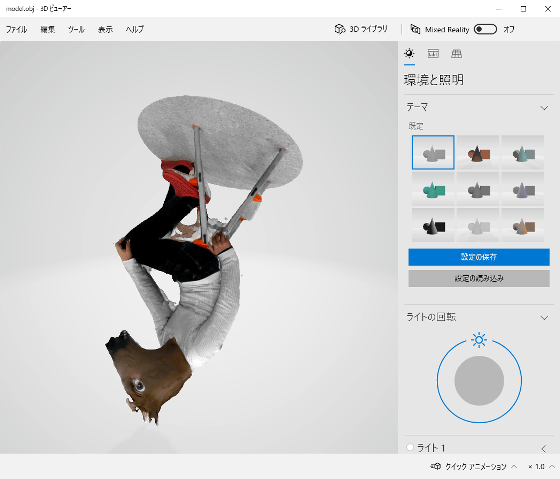
If you use Trnio 3D Scanner, you can easily 3D scan an object without preparing special equipment, so it seems to be useful for creating CG works.
Related Posts: