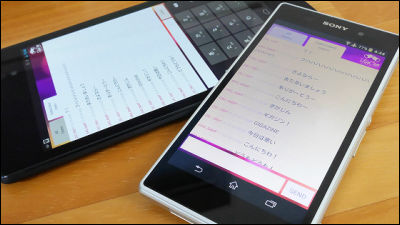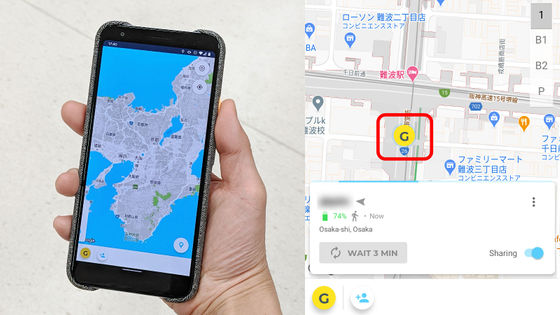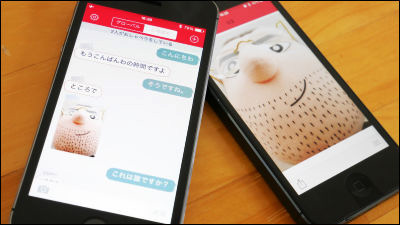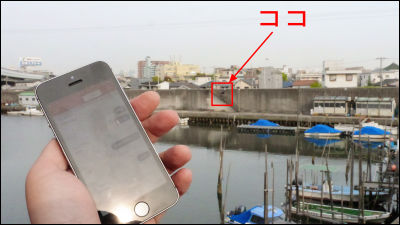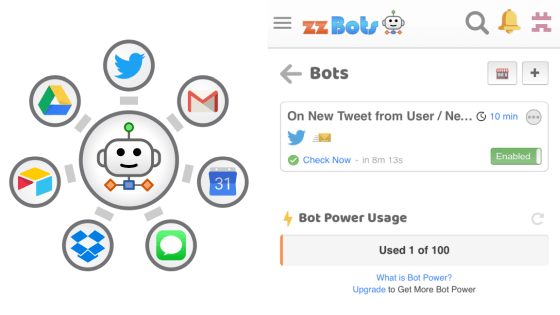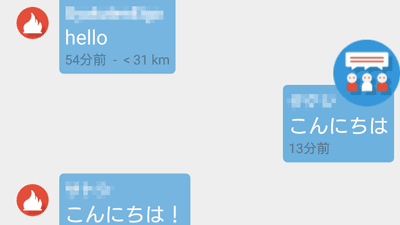A review of how to use the app 'Bridgefy' that allows you to send and receive messages for free using only Bluetooth without using the Internet, and has been used in the Hong Kong demonstrations
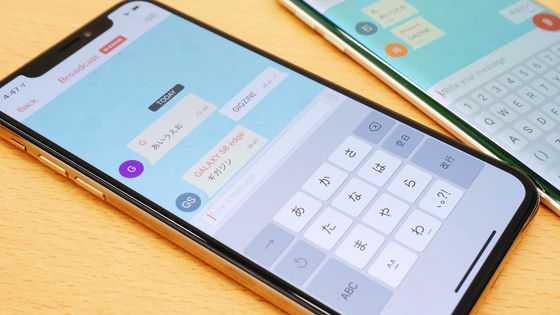
Bridgefy is an app that does not require an internet connection and only uses Bluetooth communication to exchange messages, so there is little risk of communication being intercepted and it is useful as a means of communication in places without an internet connection. I actually tried using Bridgefy, which is said to
Bridgefy on the App Store
https://apps.apple.com/us/app/bridgefy/id975776347
Bridgefy - Offline Messaging - Apps on Google Play
https://play.google.com/store/apps/details?id=me.bridgefy.main
Bridgefy is available for free on iOS and Android. This time, install the iOS version from the App Store.
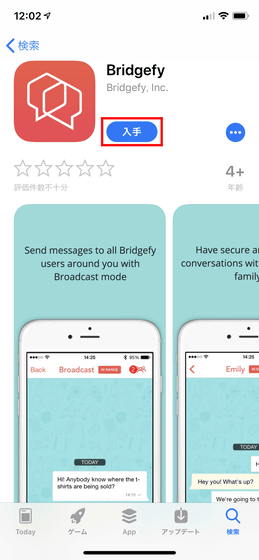
Once the installation is complete, tap 'Open.'
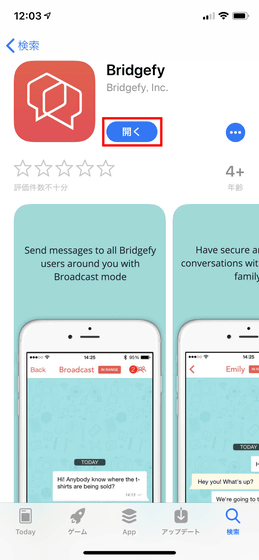
When the app launches, a description of Bridgefy is displayed. Bridgefy is an app that allows you to privately message friends within 330 feet (about 100 meters) by turning on Bluetooth. In addition, by using the Broadcast function, you can exchange messages with nearby Bridgefy users. Swipe left on the screen to read the next explanation.
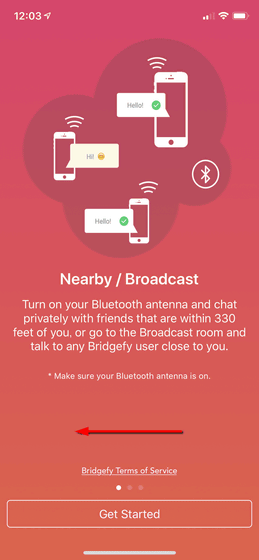
When exchanging messages with someone more than 300 feet away, other users are used as relay points. In other words, Bridgefy uses user devices to form
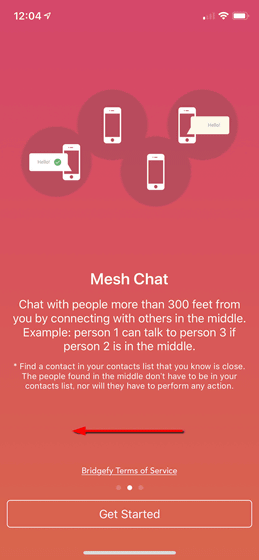
Also, as long as you have an Internet connection, you can exchange messages no matter how far away you are. So, after reading the explanation, tap 'Get Started'.
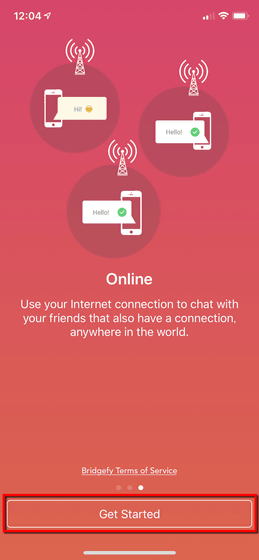
To use Bridgefy, enter your mobile phone number and tap 'Verify.'
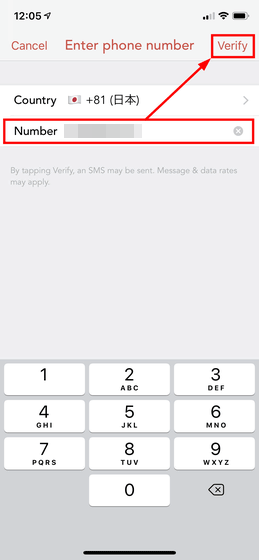
You will then be sent a verification code, which you must enter.
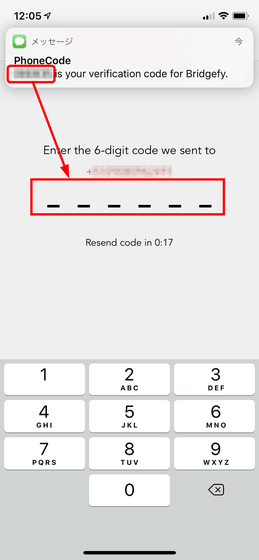
Enter a nickname and tap 'Send.'

You will be asked for access to your contacts, so tap 'OK'.
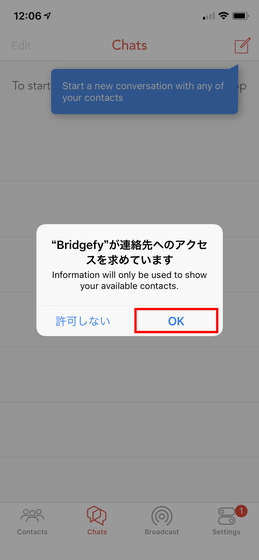
'Bridgefy wants to connect to nearby Bluetooth devices for data transfer, even when you're not using the app.' If you tap 'OK' on this screen, your device will start functioning as a relay point for the mesh network.
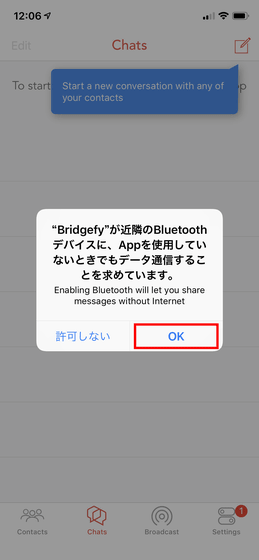
After the tutorial and initial settings are complete, the 'Contacts' screen will be displayed. If you did not allow access to your contacts, no one will be displayed on this Contacts screen.
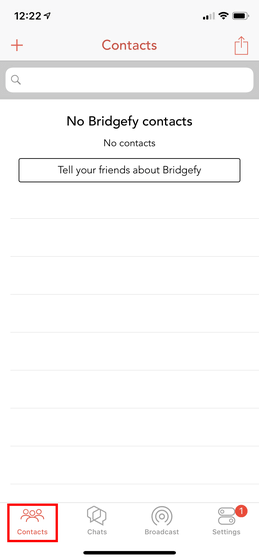
If you allow access to your contacts, the names of people who use Bridgefy and know your contacts will be displayed on the Contacts screen. Although you enter a nickname when you start the Bridgefy app, the name registered in your contacts will be displayed on the Contacts screen, not the nickname you set. The 'IN RANGE' in the red frame indicates that the other person is within Bluetooth communication distance.
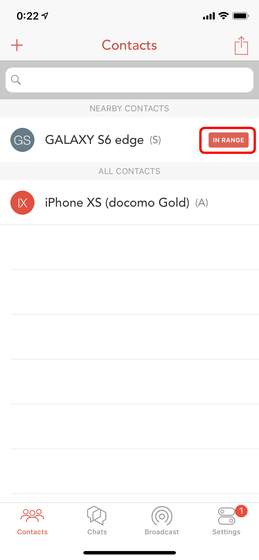
Tap on the username...
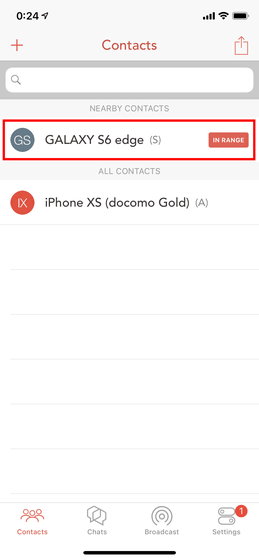
The chat screen will open.
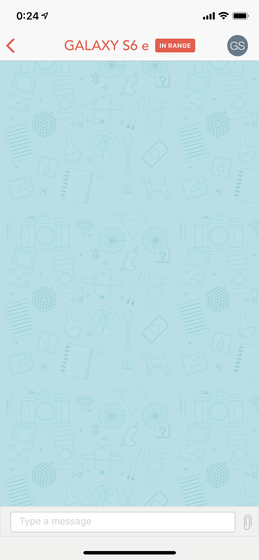
When exchanging messages, it looks like this: A check mark will appear in the bottom right of the message you sent. One check mark indicates that the message has been sent, and two check marks indicate that the other person has read the message you sent.
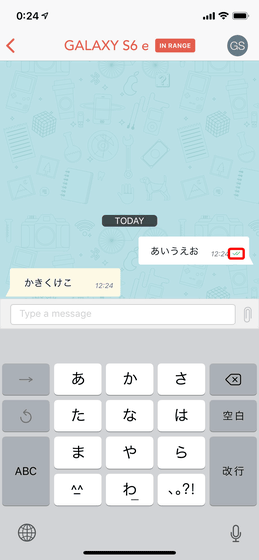
Since I was sending and receiving messages while connected to the Internet, I turned on Airplane Mode in the Control Center, turned off Wi-Fi and mobile data, and turned on only Bluetooth.
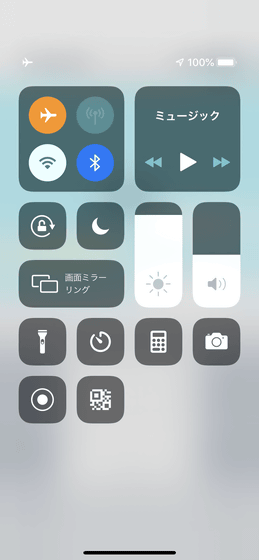
Even in this state, I was able to send and receive messages without any stress, just like when I was connected to the Internet.
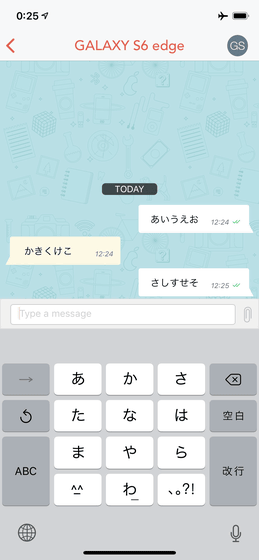
Tap the clip icon in the red frame ...

The following icons will appear. From the left, you can send photos from the device, start the camera, and send location information.
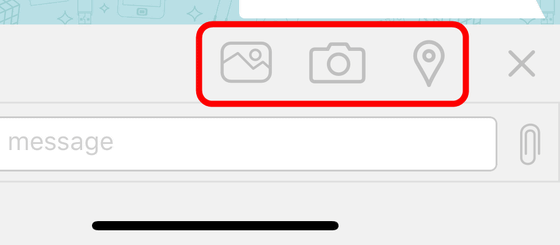
I actually tried sending a photo, but when communicating via Bluetooth only, the 'Sending...' status continued and the photo transmission took a long time to complete.
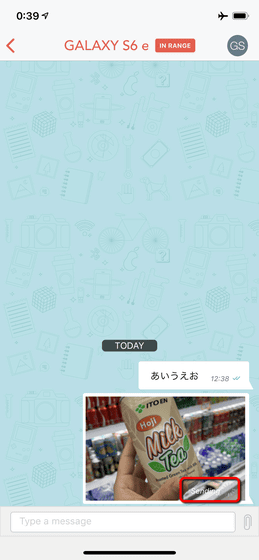
If you are sending location information for the first time, you will need to give permission as follows. If you have an Internet connection, the map will be displayed, but since I had turned off communications other than Bluetooth, the map was not displayed. Tap 'Allow'.
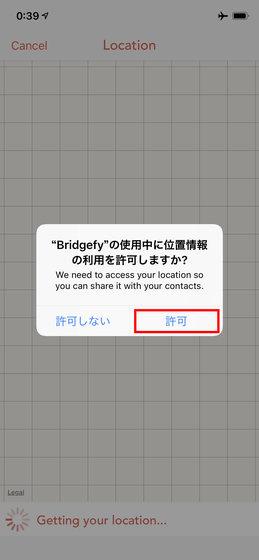
You can share your location by tapping 'Share your location' at the bottom of the screen.
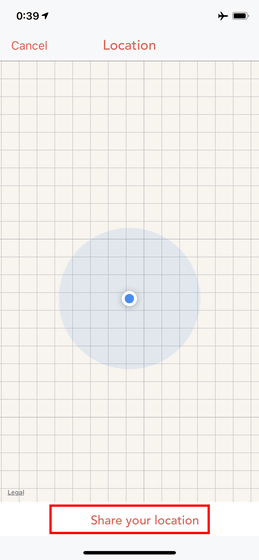
This is what it looks like when you send it. The map shows a map of somewhere overseas, but when you open it after restoring your Internet connection, you can see that your exact location information has been shared.
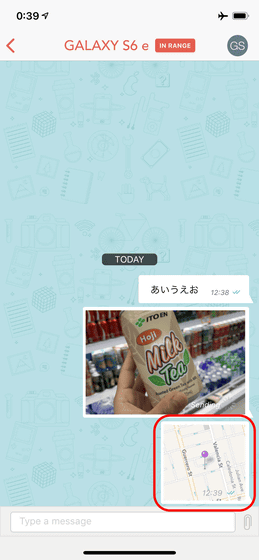
In addition, tap the icon in the upper right corner of the chat screen ...
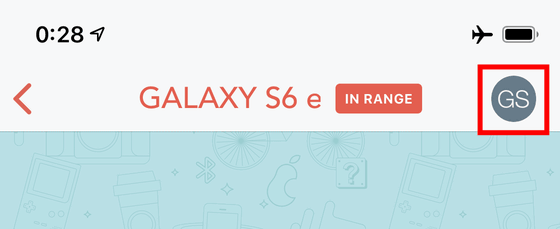
You can block the other person's messages by tapping 'Block'.
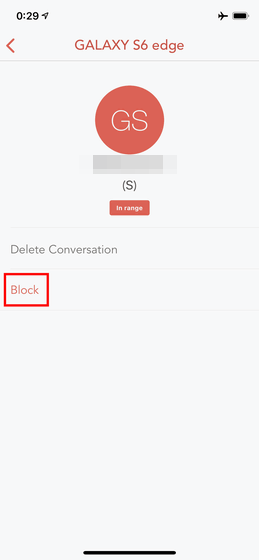
If you block someone, the following icon will be displayed on the list screen.
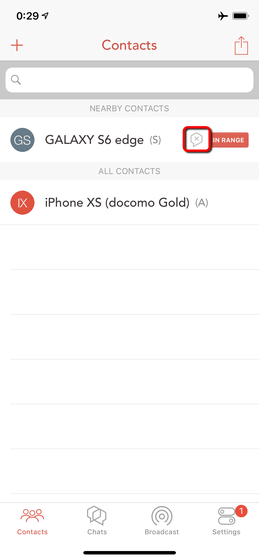
Next is the 'Chats' screen, which shows you people you've exchanged messages with in the past.
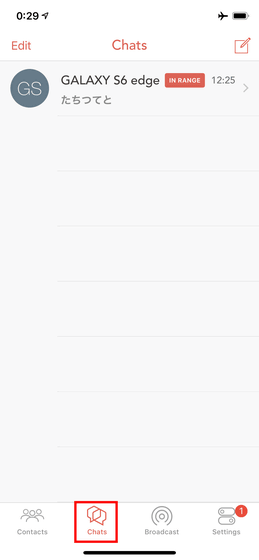
Tap “Broadcast.”
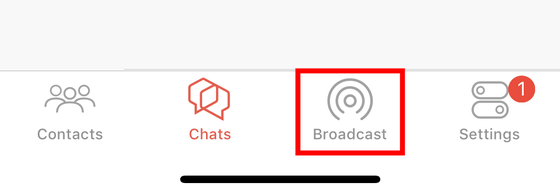
When you open the Broadcast screen for the first time, the following notification will be displayed, so tap Ok. Broadcast is a feature that allows you to chat with nearby Bridgefy users, and all conversations can be viewed by all users in the vicinity, and messages are not encrypted. However, messages exchanged on Broadcast can only be received when the Broadcast screen is open. It is said that up to 6 to 7 people can exchange messages at the same time on the Bridgefy Broadcast screen.
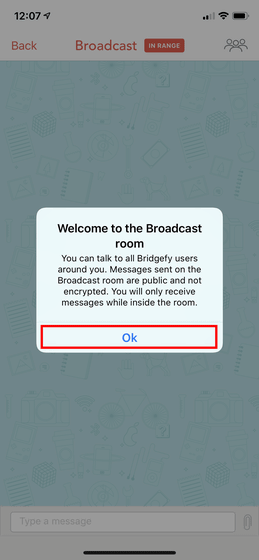
The number of users you can message on Broadcast is displayed in the upper right corner of the screen. Tap this to...
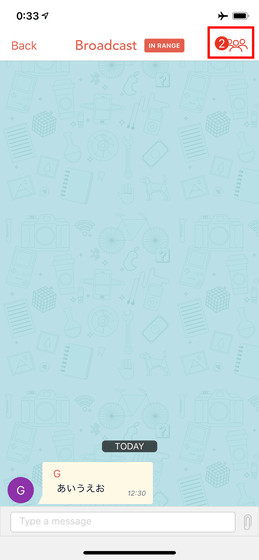
Users participating in the Broadcast are displayed. Users with 'unknown' written in the red frame are not registered in your contacts. However, if you tap the user name ...
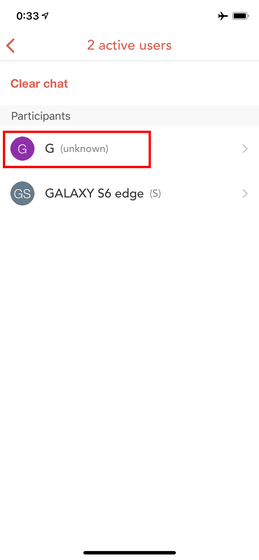
Tap 'Start Conversation' ...
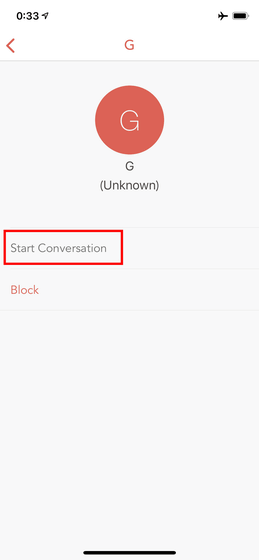
You can chat with strangers.
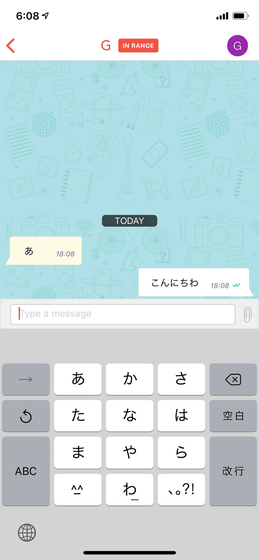
You can also change how you're notified when you receive a message or change your profile by tapping 'Settings' at the bottom right of the screen.
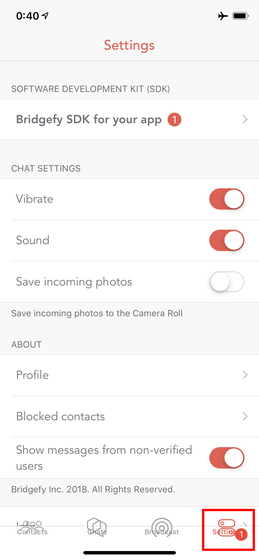
'The Broadcast feature allows you to send messages to people even if they're not in your contacts, making it perfect for sharing information during natural disasters, music concerts, sporting events, and more,' Bridgefy wrote in a blog post.
Related Posts: